Fulfillment Concepts
Understand the broader fulfillment architecture and workflows
Developer Reference
See the Shipments API documentation for programmatic access
Developer Reference
See the Shipment Packages API documentation
Supported Carriers
Currently, Multi Piece Shipments can only be used with custom carriers. You must check whether the carrier you’re integrating with allows multiple boxes for a single tracking number. This determines whether the feature can be used with that carrier or not. Note that all packages within one shipment will use the same carrier. For example, if a shipment has five packages then you could not use Carrier A for three packages and Carrier B for the remaining two.Enable Multi Piece Shipments
Multi Piece Shipments is disabled by default but can be enabled in location group configurations. It must be enabled separately for each location group and carrier you want to use it with.- Go to Main > Orders > Location Groups.
- Click a location group to open its settings.
- Go to the Config Settings tab and scroll down to Shipping.

- Click Settings next to a carrier to open its more detailed options.
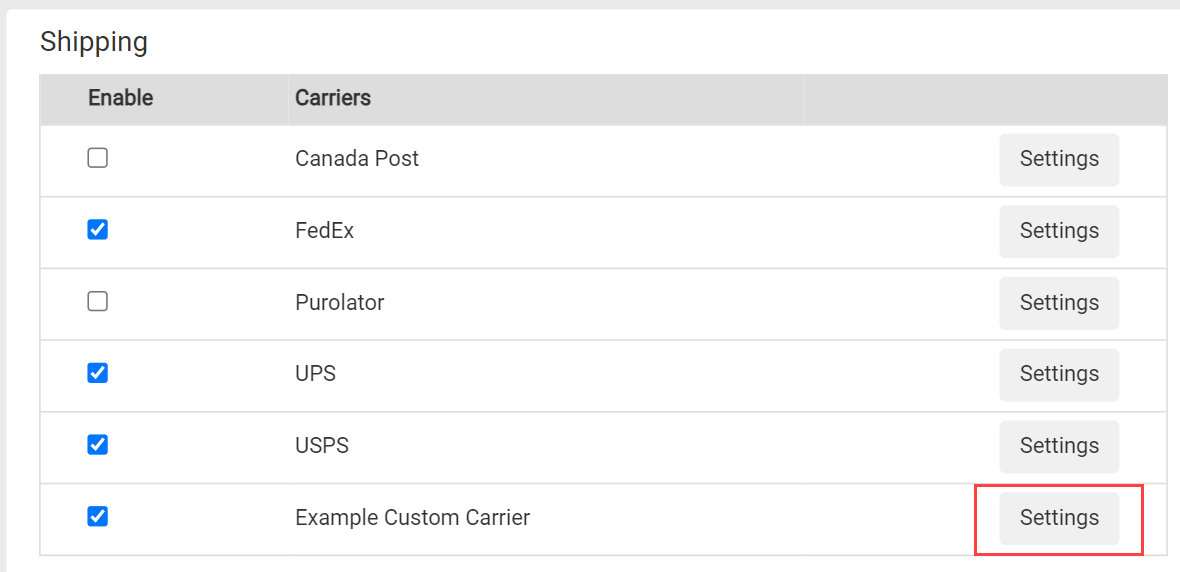
- Enable Multi Piece Shipment.
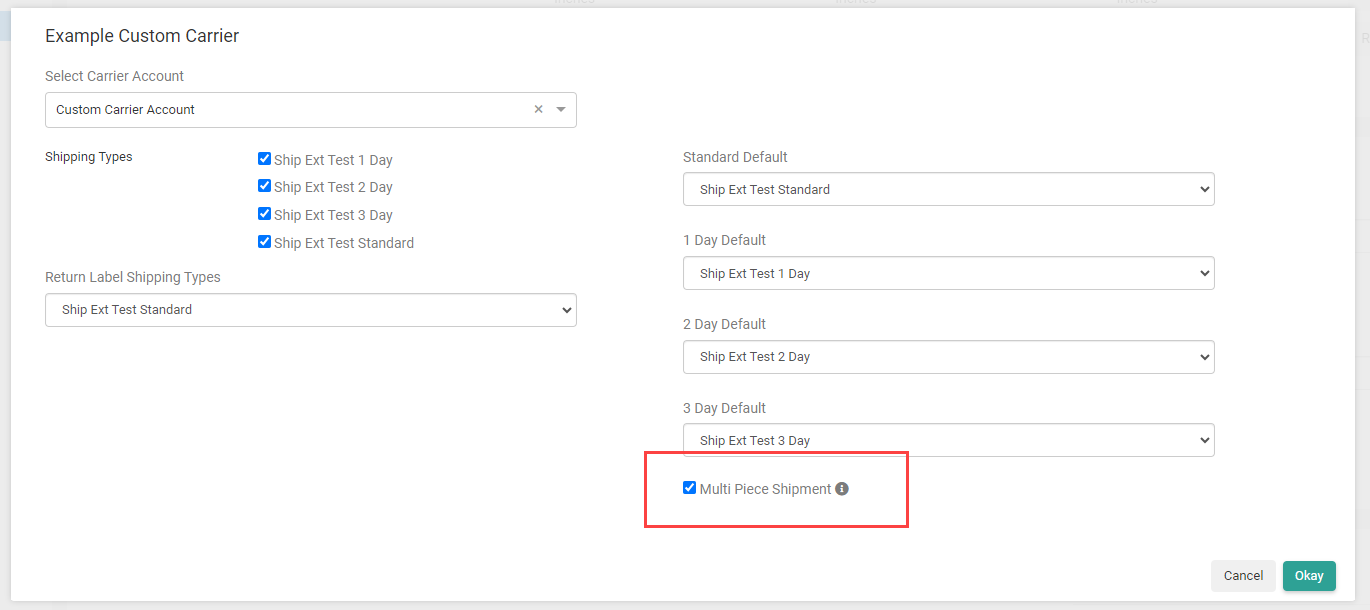
- Click Okay to close the module and then Save in the top right of the page.
Fulfiller UI Process
In the Prepare for Shipment step of the fulfillment process, a checkbox allows the fulfiller to choose whether or not to use the feature for that particular shipment.-
Check Use Multi Piece Shipment.

-
Select a carrier and enter the usual information for each package such as its service type and dimensions. Keep the following requirements in mind:
- Only carriers that support Multi Piece Shipments will be available to select from.
- You can only select one carrier to use for all packages.
- All packages must have the same service type.
-
If you want to automatically generate a master tracking number for all packages, you can do so by jumping to Step #4 and immediately printing the shipping label. To enter tracking numbers manually instead:
- Click Enter The Tracking Number.
- Enter the Master Tracking Number as well as any Packing Tracking Number(s) to identify each individual package. Not all carriers will provide you with additional tracking numbers, so check with your carrier to find out what to expect.
- Click Submit.
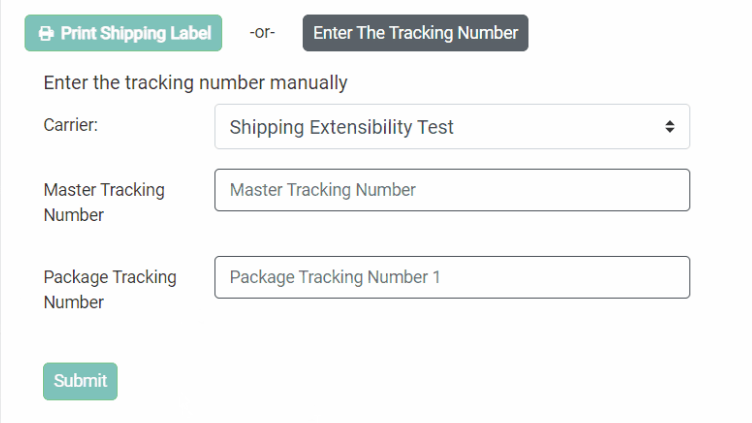
-
Click Print Shipping Label to generate a single PDF containing shipping labels for all packages. Each label will indicate which number it is out of the total in the shipment, such as in the below example for three packages:
- Attach the labels to the packages and click Yes, Complete Shipment. The shipment is now considered Fulfilled.

