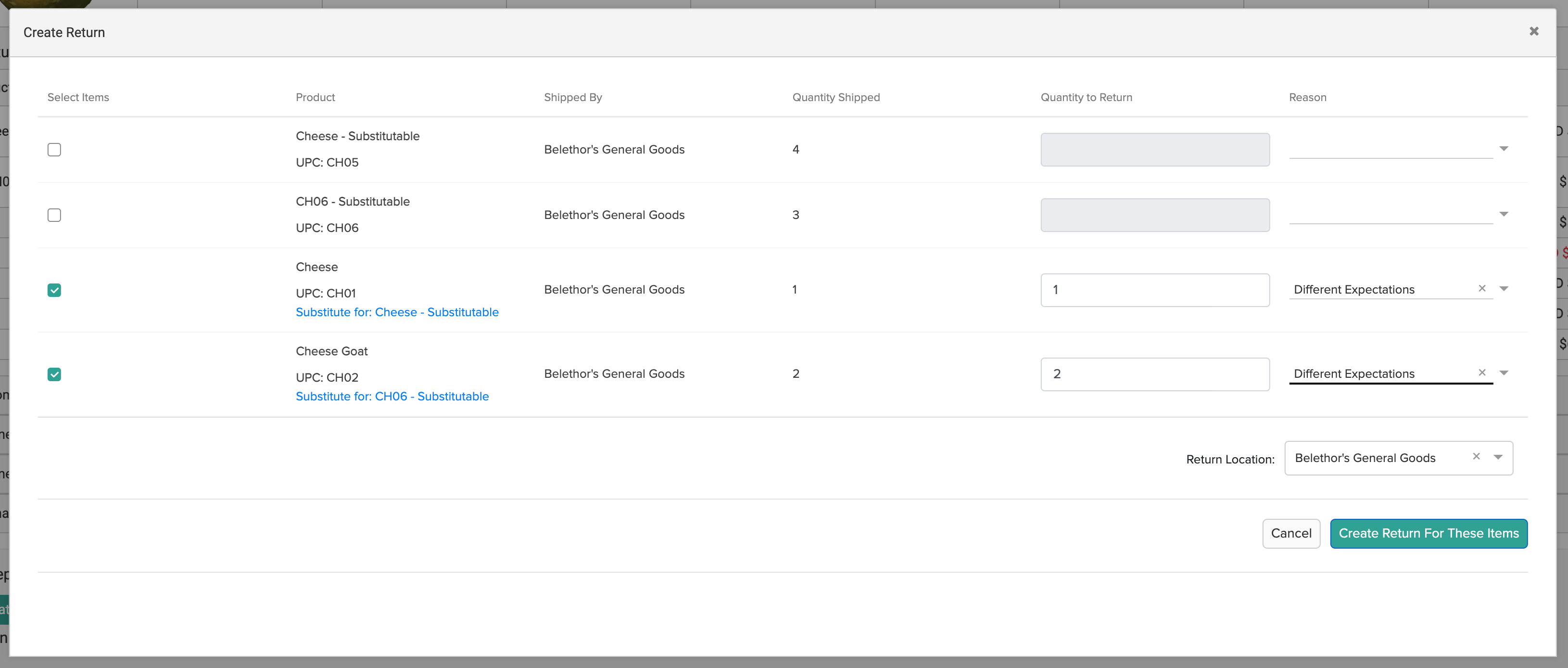Watch: Product Substitutions in Fulfiller
See how to handle product substitutions during fulfillment
View Pre-Fulfillment Substitutions
If a substitution was already performed on the shipment, (as either an automatic substitution or from the Admin UI), then the original line item and the substitute will be displayed in separate tables on the Fulfiller UI’s shipment details.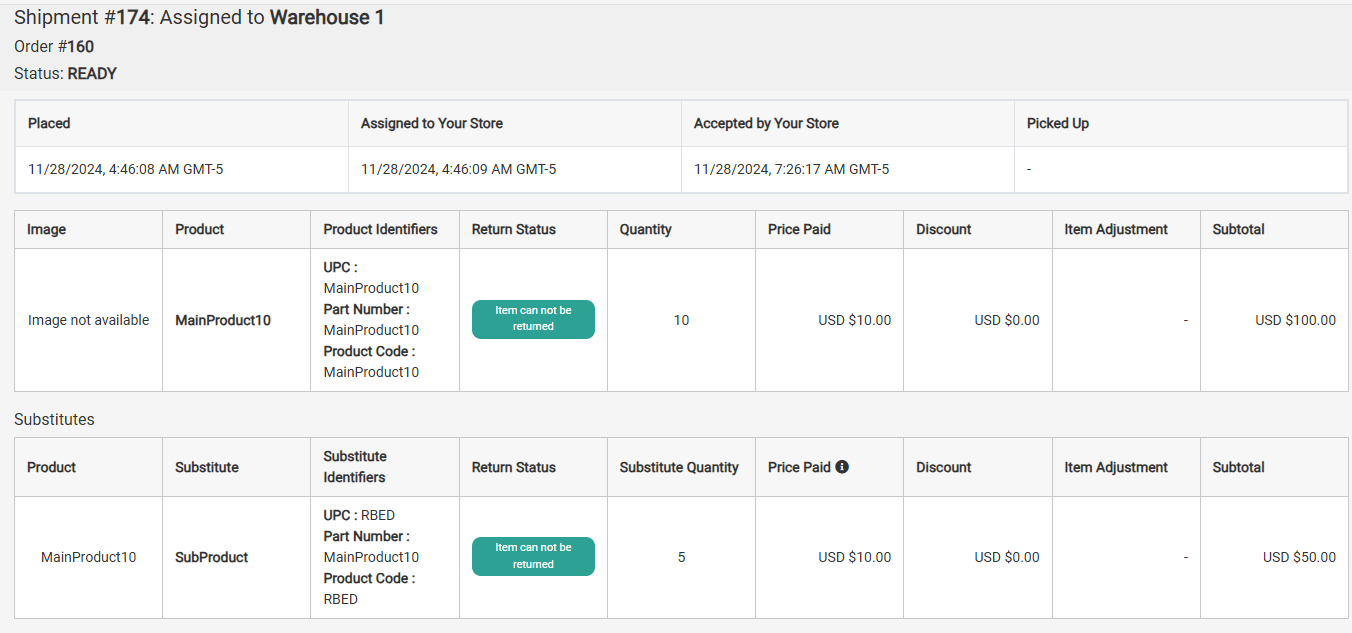
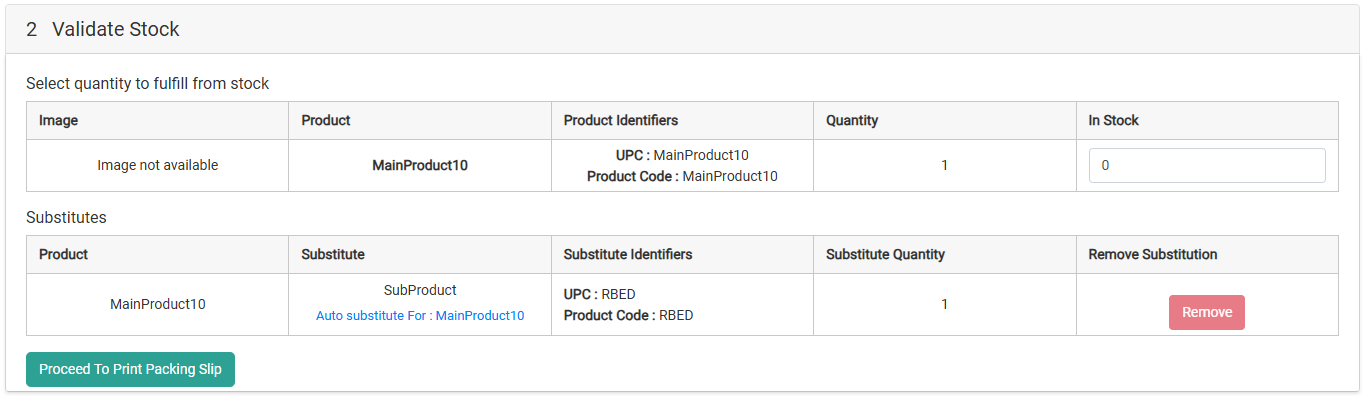

Perform a Manual Substitution
When an STH, BOPIS, or Delivery (not Assembly or Curbside) shipment item is eligible for substitution, the option to perform a manual substitution will be available during the Validate Stock step. To be eligible, substitutions must be configured for the product and the shopper must not have opted out of substitutions while placing their order. Manual substitutions will not be available if an automatic or Admin UI substitution has already occurred for that item. However, you can still validate stock, reject, or reassign it just like any other line item.- At the Validate Stock step, if the In Stock Quantity is less than the required Quantity then Substitute will appear next to that line item. Click this to begin the substitution process.
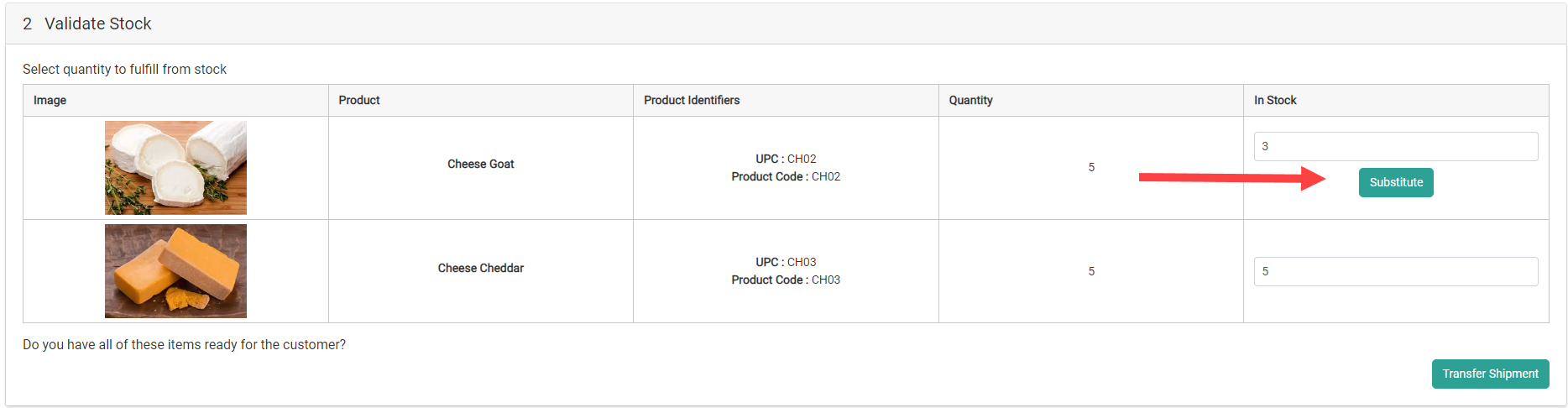
- Eligible substitutes and their available inventory at the fulfillment location will be displayed. If the shopper selected a preferred substitute product while placing the order, then their selection will be the only option displayed.

- Enter a Reason for the substitution and the Substitute Quantity of each product you want to substitute with. If the product is a bundle, it will appear as one line item containing all components (such as the example shown in the previous section).
- Click Confirm.
- The substitutes will be displayed in a new table underneath the original line items, where you can click Remove to remove them from the shipment if desired.
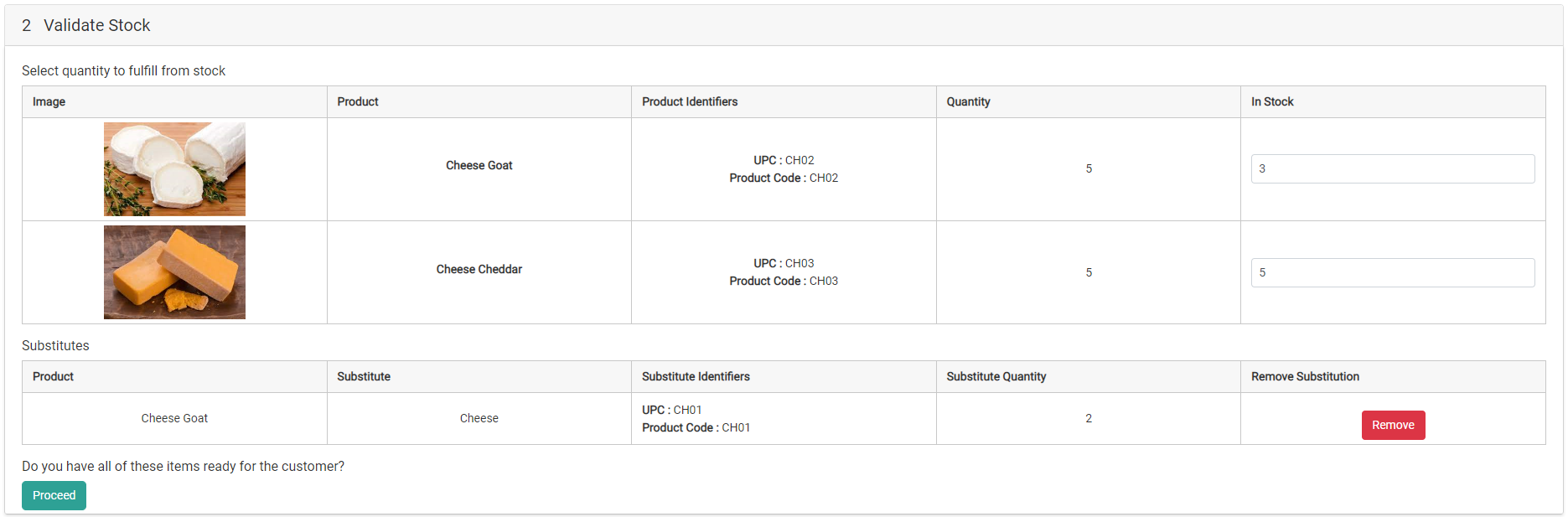
- You can now continue with the fulfillment process as usual. The substitute item’s inventory will be allocated while the original item’s quantity will be deallocated. The substitutions will also be included on any packing slips and pick sheets.
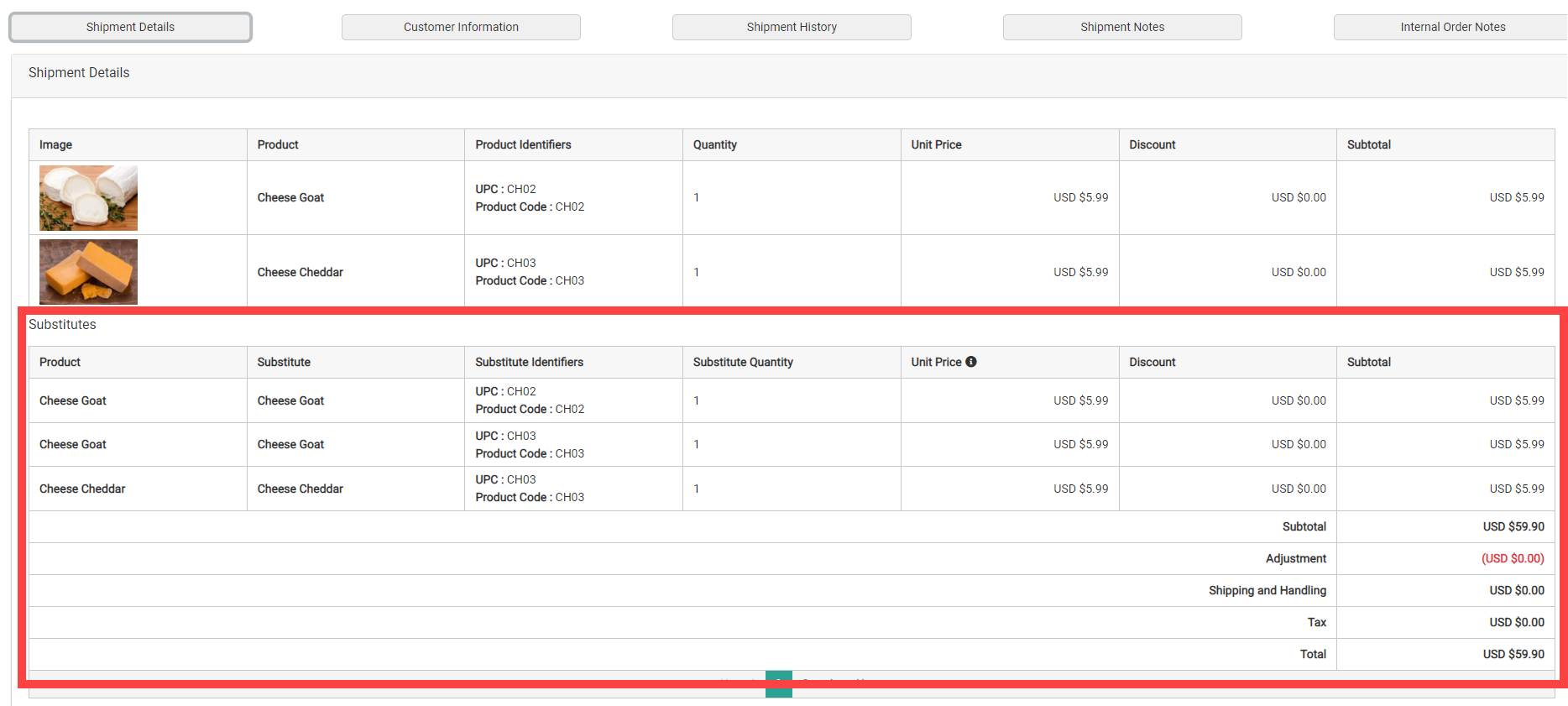
Cancel and Return Substitutions
If the original line item is cancelled from the shipment, any associated substitute item(s) will be removed from the shipment as well. If a substitute item is returnable, then it will be listed in the Create Return and Process Return modals. Substitutes will be labelled to help identify them and which shipment item they were originally substituted for.