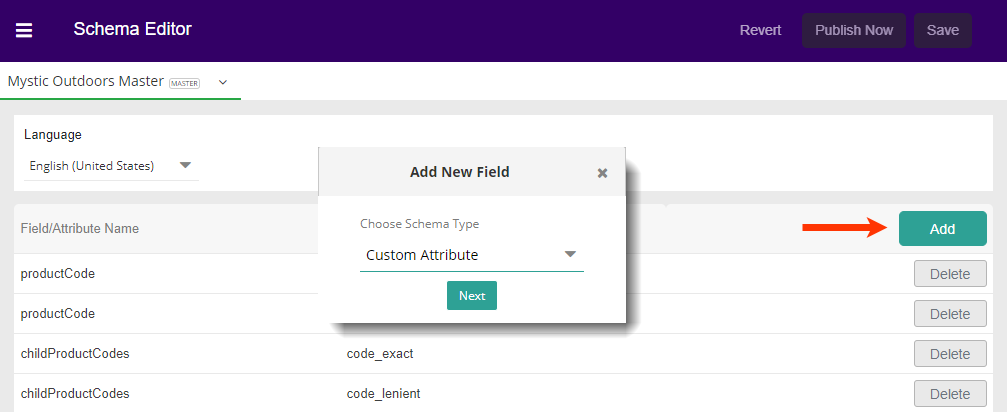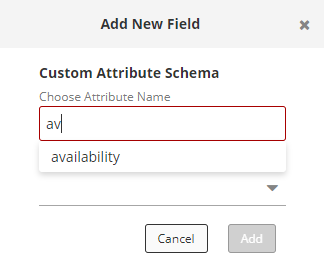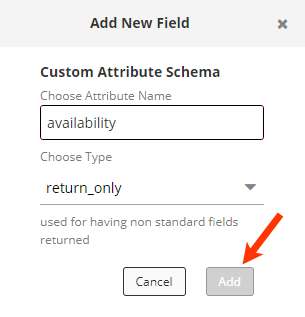- From the list, click Add.
- Choose Custom Attribute from the Schema Type drop-down menu and then click Next.
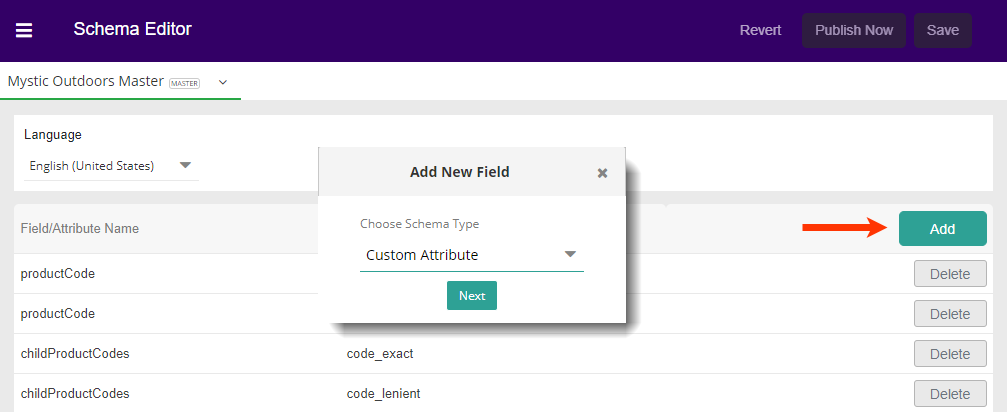
- Search for the field you need by typing and then selecting from the available choices. Because these are more numerous than Core Fields, there is no drop-down to scroll to your selection.
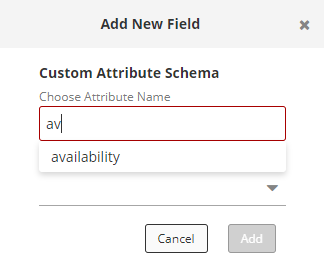
- Choose the Type and then click Add. The popup will close, and the new entry will be visible in the list.
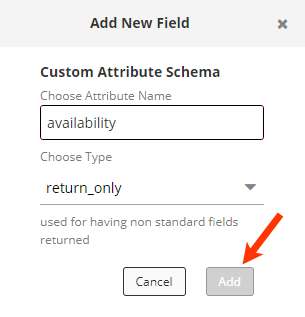
Saving Changes
Any changes made to the Schema Editor will enable the Save button.

Once you have saved any changes, you have two options.
- To have your changes reflected in your site, click Publish Now.
- If you have made and saved changes in error (but not yet published), then you may click Revert to go back the prior saved changes. This will not revert to a former published version unless there have been no other saved changes.