 |
| Platforms: Legacy eCommerce, KCCP eCommerce and eCommerce+OMS |
Borderfree by Pitney Bowes is an application that allows an eCommerce store to translate the displayed currency into the appropriate country and currency information for the individual customer. When the customer visits the site, they will be presented with a landing page, or “welcome mat,” asking them to select their country of choice when multiple options are available. From then on, all currencies displayed for product purchasing will reflect the chosen selection.
The Borderfree application integrates your Borderfree account to provide this service and includes a staging account, catalog update feed, APIs for localization and currency management, order processing, and a hosted checkout.
Application Features
- Welcome mat for the customer to select their country.
- Product catalog synchronization and order import into eCommerce.
- Adjusted prices to reflect currency rates across the product catalog.
- Hosted Envoy checkout through Borderfree.
Install the App
For assistance installing the application, please reach out to your SI partner or Kibo's professional services and enablement team.
Configuration Requirements
You will need a Borderfree account with credentials in order to use the application. This will generally consist of a Merchant ID, API key, and client secret. With this information, you will be able to configure the product feed and import orders into the eCommerce system once they are placed through Borderfree.
Custom attributes can also be configured for products through the attribute mapping screen. This includes a Country of Origin attribute that can be exported as part of the product feed.
Configure the App
- In Admin, go to System > Customization > Applications.
- Click Kibo Borderfree Application.
- Click Configure Application.
Configure Account Settings
- Click the Configuration tab.
- Select the site that Borderfree is being configured for.
- Enter your Borderfree username and password.
- Enter all merchant information for your catalog.
- Provide the username and password for your SFTP site.
- Enable the Borderfree API to use for exchange rates.
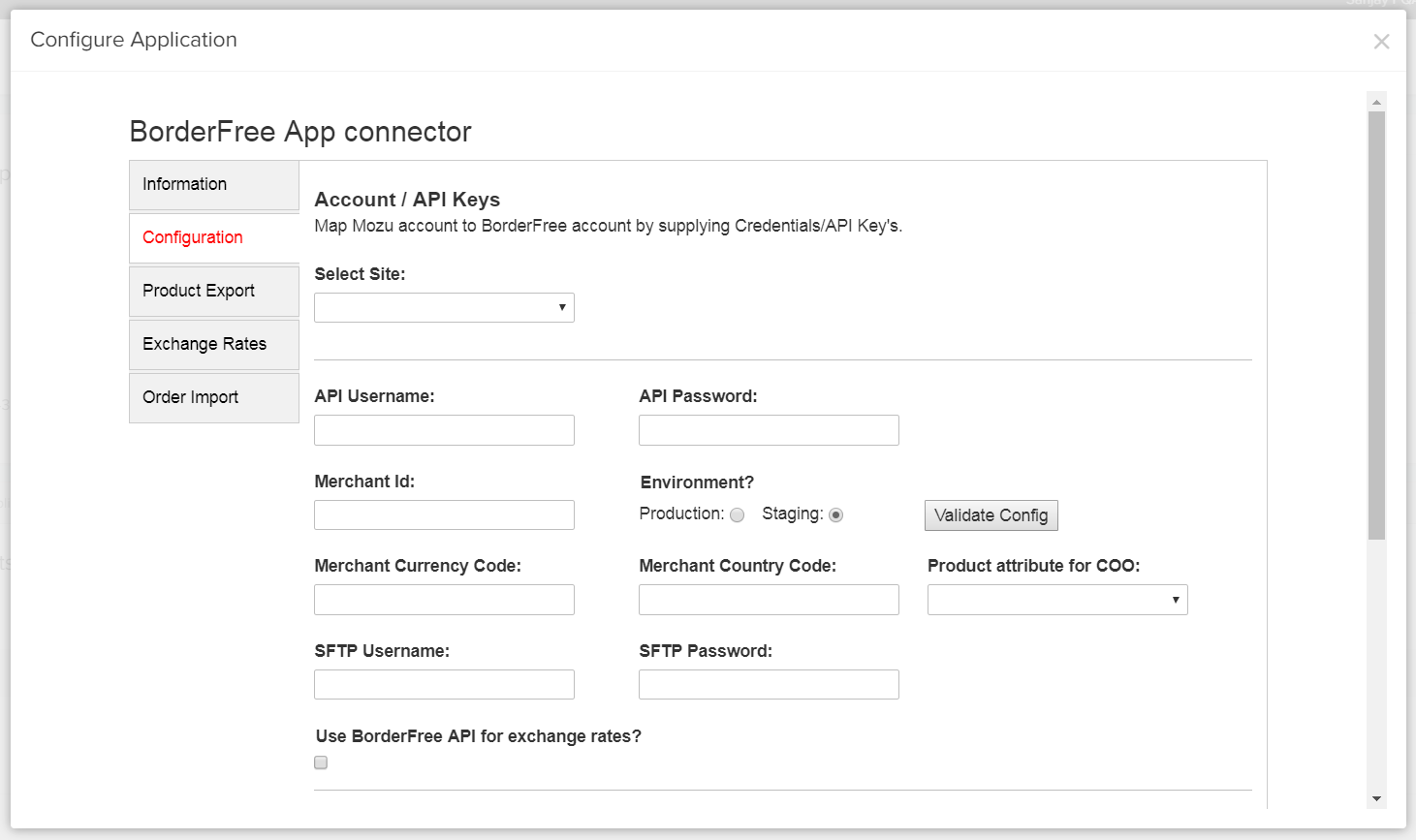
- Scroll down to Import/Export Settings.
- Specify the start times and intervals at which to sync Product, Exchange, and Order information.
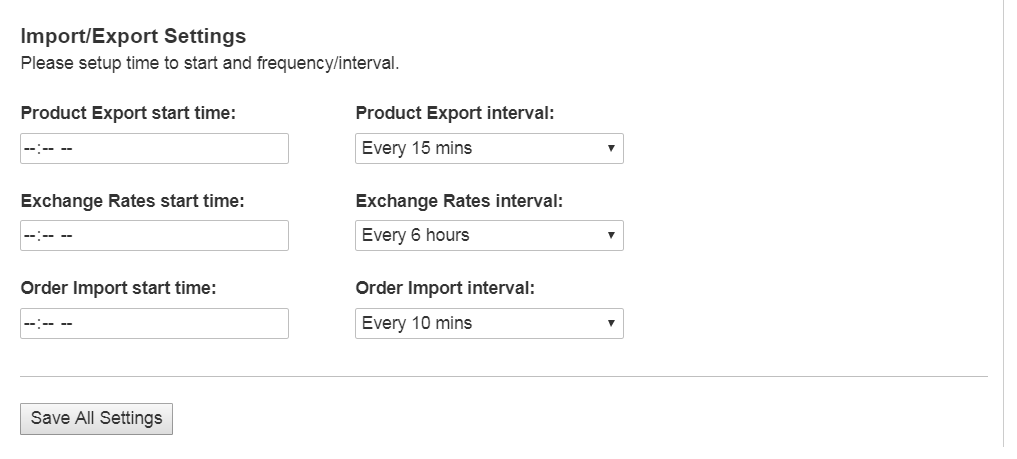
- Continue with the following tabs to manually import or update the information.
Export Product Information
To get started with Borderfree implementation, you need to transfer your full product catalog to Pitney Bowes. Only products included within this catalog feed will be available for international sale. Transferring new and updated SKUs is essential for presenting international customers with the most current products available on the storefront.
You can upload this feed file and provide the URL, or upload to the Pitney Bowes FTP site. It should be a tab-separated or XML file.
- Click the Product Export tab.
- Click Export Now.
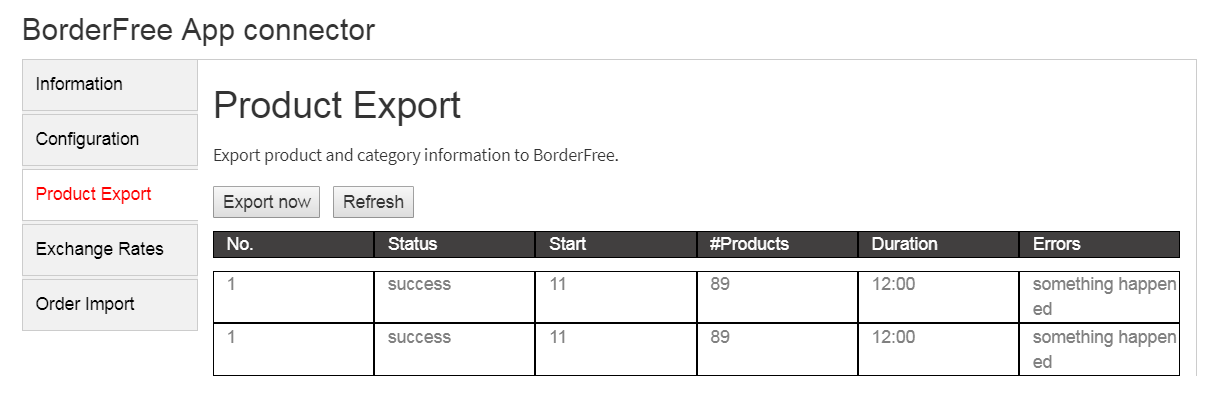
Configure Exchange Rates
Provide a reference table of exchange rates for the Borderfree APIs to reference when translating.
- Click the Exchange Rates tab.
- Click Export Now.
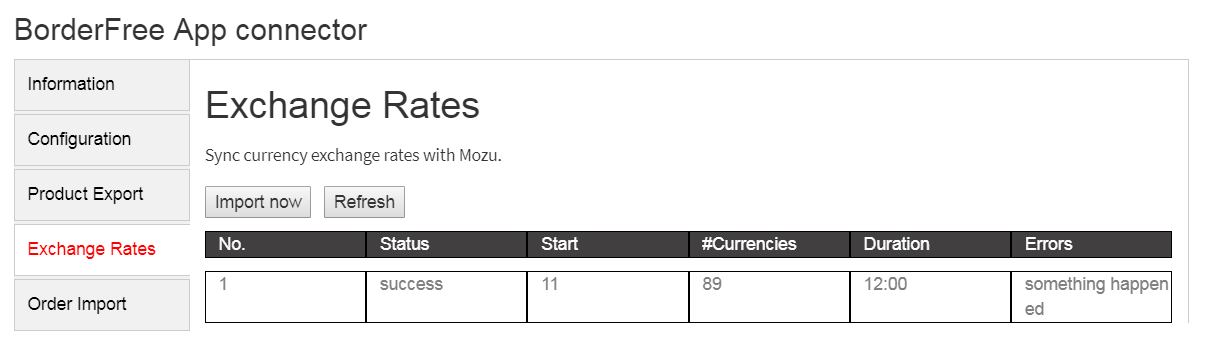
Import Orders
You need to set up the mechanism to retrieve Borderfree orders and import them into eCommerce. This can be done via API as either JSON or XML data. Upon successful import of a new order, a confirmation email is generated by Borderfree and sent to the customer.
Once imported, you can search for orders on the eCommerce storefront by their External ID that was created by Borderfree.
- Click the Order Import tab.
- Click Import Now.
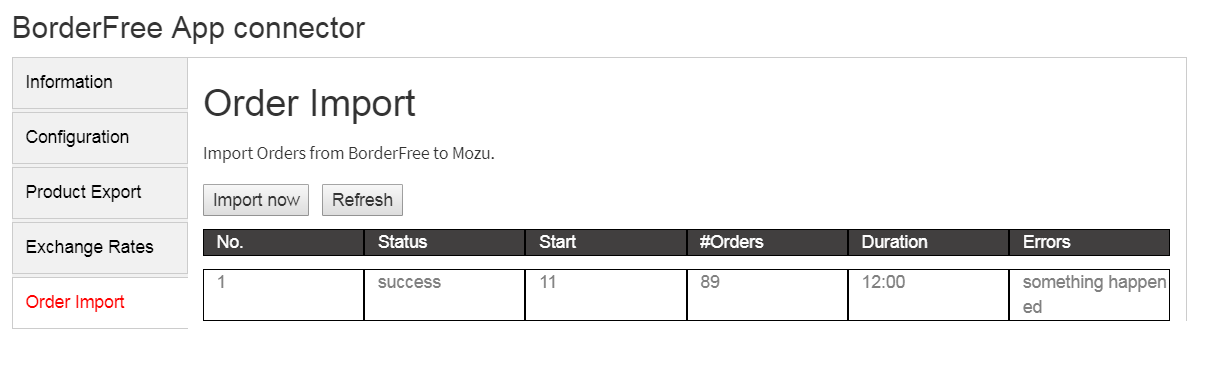
Currency Localization and Exchange APIs
Borderfree's Currency Localization API is used to identify the country in which a customer is shopping and obtain the information necessary to edit the customer experience, such as the country/currency information, exchange rates, and pricing customization. It then presents country context choices based on this data, displaying shipping-enabled countries and billing-enabled currencies for the customer to choose from. This is available in different languages and the style sheet, header logo, and footer message can be customized via the eCommerce theme.
When a customer selects their country, the Currency Exchange API calls the eCommerce currency reference table to get exchange rates between the original and new currencies. It then calculates and communicates the new currency values to the storefront display.
Both of these APIs are called by the Borderfree Application in the back-end. Thus, once the country has been chosen, the prices on the site will be displayed in the new currency based on the appropriate exchange rate and calculating the price.
Find these APIs' reference documentation here.
Hosted Envoy Checkout
While the cart is initiated in eCommerce, the checkout session is hosted by Borderfree. Everything after checkout, including sending transaction emails, handling returns, order fulfillment, and so forth, are all initiated and handled within Borderfree. This is called Hosted Envoy checkout.
Configure your storefront to transfer the international customer's shopping session details to Borderfree by posting an XML message containing the cart and address information. Borderfree will respond with a URL for the Envoy international checkout instance, which can be embedded and hosted in a container page on your eCommerce site. The cart data is posted to Borderfree endpoint's via XML.
Shipping Notifications
Borderfree only sends the order confirmation email. When an order is updated as fulfilled, eCommerce should send an API request for each package that includes the parcel's tracking number and SKU line items to the API for a parcel shipment notification.
If you are implemented with Kibo Order Management, then the package's shipping address will be listed as the Borderfree warehouse address.
Enable the App
- In Admin, go to System > Customization > Applications.
- Double-click Borderfree.
- Click Enable App on the Borderfree page.