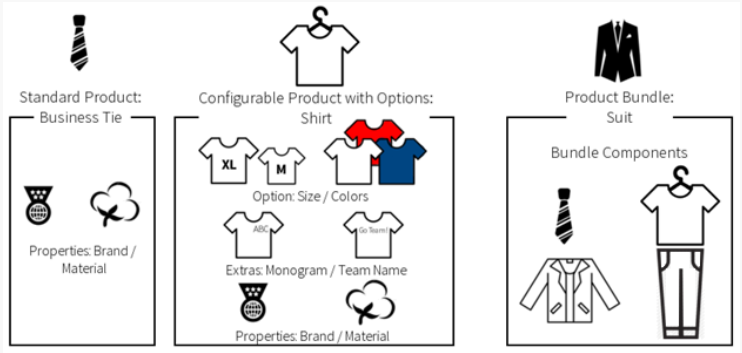Watch: Product Types
See how to create and manage product types
Available Product Types
There are four different product types that you can use:| Product Type | Description |
|---|---|
| Standard Product | A standard product does not have any configurable options; however, it can have extras and properties such as brand and/or material. If a shopper orders a standard product, they do not choose any options to configure the product. |
| Configurable Product with Options | A configurable product with options includes extras, properties, and options that shoppers can select to further configure the product. If a shopper orders a configurable product with options, they will need to select values for the options that are included on the product type such as size and/or color. |
| Product Bundle | A product bundle is made up of individual bundle components that a shopper can order as one product, such as a suit bundle that includes a tie, shirt, jacket, and pants. For more information about how bundles work with inventory and OMS-Only, see the inventory guide and the OMS-Only Bundle Support section below. |
| Bundle Component | A bundle component is a product that is a component of a product bundle, such as a shirt in a suit bundle. |
| Collection | Collections are a group of complementary or related ‘member products’ that can be marketed as one, even across categories. For more information, see the Collections user guide. |