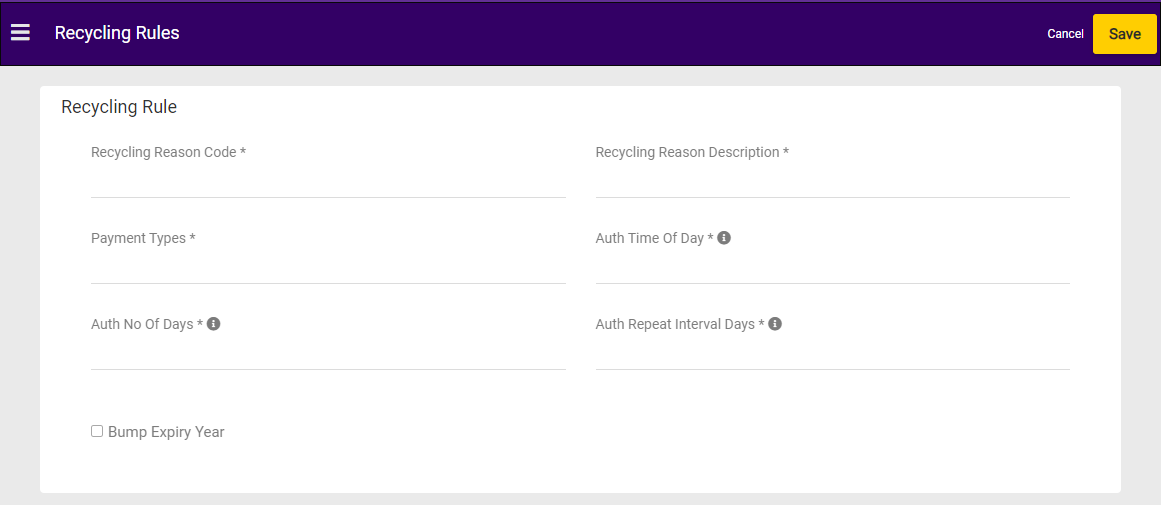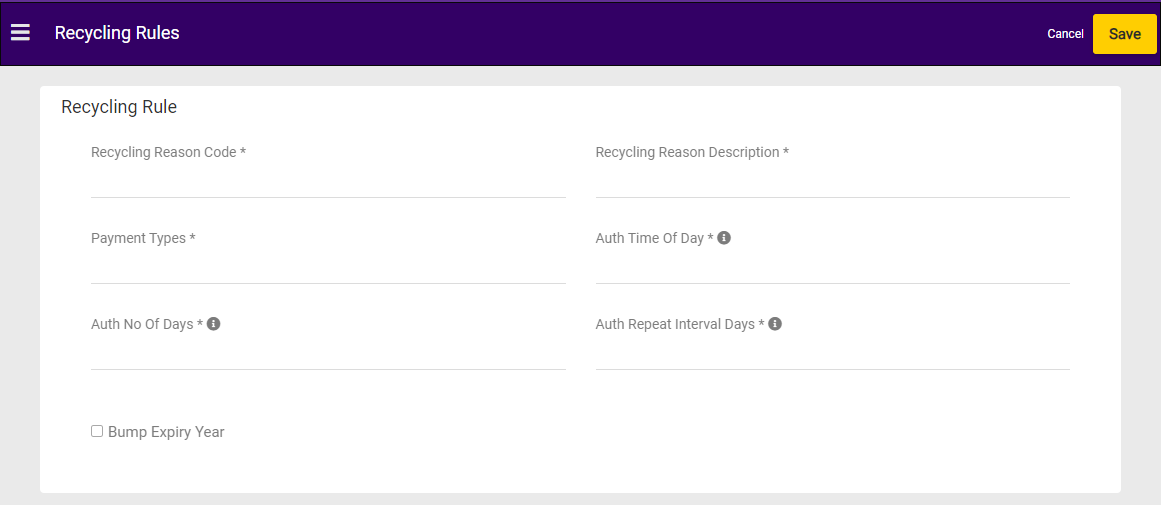Recycling is a feature that allows subscription order payments to automatically be retried. This will allow previously errored payments to go through if the shopper has fixed the payment issue since the error occurred.
This feature can be used either alongside installment plans or without installments. However, it only works with subscription orders and cannot be used for one-time purchase orders.
How Recycling Works
If a recycled payment is being made for an installment plan, then it means that the scheduled installment payment had previously failed. When that occurs, each recycle attempt will create a new payment based on the current subscription payment information.
If a recycling payment is not for an installment plan, then the system will simply retry the continuity order. However, retries will only be performed if the subscription is in Errored status—recycling attempts will not be made for Active subscriptions.
Enable and Configure Recycling
You must request Kibo Support to enable this feature in your tenant configurations, at which point the interface will become available.
Once enabled, you should configure your preferred recycling behavior:
- Go to System > Settings > Recycling Rules.
- Click Create New Recycling Rule.

- Enter a Recycling Reason Code, which must be an exact match to a response code received from the payment gateway. This is the
payments.interactions.gatewayResponseCodefield of Order API data and is also displayed on payments in the UI. - Enter a Recycling Reason Description.
- Enter the supported Payment Types as a comma-separated list. These need to match the payment and card types used in your subscription payment data, such as "VISA" or "Discover."
- Enter the Auth Time of Day to determine the approximate UTC times at which recycling payments should be attempted. The only supported options are 2:30, 5:30, 8:30, 11:30, 14:30, 17:30, and/or 20:30. These values must be entered exactly as a comma-separated list.
- The recycling attempts may not occur at these exact times. For example, if the system attempts recycling at 1:00 UTC then it will look for rules with a 2:30 auth time. If a rule doesn't contain a value of 2:30, then recycling will not be attempted for items using that rule.
- However, each recycling rule will only be attempted once per day even if you have multiple auth times configured.
- Enter the Auth No of Days to determine the number of days that the system will attempt recycling for. After this number of days have passed, the recycled payment will not be attempted any further.
- Enter the Auth Repeat Interval Days to determine the number of days between recycling attempts. For instance, an interval of 1 would perform recycling every day while an internal of 3 would perform recycling every third day.
- Keep in mind the relationship between the No of Days, Interval Days, and Auth Time of Day. The maximum amount of retries that are allowed are multiplied by how many Auth Times are available.
- For example, a No of Days of 10 and an Interval of 2 with only a 2:30 Auth Time means the payment will be retried a maximum of 5 times. But if you have Auth Times of 2:30 and 5:30, then the maximum amount of retries will be 10. If you have Auth Times of 2:30, 5:30, and 8:30 then the maximum amount of retries will be 15.
- If desired, toggle on Bump Expiry Year. When enabled, this will bump the expiration year of the payment by 3 before attempting each recycle.
- Click Save.