The Kibo eCommerce Core theme is the foundation upon which you can build your own Kibo eCommerce theme. You can view the latest Core theme files on Github.
Hypr and HyprLive Syntax
Hypr and HyprLive share many syntax features, but differ in a few areas. Also, not all tags or filters are supported on both Hypr and HyprLive.
Syntax Commonalities Between Hypr and HyprLive
| Syntax Feature | Example |
|---|---|
| Tag delimiters | {% %} |
| Expression (variable, object lookup, literal, with any number of filters) delimiters | {{ }} |
| Pipe separator for filters | {{ value|filter|filter2 }} |
| Filter arguments enclosed in parentheses, separated by commas | {{ value|filter(argument1, argument2) }} |
Tag arguments are key-value pairs, where the key is a simple string and the value (if needed) is any expression that could be placed within {{ }} delimiters (but without those delimiters) |
{% tag "key" expression %} |
| Single-line comment delimiters | {# #} |
| Multi-line comment delimeters | {% comment %} |
| String literals (double-quotes) | " " |
| Local variables (simple barestrings) | varname |
| Object property dot lookup | object.property |
Syntax Differences Between Hypr and HyprLive
Hypr and HyprLive support unique syntax for a small number of operations. Because existing themes might use these syntax features, Kibo eCommerce continues to support them, but whenever possible you should use a syntax that both rendering engines support.
Index Lookup
Look up values within an indexed array.
| Syntax Feature Recommended | first and last filters |
|---|---|
| Supported On | Hypr and HyprLive |
{{ model.items|first }} {# Access the first item in model.items #}
To cache the result for further use, use a {% with model.items|first as firstitem %}
{{ firstitem.text }} {# Access the "text" property of the first item #}
{% endwith %}
To look up a value at a specific index, use a {% for item in model.items}
{% if forloop.index == index %}
{{ item.text }}
{% endif %}
{% endfor %} | |
| Syntax Feature | Dot notation |
| Supported On | Hypr |
{{ model.items.0 }} {# Access the first item in model.items #} | |
| Syntax Feature | Brackets |
| Supported On | HyprLive |
{{ model.items[0] }} {# Access the first item in model.items #} | |
Filter Arguments
Specify a filter argument.
| Syntax Feature Recommended | Parentheses |
|---|---|
| Supported On | Hypr and HyprLive |
{{ bigList|find(777) }} | |
| Syntax Feature | Colon |
| Supported On | Hypr |
{{ bigList|find:"777" }} | |
Supported Tags and Filters
Some tags and filters are supported on both Hypr and HyprLive, only on Hypr, or only on HyprLive.
- View the list of supported tags.
- View the list of supported filters.
Hypr Tags
The following is the complete list of Hypr tags.
all-scripts
Returns an array of scripts marked as required by the require_script tag.
| Supported On | Hypr |
|---|
The output of this tag is a quote-delimited, comma-separated array of strings that you pass to the require function at or near the end of a top-level Hypr template's rendered HTML content. Through the combination of the all_scripts and require_script tags, the RequireJS module loader loads all the scripts that a template and its subtemplates need. For example, the trailing-scripts.hypr template, included near the end of page.hypr (the base Hypr template that most pages on your site extend from), passes the list of all required scripts to RequireJS by calling the all_scripts tag in the require function:
require(['jquery'], function() { require(['modules/common'], function() { require([{% all_scripts %}]); }); });
autoescape
Useful for preventing cross-site scripting attacks, this tag converts special characters in every piece of content between the opening and closing tags into HTML entities, including the content of any subtemplates placed within the tags.
| Supported On | Hypr, HyprLive |
|---|
This is a tag that you must open, {% autoescape on %} or {% autoescape off %}, and close, {% endautoescape %}.
{% autoescape on %}
<div>
<h2>Header</h2>
{% block article %}
{% include "modules/article" %}
{% endblock article %}
</div>
{% endautoescape %}
To prevent a subset of the enclosed content from being autoescaped, use the safe filter.
block
Encloses content that overrides content in parent templates or defines content that child templates can override.
| Supported On | Hypr, HyprLive |
|---|
This is a tag that you must open, {% block name %}, and close, {% endblock name %}. This tag takes one argument, a name, as a string without quotation marks.
If the name you provide this tag does not match any name for a block in a parent template, you create a section of content that templates extending the current template can override.
If the name you provide this tag matches the name of a block present in a parent template, the current block overrides the content from the parent template. However, you can use the tag {% parent %} to output content from the parent block within the current block.
{% block product-code %}
{% if themeSettings.listProductCode %}
<div class="mz-productlisting-productcode">{{model.productCode}}</div>
{% endif %}
{% endblock product-code %}
cms-resources
Enables widget and dropzone functionality in the Content Editor.
| Supported On | Hypr |
|---|
Place this tag between HTML <head></head> tags.
<head>
...
{% cms_resources %}
...
</head>
comment
Ignores every line of code between {% comment %} and {% endcomment %}.
| Supported On | Hypr, HyprLive |
|---|
{% comment %}
{% block breadcrumbs %}
{% if themeSettings.showBreadcrumbs %}{% include "modules/breadcrumbs" %}
{% endif %}
{% endblock breadcrumbs %}
{% endcomment %}
To include a comment within a single line of code, use {# and #}.
{# load a specific page #}{% include "modules/brenda" %}
dropzone
Renders an area (dropzone) in the Content Editor where Admin users can drag and drop widgets on a page.
| Supported On | Hypr, HyprLive |
|---|
On your live site, dropzones render <div> tags that contain live widget content. You must declare dropzones in areas wider than 320 pixels, which is generally the smallest breakpoint in responsive designs. This tag takes two arguments, zoneId and scope.
The zoneId is required and must be unique across all templates on the site. It is a best practice to name the zoneId according to the location of the dropzone, such as footer-bottom-right.
The scope specifies the context for the dropzone:
- Use "page" scope to target a widget only to the page where the widget is added. If you omit the
scopeparameter, "page" scope is the default value. - Use "template" scope to target a widget to every page that uses the template to which the widget is added. This may not work on all sites, and it is recommended to use the page scope instead when possible.
- Use "site" scope to target a widget to all pages on the site.
{% dropzone zoneId="bodybottom" scope="page" %}
dump
Displays a formatted view useful for debugging of all the properties belonging to the argument you specify in the tag.
| Supported On | Hypr, HyprLive |
|---|
Remember to remove dump tags from a theme before releasing to a production environment.
{% dump product %}
extends
Specifies that the current template extends a parent template. Extended (or child) templates can access, display, and modify any content placed within block tags in the parent template.
| Supported On | Hypr, HyprLive |
|---|
You can use the extends tag in two ways:
{% extends "page" %} (with quotation marks) uses the literal value "page" as the filename of the parent template to extend. The tag applies the .hypr extension to the filename you provide and assumes the templates directory is the root folder for the path.
{% extends variable %} uses the value of variable as either the name of the parent template to extend (if it evaluates to a string) or as the parent template itself (if it evaluates to a template object).
Place the extends tag in the first line of a child template, and place all ensuing content in the child template inside block tags. Within the blocks you create in the child template, you can inherit or modify content from the parent template.
{% extends "page" %}
{% block body-content %}
...
{% endblock body-content %}
filter
Applies a Hypr filter(s) to the contents of the tag.
| Supported On | Hypr, HyprLive |
|---|
This is a tag that you must open, {% filter filter1|filter2|filter3 ... %}, and close, {% endfilter %}. You provide the name of the filters you want to apply as arguments to the opening tag, separated by the pipe symbol ( | ) but without any spaces. Use this tag if you want to run a Hypr filter(s) on the outputs of a Hypr tag, which you can't do using the standard filter syntax.
{% filter escape|lower %}
"This text will be HTML-escaped and appear in lowercase characters"
{% endfilter %}
for
Loops over each item in an array.
| Supported On | Hypr, HyprLive |
|---|
This is a tag that you must open, {% for item in list %}, and close, {% endfor %}. The tag takes two arguments: an array to iterate through and a variable name for the items in the array. For example, to access the name property for each athlete in the array athlete_list:
{% for athlete in athlete_list %}
{{ athlete.name }}
{% endfor %}
You can loop over a list in reverse by using {% for item in list reversed %}.
The following variables are available within the scope of thefor tag to assist with operations related to the current iteration of the loop.
| Variable | Description |
|---|---|
{{ forloop.counter }} |
The current iteration of the loop (1-indexed). |
{{ forloop.counter0 }} |
The current iteration of the loop (0-indexed). |
{{ forloop.revcounter }} |
The number of iterations from the end of the loop (1-indexed). |
{{ forloop.revcounter0 }} |
The number of iterations from the end of the loop (0-indexed). |
{{ forloop.first }} |
TRUE if the current iteration is the first time through the loop. |
{{ forloop.last }} |
TRUE if the current iteration is the last time through the loop. |
header_content
Outputs the contents from the Additional Header Tags section of the Page Settings found in the Content Editor, without processing or escaping the content (so HTML tags are expressed as HTML tags).
| Supported On | Hypr |
|---|
In page.hypr, which is the base template that most other templates inherit from, the header_content tag is located at the end of the <head></head> section.
<head>
...
{% header_content %}
</head>
if
Evaluates the contents in the tag if the argument is true.
| Supported On | Hypr, HyprLive |
|---|
This is a tag you must open, {% if something %} and close, {% endif %}. You can complement the if tag with the else tag to provide logic to handle times when the argument is false.
{% if fruit_basket %}
The fruit basket has fruit.
{% else %}
The fruit basket is empty.
{% endif %}
You can also use equality and Boolean operators within if tags.
{% if fruit == "lucuma" or fruit == "kumquat" %}
"That's an exotic fruit!"
{% endif %}
The operators you can use include:
| Operator | Description | Precedence |
|---|---|---|
. |
dot operator | 1 |
== |
equal to | 2 |
!= |
not equal to | 3 |
< |
less than | 4 |
> |
greater than | 5 |
>= |
greater than or equal | 6 |
<= |
less than or equal | 7 |
not |
not operator | 8 |
and |
Boolean AND | 9 |
or |
Boolean OR | 10 |
| |
pipe (for filters) | 11 |
The operator precedence indicates which operations take place first. For example, for the statement {% if items.length > 3 and flag == false or items.price >= 50 %}, Hypr evaluates the components of the if tag in the following order. By the time Hypr evaluates the or operator, it has already evaluated the other components needed to determine if the statement is true or false.
{% if items.length> 3 and flag == false or items.price >= 50 %}{% if items.length> 3 and flag == false or items.price >= 50 %}{% if items.length> 3 and flag == false or items.price >= 50 %}{% if items.length > 3and flag == false or items.price >= 50 %}{% if items.length > 3and flag == false or items.price >= 50 %}{% if items.length > 3 and flag == falseor items.price >= 50 %}
include
Loads and renders an external template within the current template.
| Supported On | Hypr, HyprLive |
|---|
The include tag enables you to split your code into manageable pieces organized across separate templates.
{% include "modules/web-fonts-loader" %} (with quotation marks) uses the literal value "modules/web-fonts-loader" as the filename of the template to include. The tag applies the .hypr extension to the filename you provide and assumes the templates directory is the root folder for the path.
{% include variable %} uses the value of variable as either the name of the template to include (if it evaluates to a string) or as the template itself (if it evaluates to a template object).
This tag evaluates included templates with the same variables available to the parent template. However, you can pass additional variables to the included template scope manually by using name-value pairs within the tag. You can assign these variables any value of your choosing. For example:
{% include "modules/common/address-form" with model=model.billingAddress showAddressType=false %}
In this case, for use within the included template's scope, the model variable is assigned the value of the billingAddress variable available from the current model and the showAddressType variable is assigned the value false.
include_documents
Retrieves a document(s) from the CMS using inline API calls and adds the returned document(s) to the page model of the specified template.
| Supported On | Hypr |
|---|
This tag is similar to the include tag but instead of setting the model manually or using the same model available to the parent template, the include_documents tag adds a collection of documents to the model of the specified template based on the document list, view, and any additional query arguments you specify.
As its first argument, this tag takes the name of a template (or alternatively, the template object itself) to whose model the document(s) should be added. As its second argument, this tag requires the fully qualified name of the document list that contains the document(s) to be returned. As its third argument, this tag requires the name of the view to apply to the document list. The full syntax looks like:
{% include_documents "templateName" listFQN="name@namespace" view="viewName" %}
You can use the following arguments with this tag.
| Argument | Description |
|---|---|
templateName |
The template in which to include the document(s). You can specify the template name (in quotes) or the template object itself (without quotes, such as If specifying the template name, the tag applies the proper extension to the filename and assumes the template is located in the This argument is required and must be in the first position. |
listFQN |
The fully qualified name of the document list. This argument is required and must be in the second position. |
view |
The name of the document list view that determines which document properties can be accessed. This argument is required. If you don't specify a view, Kibo eCommerce assumes the name of the view is default. Many document lists do not contain a view named default, so it is recommended you always specify a view for this tag; otherwise, the API call may not return any data. |
pageWithUrl |
Default: false. Specifies whether to use URL parameters for paging results. When false, you must specify the If you set this argument to true, you specify the tag to use the existing values for |
sortWithUrl |
Default: false. Specifies whether to use URL parameters for sorting results. If you set this argument to true, you specify the tag to sort using the existing value of the |
startIndex |
Default: 0 The item on which to begin listing items in the collection. Kibo eCommerce collections are zero-indexed, so |
pageSize |
Default: 15 The maximum number of items to return in the model. Note: Setting this number too high may result in poor performance and a cumbersome UI experience. |
filter |
A filter expression for Kibo eCommerce collections. You can filter documents based on their properties by writing a string expression as your argument. For example: |
query |
A deprecated alias for filter. If both the filter and query arguments are present, query takes overrides filter. |
sort |
Default: null A string representing how to sort the collection. You can sort on any property, date (such as |
ids |
Default: null A comma-separated list of individual document IDs. If you include this argument, Kibo eCommerce ignores the |
useActiveDateRange |
Default: false. If you set this argument to true, you specify the tag to use the existing active date range information present in the URL. |
{% comment %}
"Include the last five sales updates added by a CMS business user in the model of the sale-updates template."
{% endcomment %}
{% include_documents "modules/sale-updates" listFQN="saleUpdates@company" view="admin" pageSize=5 sort="createDate asc" %}
include_entities
Retrieves an entity(s) using inline API calls and adds the returned entity(s) to the page model of the specified template.
| Supported On | Hypr |
|---|
This tag is similar to the include tag but instead of setting the model manually or using the same model available to the parent template, the include_entities tag adds a collection of entities to the model of the specified template based on the entity list, view, and any additional query arguments you specify.
As its first argument, this tag takes the name of a template (or alternatively, the template object itself) to whose model the entity(s) should be added. As its second argument, this tag requires the fully qualified name of the entity list that contains the entity(s) to be returned. As its third argument, this tag requires the name of the view to apply to the entity list. The full syntax looks like:
{% include_entities "templateName" listFQN="name@namespace" view="viewName" %}
You can use the following arguments with this tag.
| Argument | Description |
|---|---|
templateName |
The template in which to include the entity(s). You can specify the template name (in quotes) or the template object itself (without quotes, such as If specifying the template name, the tag applies the proper extension to the filename and assumes the template is located in the This argument is required and must be in the first position. |
listFQN |
The fully qualified name of the entity list. This argument is required and must be in the second position. |
view |
The name of the entity list view that determines which document properties can be accessed. This argument is required. If you don't specify a view, Kibo eCommerce assumes the name of the view is default. Many entity lists do not contain a view named default, so it is recommended you always specify a view for this tag; otherwise, the API call may not return any data. |
pageWithUrl |
Default: false. Specifies whether to use URL parameters for paging results. When false, you must specify the If you set this argument to true, you specify the tag to use the existing values for |
sortWithUrl |
Default: false. Specifies whether to use URL parameters for sorting results. If you set this argument to true, you specify the tag to sort using the existing value of the |
startIndex |
Default: 0 The item on which to begin listing items in the collection. Kibo eCommerce collections are zero-indexed, so |
pageSize |
Default: 15 The maximum number of items to return in the model. Note: Setting this number too high may result in poor performance and a cumbersome UI experience. |
filter |
A filter expression for Kibo eCommerce collections. You can filter entities based on their properties by writing a string expression as your argument. For example: |
query |
A deprecated alias for filter. If both the filter and query arguments are present, query takes overrides filter. |
sort |
Default: null A string representing how to sort the collection. You can sort on any property, date (such as |
ids |
Default: null A comma-separated list of individual entity IDs. If you include this argument, Kibo eCommerce ignores the |
{% comment %}
"Include the last five sales quotas added by a business user in the model of the sales-quotas template."
{% endcomment %}
{% include_entities "modules/sales-quotas" listFQN="salesQuotas@company" view="admin" pageSize=5 sort="createDate asc" %}
include_products
Retrieves a product(s) using inline API calls and adds the returned product(s) to the page model of the specified template.
| Supported On | Hypr |
|---|
This tag is similar to the include tag but instead of setting the model manually or using the same model available to the parent template, the include_products tag adds a collection of products to the model of the specified template based on the arguments you specify in the tag.
As its first argument, this tag takes the name of a template (or alternatively, the template object itself) to whose model the product(s) should be added, based on the results of the other tag arguments.
{% include_products "templateName with argument1=value1 and argument2=value2 as_parameter %}
You can use the following arguments with this tag.
| Argument | Description |
|---|---|
templateName |
The template in which to include the product(s). You can specify the template name (in quotes) or the template object itself (without quotes, such as If specifying the template name, the tag applies the proper extension to the filename and assumes the template is located in the This argument is required and must be in the first position. |
filter |
Default: "categoryId req category ID of the current category page, if it exists" A filter expression for Kibo eCommerce collections. You can filter products based on their properties by writing a string expression as your argument. For example: If you place the |
query |
A deprecated alias for filter. If both the filter and query arguments are present, query takes overrides filter. |
pageWithUrl |
Default: false Specifies whether to use URL parameters for paging results. When false, you must specify the If you set this argument to true, you specify the tag to use the existing values for |
sortWithUrl |
Default: false Specifies whether to use URL parameters for sorting results. If you set this argument to true, you specify the tag to sort using the existing value of the |
startIndex |
Default: 0 The item on which to begin listing items in the collection. Kibo eCommerce collections are zero-indexed, so |
suppressErrors |
Default: false Prior to September 2016, the include_products tag is located inside a partial_cache tag, then any error that occurs causes the page to cache as a blank page. The page will continue to display to shoppers as a blank page until the cache clears. |
pageSize |
Default: 15 The maximum number of items to return in the model. Note: Setting this number too high may result in poor performance and a cumbersome UI experience. |
searchQuery |
A search term to search on for the product results. |
sort |
Default: null A string representing how to sort the collection. You can sort on any property, date (such as |
includeFacets |
Default: false Specifies whether facets should be returned with the products. |
productCodes |
Default: null Provides a shortcut for building the If present, this argument overrides the |
facetHierDepth |
Default: 2 If filtering using category facets in a hierarchy, the number of category hierarchy levels to return for the facet. This option is only available for category facets. |
responseFields |
Default: null A list or array of fields returned for a call. These fields may be customized and may be used for various types of data calls in Kibo eCommerce. For example, responseFields are returned for retrieving or updating specific attributes, carts, and messages in Kibo eCommerce rather than the whole object.
|
facet |
Default: null Individually list the facet fields you want to display in a web storefront product search. |
searchTuningRuleCode |
Default: null The unique identifier of the search tuning rule. |
enableSearchTuningRules |
Default: null Enables search tuning rules. |
searchTuningRuleContext |
Default: null The category ID that the search tuning rule applies to. |
facetTemplateExclude |
Default: null A comma-separated list of the facets you want to exclude. |
facetCategoryId |
Default: null The unique identifier of a category for use in faceting. |
categoryId |
Default: pageContext.CategoryId This parameter is used as the default value for the If the |
categoryCode |
Default: null An alternative to |
facetCategoryCode |
Default: null Overrides the use of |
facetPrefix |
Default: null Filters facet values by a prefix. The syntax is For example, to filter a brand entry facet by facet values that start with "2016", specify the following in the
To set a prefix for more than one facet, separate the values with commas. For example:
|
{% comment %}
"Include products in the model of the template specified in the model.config object (or in the product-list-tiled template if the model.config object does not contain a template), based on the product codes listed in the model.config object, and sort the results based on the additional parameters."
{% endcomment %}
{% include_products model.config.template|default:"modules/product/product-list-tiled" with productCodes=model.config.productCodes and includeFacets=themeSettings.showCategoryFacets and pageWithUrl=true and sortWithUrl=true as_parameter %}
inline_style
Outputs the contents of a stylesheet as raw CSS.
| Supported On | Hypr |
|---|
Always enclose this tag within HTML <style> tags. This tag takes the name of a stylesheet in your theme (such as "storefront.less" or "email.less") as its argument.
This tag is designed to support older email readers that cannot load and render external stylesheets.
<style>{% include_style "email.less" %}</style>
json_attribute
Encodes an object using HTML attribute encoding.
| Supported On | Hypr |
|---|
make_url
Generates a string that helps construct URLs for different Hypr objects, such as images or category models.
| Supported On | Hypr, HyprLive |
|---|
This tag is the recommended method for creating consistent URLs across your site. The syntax for the tag is:
{% make_url "mode" objectModel %}
The mode is how you specify what type of URL you are constructing. Depending on which mode you select, you pass in different objects and optional parameters. The modes for this tag are:
The result of the tag is a string that helps construct the URL in question. Depending on the mode, the URL may be scheme-relative (a relative URL that uses the current protocol, such as https: or http:, as its base) or domain-relative (a relative URL that uses the domain, such as http://www.yourSite.com/, as its base). For some modes, such as "image", the resulting string appends a cache key value, which is a random number that is updated every time someone busts the cache through the Admin General Settings.
image |
|---|
|
The Cache key appended to result? Yes Type of URL: Scheme-relative |
Example:
<img src="{% make_url “image" model.mainImage with max=themeSettings.listProductThumbSize quality=75 crop="10,10,10,10" as_parameter %}" />
{# Result: This code specifies the image location at "//cdn.mozu.com/tenantID-siteID/cms/files/sweetImage.jpg?max=150&quality=75&crop=10,10,10,10&_mzCb=90239082348020" #}
When you use the make_url tag on an image hosted on the Kibo eCommerce CDN, you can include the following additional fields at the end of the tag, between with and as_parameter:
To avoid incorrect image rendering, do not apply the image manipulation fields to images that contain a dimension greater than 30,000 pixels in length.
| Field | Description |
|---|---|
max |
Specifies a pixel limitation for the largest side of an image. |
maxWidth |
Specifies a pixel limitation for the width of the image, preserving the aspect ratio if the image needs resizing. |
maxHeight |
Specifies a pixel limitation for the height of the image, preserving the aspect ratio if the image needs resizing. |
width |
Specifies an exact width dimension for the image, in pixels. |
size |
Same as width. Provides backwards-compatibility for an earlier syntax. |
height |
Specifies an exact height dimension for the image, in pixels. |
crop |
Usage: Crops the image based on the specified coordinates. The reference point has positive coordinates only. You can use this field to easily crop an equal amount of pixels from every edge of the image. For example, You can also use this field to specify a subset of the image. For example, |
quality |
Adjusts the image compression for JPEG files (other image types do not support this field). Accepts values from 0-100, where 100 = highest quality, least compression. |
product |
|---|
|
The Cache key appended to result? No Type of URL: Domain-relative |
Example:
{# "uses the product model available in the Hypr template" #}
{% make_url "product" model %}
{# Result: "/p/my-product-code ...unless you have configured a canonical custom route, in which case the result mirrors the custom route" #}
{# "uses a product code" #}
{% make_url "product" "my-product-code" %}
{# Result: "/p/my-product-code" #}
{# "uses a product ID" #}
{% make_url "product" 1234 %}
{# Result: "/p/1234" #}
{# "uses a product code and a variant code" #}
{% make_url "product" "my-product-code" with variant="small-green" as_parameter %}
{# Result: "/p/my-product-code?vpc=small-green" #}
category |
|---|
|
The Cache key appended to result? No Type of URL: Domain-relative |
Example:
{# uses the category model available in the Hypr template #}
{% make_url "category" categoryModel %}
{# Result: "/c/my-category-code ...unless you have configured a canonical custom route, in which case the result mirrors the custom route" #}
{# uses a category code #}
{% make_url "category" "my-category-code" %}
{# Result: "/c/my-category-code" #}
{# uses a category ID #}
{% make_url "category" 1234 %}
{# Result: "/c/1234" #}
sorting |
|---|
|
The Cache key appended to result? No Type of URL: Domain-relative |
Example:
{% make_url "sorting" "price:desc,rating:asc" %}
{# Result: "?sortBy=price%3Adesc%2Crating%3Aasc" #}
facet |
|---|
|
The Cache key appended to result? No Type of URL: Domain-relative |
Example:
{% for facet in productSearch.facets %}
<div>{{facet.label}}</div>
{% for facetValue in facet.values %}
<a href="{% make_url "facet" facetValue %}">{{facetValue.label}}</a>
{% endfor %}
{% endfor %}
{# Result (of tag): "This code creates a link that a shopper can use to apply a facet. For example, the facet label might be 'Small' and the result of the make_url tag might be '?facetValueFilter=size%3ASmall'" #
cdn |
|---|
|
The Cache key appended to result? Yes Type of URL: Scheme-relative |
Example:
{% make_url "cdn" "/cms/files/video.mp4" %}
{# Result: "//cdn.mozu.com/tenantID-siteID/cms/files/video.mp4?_mzCb=54654986689" #}
paging |
|---|
|
The
Cache key appended to result? No Type of URL: Domain-relative |
Example:
{% make_url "paging" productSearch with page="previous" %}
{% make_url "paging" productSearch with page=3 %}
cart |
|---|
|
The Cache key appended to result? No Type of URL: Domain-relative |
Example:
{% make_url "cart" %}
{# Result: "/cart" #}
document |
|---|
|
The Cache key appended to result? No Type of URL: Domain-relative |
Example:
{% make_url "document" listFQN="banners@namespace" name="banner007" %}
{# Result: "/cms/banners@namespace/banner007" #}
stylesheet |
|---|
|
The Cache key appended to result? Yes (and the resulting key is more complicated than the keys generated by the other modes) Type of URL: Scheme-relative |
Example:
{% make_url "stylesheet" "stylesheets/storefront.less" %}
{# Result: "//cdn.mozu.com/tenantID-siteID//stylesheets/storefront.less?SBTHEME=~themeID&dt=8D2D95D6D734CC0-8D2D3E168157400" #}
now
Renders the current date and time using PHP date format.
| Supported On | Hypr |
|---|
{% now "F, j, Y" %} {# Result: "Returns a date in the format of" January 1, 2016 #}
parent
Returns the output of the parent template block.
| Supported On | Hypr, HyprLive |
|---|
This tag only works in child templates that extend a parent template.
{% block title-tag-content %}{% if pageContext.metaTitle %}{{pageContext.metaTitle}}{% else %}{{model.content.productName}} - {% parent %} {%endif%}{% endblock title-tag-content %}
partial_cache
Caches the contents in the tag as a string to reduce the amount of Hypr logic that must be evaluated during page loads. Subsequent page loads reuse the cached content so long as the value of the monitored parameters don't change.
| Supported On | Hypr |
|---|
This is a tag you must open, {% partial_cache thingToMonitor1 thingToMonitor2 ... %}, and close, {% endpartial_cache %}. You specify the properties to monitor as arguments to the tag. So long as these properties do not change, the contents in the tag are evaluated only once every five minutes.
The following example uses the include_products tag to request a list of products from the Kibo eCommerce API. Because server calls can take some time to execute, you can achieve better performance by caching the results of this call. Assuming the result of the query does not change so long as the category ID and the search query stay the same, you can set up the partial_cache tag with those two parameters as arguments. The cached result will remain in use for the default five minute interval unless the category ID or the query search change.
{% partial_cache model.categoryId pageContext.search.query %}
{% include_products "modules/product/faceted-products" with pageWithUrl=true %}
{% endpartial_cache %}
preload_json
Enables the full functionality of HyprLive by making the server-side model available on the client side.
| Supported On | Hypr |
|---|
This tag serializes an object into JSON and embeds the results in a <script> tag. The preload_jsontag takes two arguments: an object that is serialized into JSON and a name that helps construct the ID of the <script> tag that contains the results of the tag.
{% preload_json model "product" %}
{# Result "The above code produces" <script id="data-mz-preload-product" type="text/json">Serialized JSON of Product Model #}
The require function exposed by Kibo eCommerce's RequireJS library has a static method that uses the scripts produced by this tag. This method is require.mozuData(name), where name is the string you supply as the second argument to the preload_json tag. This function returns a deserialized JavaScript object representing the object you supply as the first argument to the preload_json tag. For the prior example, you could write:
var p = require.mozuData("product")
In this case, p is created as an object with the product code, options, and properties of the product model.
Use the preload_json tag on every page that requires complex JavaScript interaction with Kibo eCommerce data and also to fully enable the functionality of HyprLive. The core theme template, template/modules/json-required-for-hyprlive.hypr, contains many (but not all) of these required preloads. Omitting them from a theme results in errors whenever HyprLive is used.
require_script
Declares that a template depends on a particular JavaScript module to be fully functional.
| Supported On | Hypr |
|---|
This tag takes one argument as the filename of the required script: {% require_script "script" %}. The tag applies the .js extension to the filename you provide and assumes the scripts directory is the root folder for the path. Note that this tag does not work inside of the partial_cache tag.
This tag behaves like an HTML <script src="location"> tag but also guarantees that each script is loaded only once, per the benefits of Kibo eCommerce's RequireJS library. The tag does not output any HTML or text in place but does keep track of the arguments sent through each invocation of the tag. When the all_scripts tag is called near the end of the template, each argument passed to the require_script tag is output as a comma separated list of quote-delimited strings. If you use the require_scripts to require a tag that is not already a default script included by your theme's build.js file, you must add the script to that file.
You can load external scripts (so long as they do not explicitly require synchronous loading) by supplying the require_script tag with a fully qualified URL (http:// or https://). Using the require_script tag instead of HTML <script> tags to load external scripts improves the load times of pages on your site.
{% require_script "modules/login-links" %
set_header
Adds/modifies http headers on the request response.
| Supported On | Hypr |
|---|
Examples:
Set the x-frame-options header
{% set_header "X-Frame-Options:SAMEORIGIN" %}
You can also use this tag with custom headers.
{% set_header "foo:bar" &}
This tag also supports named parameters:
{% set_header name="foo" value="bar" replage=false %}
| Field | Description |
|---|---|
| Name | Name of header |
| value | value of the header |
| replace | (Optional) Used to replace a header if the page already has a header set. |
set_var
Assigns a value to a new variable of your choice. The variable persists in the global Hypr context for the rest of the render cycle. Note that this tag is only supported on Hypr. In HyprLive, assign values to variables by using set. This discrepancy is due to set_var replacing the older set tag on the Hypr server but not replacing it on the client-side HyprLive.
| Supported On | Hypr |
|---|
When possible, use the with tag to assign values to variables. The set_var tag is designed for advanced use cases, such as setting global variables from within a for tag. The set_var tag can run in an inner template and, because of its global context, may have unexpected effects in the outer template (which calls the inner template via the include tag).
This tag takes the name of a new global variable as its argument, followed by an equal sign, and then the value you wish to set the variable to: {% set_var fruit="apple" %}
Simple examples:
{% set_var testBool=true %}
{{ testBool }} {# Renders true #}
{% set_var testFloat=123.456 %}
{{ testFloat }} {# Renders 123.456 #}
{% set_var testString="waffle cones" %}
{{ testString }} {# Renders "waffle cones" #}
The following, more in-depth example demonstrates how you can take advantage of the set_var tag's global scope to make the value of a Boolean available outside of the for tag where the Boolean is set. In this case, the Boolean is used to hide or display specific categories to shoppers depending on whether the shoppers are signed in or logged out.
{% for child in node.items %}
{% if user.isAnonymous %}
{% for hideId in themeSettings.hideIdsForAnonymousUsers %}
{% if hideId == child.categoryId %}
{% set_var hideThisCat=true %}
{% endif %}
{% endfor %}
{% endif %}
{% endfor %}
{% if not hideThisCat %}
{% include_products "modules/cat/cat" with pageSize=200 categoryId=child.categoryId %}
{% endif %}
spaceless
Removes tab characters, new lines, and the white space between HTML tags.
| Supported On | Hypr, HyprLive |
|---|
This tag does not remove spaces between text and HTML tags.
{% spaceless %}
<p>
<a href="gizmos/"> Cool Gizmos </a>
</p>
{% endspaceless %}
{% comment %}
"The prior example returns:
<p><a href='gizmos/'> Cool Gizmos </a></p>"
{% endcomment %}
templatetag
Displays the syntax characters used to construct a Hypr tag or variable.
| Supported On | Hypr, HyprLive |
|---|
Because the template system cannot escape, you must use the this tag to display Hypr syntax. Use this tag with the following arguments.
| Argument | Output |
|---|---|
openblock |
{% |
closeblock |
%} |
openvariable |
{{ |
closevariable |
}} |
openbrace |
{ |
closebrace |
} |
opencomment |
{# |
closecomment |
#} |
{% templatetag openblock %} require_script "modules/customScript" {% templatetag closeblock %}<
visitor_tracking_pixel
Required for every page on your site, this tag relays visitor tracking information for billing purposes.
| Supported On | Hypr |
|---|
This tag adds an HTML tag that renders a 1px by 1px transparent image on your page. Kibo uses the HTTP request for the image as a beacon to gather the necessary visitor information.
The tag is located near the end of the page.hypr template, as shown in the following example. If you don't extend from this template, you must add the tag manually.
...
{% visitor_tracking_pixel %}
</body>
{% endblock body-tag %}
</html>
with
Assigns the value of a Hypr expression to a local variable that you can use within the scope of the tag.
| Supported On | Hypr, HyprLive |
|---|
The local variable helps reduce the amount of times a complex piece of Hypr logic must be evaluated.
This is a tag you must open, {% with HyprExpression as variable %}, and close {% endwith %}. You provide the tag an expression whose value you assign to a variable of your choice. Separate the expression and the variable with the keyword as.
{% with order.items|findwhere("fulfillmentMethod", "Digital") as digitalFulfillmentItem %}
{# "Everything between here and the {% endwith %} tag will have access to a new local variable called "digitalFulfillmentItem", which contains the first item in the order that is to be digitally fulfilled" #}
{% if digitalFulfillmentItem %} {# "use the variable to avoid repeating the same operation multiple times" #}
{# "do stuff..." #}
(% endif %}
{% endwith %}
Hypr Filters
This topic includes a complete list of Hypr filters.
add
Adds the filtered value to the argument.
| Filtered Value | type: number If this is not a number, Hypr tries to parse it as a number. |
|---|---|
| Argument | type: number If this is not a number, Hypr tries to parse it as a number. |
| Supported On | Hypr, HyprLive |
{% comment %}
model.items=[
{'name': 'painting', 'ID': 123},
{'name': 'sculpture', 'ID':456},
{'name': 'tapestry', 'ID': 789},
]
{% endcomment %}
{{ model.items.length|add(1) }}
{# Result: 4 #
add_time
Adds a specified amount of seconds to a date and returns a new date. You can pass the results of this filter to the date filter to format the resulting date.
| Filtered Value | type: DateTime The date to add seconds to. |
|---|---|
| Argument | type: integer The number of seconds to add. |
| Supported On | Hypr |
{{ now|add_time(86400)|date("l") }}
{# Result: Wednesday (assuming today = Tuesday) #}
currency
Formats the filtered value as currency according to the rules of the locale for the site.
| Filtered Value | type: number The number to format into currency. If this is not a number, Hypr attempts to parse it as a number. |
|---|---|
| Argument | N/A |
| Supported On | Hypr, HyprLive |
{{ 15.5|currency }}
{# Result (EN_US locale): "$15.50" #}
date
Formats the filtered value as a date and time using PHP date format.
| Filtered Value | type: DateTime The date to format. If this is not a date, Hypr attempts to parse it as a date. |
|---|---|
| Argument | type: string The PHP formatting convention to format the date into. |
| Supported On | Hypr, HyprLive |
{{ model.auditInfo.createDate|date("F j, Y") }}
{# Result: January 1, 2016 #}
default
Returns the filtered value if it exists. If the filtered value is null, this filter returns the argument.
| Filtered Value | type: any type The value to return, if it exists. |
|---|---|
| Argument | type: any type The value to return as a fallback when the filtered value does not exist. |
| Supported On | Hypr, HyprLive |
Welcome back, {{ user.firstName|default(user.emailAddress) }}!
{# Result: "Welcome back, Brenda!" or "Welcome back, brenda@mozu.com!" (depending on whether user.firstName exists) #}
dictsort
Sorts a list of objects in ascending order based on a property that all the objects have.
| Filtered Value | type: list of objects The list to sort. |
|---|---|
| Argument | type: string The property to sort the list on. |
| Supported On | Hypr, HyprLive |
foo = [
{'name': 'zed', 'age': 19},
{'name': 'amy', 'age': 22},
{'name': 'joe', 'age': 31},
]
{% for item in foo|dictsort("name") %}
{{ item.name }}
{% endfor %}
{% comment %}
Result:
amy
joe
zed
{% endcomment %}
dictsortreversed
Same as dictsort, but sorts in descending order.
divide
Divides the filtered value by the argument.
| Filtered Value | type: number The number to divide. If this is not a number, Hypr attempts to parse it as a number. |
|---|---|
| Argument | type: number The number to divide by. If this is not a number, Hypr attempts to parse it as a number. |
| Supported On | Hypr, HyprLive |
{{ 21|divide(7) }}
{# Result: 3 #}
divisibleby
Returns TRUE if the argument divides into the filtered value evenly with zero remainder.
| Filtered Value | type: number The number to divide. If this is not a number, Hypr attempts to parse it as a number. |
|---|---|
| Argument | type: number The number to divide by. If this is not a number, Hypr attempts to parse it as a number. |
| Supported On | Hypr, HyprLive |
Is six divisible by three? {{ 6|divisibleby(3) }} -- Is six divisible by four? {{ 6|divisibleby(4) }}
{# Result: "Is six divisible by three? True -- Is six divisible by four? False #}
escape
Converts HTML special characters into HTML entities.
This filter is useful for sanitizing potentially malicious code supplied by users or third-parties. Note, however, that it is not necessary to use this filter on content enclosed by the autoescape tag.
| Filtered Value | type: string The string to escape. |
|---|---|
| Argument | N/A |
| Supported On | Hypr, HyprLive |
{{ "Hello Friends & Family
"|escape }}
{# Result: "<p>Hello Friends & Family</p>" #}
find
Searches a list of objects by the property ID and returns the first object that matches the ID.
| Filtered Value | type: list of objects The list to search. |
|---|---|
| Argument | type: number The ID to match. |
| Supported On | Hypr |
foo = [
{'name': 'painting', 'ID': 123},
{'name': 'sculpture', 'ID':456},
{'name': 'tapestry', 'ID': 789},
]
{{ foo|find(789) }}
{# Result: {'name': 'tapestry', 'ID': 789} #}
findwhere
Searches a list of objects to find the object that contains a matching property value.
| Filtered Value | type: list of objects The list to search. |
|---|---|
| Argument |
type: string The first argument is the name of a property to search. Every object in the list should have this property. type: string The second argument is the value of the property that results in a match. type: Boolean (Optional) If TRUE, the search is case-sensitive. |
| Supported On | Hypr, HyprLive |
foo = [
{'name': 'painting', 'ID': 123},
{'name': 'sculpture', 'ID':456},
{'name': 'tapestry', 'ID': 789},
{'name': 'Tapestry', 'ID': 012},
]
{{ foo|findwhere("name", "Tapestry") }}
{# Result: {'name': 'tapestry', 'ID': 789} #}
{{ foo|findwhere("name", "Tapestry", True) }}
{# Result: {'name': 'Tapestry', 'ID': 012} #}
first
Returns the first value in a list or the first character in a string.
| Filtered Value | type: list or string The list or string to apply the filter to. |
|---|---|
| Argument | N/A |
| Supported On | Hypr, HyprLive |
{{ "Hypr"|first }}
{# Result: "H" #}
fix_ampersands
Replaces unescaped ampersand characters with HTML entities.
| Filtered Value | type: string The HTML string to apply the filter to. |
|---|---|
| Argument | N/A |
| Supported On | Hypr |
{{ "<p>Hello Friends & Family</p>"|fix_ampersands }}
{# Result: "<p>Hello Friends & Family</p>" #
floatformat
Formats the filtered value into a floating point number.
| Filtered Value | type: number The number to apply the filter to. |
|---|---|
| Argument | type: number (Optional) Specifies rounding options. |
| Supported On | Hypr, HyprLive |
When used without an argument, this filter rounds a floating-point number to one decimal place (but only if there’s a non-zero decimal place to be displayed).
| Value | Filter | Result |
|---|---|---|
| 34.23234 | {{ value|floatformat }} |
34.2 |
| 34.00000 | {{ value|floatformat }} |
34 |
| 34.5600 | {{ value|floatformat }} |
34.6 |
If you specify a positive integer argument, this filter rounds the value to the specified number of decimal places (including zeroes).
Because of the differences in math handling between servers, the conversion accuracy is guaranteed up to the fifth decimal place only.| Value | Filter | Result |
|---|---|---|
| 34.23234 | {{ value|floatformat(3) }} | 34.232 |
| 34.00000 | {{ value|floatformat(3) }} | 34.000 |
| 34.5600 | {{ value|floatformat(3) }} | 34.560 |
If you specify a zero as the argument, this filter rounds the value to the nearest integer.
| Value | Filter | Result |
|---|---|---|
| 34.23234 | {{ value|floatformat(0) }} | 34 |
| 34.00000 | {{ value|floatformat(0) }} | 34 |
| 34.56000 | {{ value|floatformat(0) }} | 35 |
If you specify a negative argument, this filter rounds the value to the specified number of decimal places (but only if there's a non-zero decimal place to be displayed).
Using this filter without an argument is equivalent to using this filter with an argument of-1. | Value | Filter | Result |
|---|---|---|
| 34.23234 | {{ value|floatformat(-3) }} | 34.232 |
| 34.00000 | {{ value|floatformat(-3) }} | 34 |
| 34.5600 | {{ value|floatformat(-3) }} | 34.560 |
get_product_attribute
Returns an attribute object for a specified product.
| Filtered Value | type: object A Kibo eCommerce product, such as the model on a Product page or an item in a product list. |
|---|---|
| Argument | type: string The fully-qualified name of a product attribute. |
| Supported On | Hypr, HyprLive |
{% with model|get_product_attribute("tenant~color") as colorAttr %}
{{ colorAttr.attributeDetail.name }}:{{ colorAttr.values|first|prop("value") }}
{% endwith %}
{# Result: "Color: Blue" #}
get_product_attribute_value
Returns the first string value of a product attribute.
| Filtered Value | type: object A Kibo eCommerce product, such as the model on a Product page or an item in a product list. |
|---|---|
| Argument |
type: string The fully-qualified name of a product attribute. type: Boolean (Optional, and applicable only to string attributes) If TRUE, returns the value of the attribute instead of the string value. The string value is the user-facing label of the attribute. By default, the value is the sluggified version of the string value. The Kibo eCommerce API and its associated microservices require the value instead of the string value to perform operations. |
| Supported On | Hypr, HyprLive |
{{ model|get_product_attribute_value("tenant~color") }}
{# Result: "Aqua Blue" #}
{{ model|get_product_attribute_value("tenant~color", true) }}
{# Result: "aqua-blue" #}
get_product_attribute_values
Returns the list of string values for a product attribute.
| Filtered Value | type: object A Kibo eCommerce product, such as the model on a Product page or an item in a product list. |
|---|---|
| Argument |
type: string The fully-qualified name of a product attribute. type: Boolean (Optional, and applicable only to string attributes) If TRUE, returns the value of the attribute instead of the string value. The string value is the user-facing label of the attribute. By default, the value is the sluggified version of the string value. The Kibo eCommerce API and its associated microservices require the value instead of the string value to perform operations. |
| Supported On | Hypr, HyprLive |
{{ model|get_product_attribute_values("tenant~color")|join(", ") }}
{# Result: "Aqua blue, Mariner Green, Catawampus Orange" #}
{{ model|get_product_attribute_values("tenant~color", true)|join(", ") }}
{# Result: "aqua-blue, mariner-green, catawampus-orange" #}
is_after
Returns TRUE if the filtered value occurs after the argument.
| Filtered Value | type: DateTime This date is later than the argument when this filter returns TRUE. |
|---|---|
| Argument | type: DateTime This date is earlier than the filtered value when this filter returns TRUE. |
| Supported On | Hypr, HyprLive |
{{ laterDate|is_after(earlierDate) }}
{# Result: True #}
{{ earlierDate|is_after(laterDate) }}
{# Result: False #}
is_before
Returns TRUE if the filtered value occurs before the argument.
| Filtered Value | type: DateTime This date is earlier than the argument when this filter returns TRUE. |
|---|---|
| Argument | type: DateTime This date is later than the filtered value when this filter returns TRUE. |
| Supported On | Hypr, HyprLive |
{{ earlierDate|is_before(laterDate) }}
{# Result: True #}
{{ laterDate|is_before(earlierDate) }}
{# Result: False #}
join
Joins the values of a list with the characters specified in the argument.
| Filtered Value | type: list of strings or numbers The list of values to join. If the values are numbers, Hypr converts them to strings. |
|---|---|
| Argument | type: string The joining characters. |
| Supported On | Hypr, HyprLive |
{{ product.fulfillmentTypesSupported|join(" or " }}
{# Result: "InStorePickup or DirectShip" #}
last
Returns the last value in a list or the last character in a string.
| Filtered Value | type: list or string The list or string to apply the filter to. |
|---|---|
| Argument | N/A |
| Supported On | Hypr, HyprLive |
{{ "Hypr"|last }}
{# Result: "r" #}
linenumbers
Prepends text with line numbers, calculating the maximum line number width to align text with correct padding.
| Filtered Value | type: string The text to apply line numbers to. |
|---|---|
| Argument | N/A |
| Supported On | Hypr |
text = "The
quick
brown
fox"
{{ text|linenumbers }}
{% comment %}
Result:
"1 The
2 quick
3 brown
4 fox"
{% endcomment %}
lower
Converts a string to lowercase.
| Filtered Value | type: string The string to lowercase. |
|---|---|
| Argument | N/A |
| Supported On | Hypr, HyprLive |
{{ "Hypr"|lowercase }}
{# Result: "hypr" #}
mod
Returns the modulus (remainder) of dividing the filtered value by the argument.
| Filtered Value | type: number The number to divide. If this is not a number, Hypr attempts to parse it as a number. |
|---|---|
| Argument | type: number The number to divide by. If this is not a number, Hypr attempts to parse it as a number. |
| Supported On | Hypr, HyprLive |
{{ 7|mod(3) }}
{# Result: 1 #}
multiply
Multiplies two numbers
| Filtered Value | type: number A number to multiply. If this is not a number, Hypr attempts to parse it as a number. |
|---|---|
| Argument | type: number A number to multiply. If this is not a number, Hypr attempts to parse it as a number. |
| Supported On | Hypr, HyprLive |
{{ 7|multiply(3) }}
{# Result: 21 #}
prop
Returns the value of an object property.
This filter may not seem immediately useful because you can use dot-lookup notation to access object properties in Hypr. For instance, object.length returns the length property for an object in Hypr. However, you can not use dot-lookup notation on the result of a filter unless you first assign the result to a variable. In these cases, the prop filter comes in handy by shortening the code you have to write.
| Filtered Value | type: object The object that contains the property. |
|---|---|
| Argument | type: string The name of the property. |
| Supported On | Hypr, HyprLive |
{% comment %}
model.items=[
{'name': 'painting', 'ID': 123},
{'name': 'sculpture', 'ID':456},
{'name': 'tapestry', 'ID': 789},
]
{% endcomment %}
{{ model.items|first|prop("name") }}
{# Result: "painting" #}
replace
Removes or replaces all instances of the provided argument from a string.
| Filtered Value | type: string The string to remove or replace the argument in. |
|---|---|
| Argument |
type: string If you provide one argument, this filter removes all instances of the argument from the filtered value. If you provide two arguments, this filter replaces all instances of the first argument with the second argument. |
| Supported On | HyprLive |
{{ "HyprLive"|replace("Live") }}
{# Result: "Hypr" #}
{{ "HyprLive"|replace("Live", " has many filters") }}
{# Result: "Hypr has many filters" #}
safe
Excludes the filtered value from being escaped by the {% autoescape %} tag. Use this tag to output raw HTML from inside the body of an {% autoescape %} tag.
| Filtered Value | type: string The content to exclude from HTML escaping. |
|---|---|
| Argument | N/A |
| Supported On | Hypr, HyprLive |
{% autoescape %}
{{ "I won't be escaped!
"|safe }}
{% autoescape off %}
{# Result: "I won't be esacped!
" #}
slugify
Converts text to conventional URL slug format to benefit SEO.
This filter works by converting text to lowercase and replacing special characters and spaces with hypens.
| Filtered Value | type: string The string to slugify. |
|---|---|
| Argument | N/A |
| Supported On | Hypr, HyprLive |
{{ "Brenda is a closer"|slugify }}
{# Result: "brenda-is-a-closer" #}
split
Splits a string wherever there is a space and returns a list of the split components.
| Filtered Value | type: string The string to split. |
|---|---|
| Argument | type: string (Optional) The character to split the string on. If you leave this argument blank, the default is to split the string on the space character. |
| Supported On | Hypr, HyprLive |
{{ "Brenda is a closer"|split }}
{# Result: ["Brenda", "is", "a", "closer"] #}
{{ "Brenda is a closer"|split("a") }}
{# Result: ["Brenda is ", " closer"] #}
string_format
Formats a string that contains placeholders (such as "{0}" and "{1}") by injecting the filter arguments into the string according to the numbering of the placeholder and the order of the arguments.
| Filtered Value | type: string The string to apply the filter to. |
|---|---|
| Argument | type: string The value(s) to inject into the placeholder(s) located in the string. This filter takes a variable amount of arguments, separated by commas, to match the number of placeholders in the string. |
| Supported On | Hypr, HyprLive |
labels.optIn = "Yes, I would like to receive offers from {0}. Send these bad boys to {1}!"
{{ labels.optIn|string_format(siteContext.generalSettings.websiteName, user.emailAddress) }}
{# Result: "Yes, I would like to receive offers from Your Awesome Site. Send these bad boys to myEmail@coolShopper.com!" #}
subtract
Subtracts the argument from the filtered value.
| Filtered Value | type: number The number to subtract from. If this is not a number, Hypr attempts to parse it as a number. |
|---|---|
| Argument | type: number This number to subtract. If this is not a number, Hypr attempts to parse it as a number. |
| Supported On | Hypr, HyprLive |
{{ 11|subtract(3) }
{# Result: 8 #}
timesince
Returns the elapsed time in seconds between the argument and the filtered value.
| Filtered Value | type: DateTime The end time to measure to. |
|---|---|
| Argument | type: DateTime The start time to measure from. |
| Supported On | Hypr, HyprLive |
{{ timeOfShopperPurchase|timesince(timeOfShopperVisit) }}
{# Result: 9000 #}
timeuntil
Same as the timesince filter, except reversed. This filter returns the elapsed time in seconds between the filtered value and the argument.
| Filtered Value | type: DateTime The start time to measure from. |
|---|---|
| Argument | type: DateTime The end time to measure to. |
| Supported On | Hypr, HyprLive |
{{ timeOfShopperVisit|timeuntil(timeOfShopperPurchase) }}
{# Result: 9000 #}
truncatewords
Truncates a string if it is longer than the specified number of words. Truncated strings end with an ellipsis.
| Filtered Value | type: string The string to truncate. |
|---|---|
| Argument | type: integer The number of total words in the resulting string. |
| Supported On | Hypr, HyprLive |
{{ "My Site is Awesome"|truncatewords(3) }}
{# Result: "My Site is..." #}
upper
Converts a string to uppercase.
| Filtered Value | type: string The string to uppercase. |
|---|---|
| Argument | N/A |
| Supported On | Hypr, HyprLive |
{{ "Hypr"|upper }}
{# Result: "HYPR" #}
urlencode
Converts special characters in a string into their URL-encoded equivalents.
| Filtered Value | type: string The string to apply the filter to. |
|---|---|
| Argument | N/A |
| Supported On | Hypr |
urlText = "firstParam=1&secondParam=2"
{{ urlText|urlencode}}
{# Result: "firstParam%3D1%26secondParam%3D2" #}
Global Variables Available in Hypr Templates
In addition to the model variable and local variables set by include tags or JavaScript, Hypr templates have access to the following global variables:
You can access these globals inside tags, e.g. {% if user.isAuthenticated %} ..., or variables, e.g. {{ labels.checkout }}.
pageModel
Accesses the current top-level model data. The model data changes depending on the template. For example, it is different depending on if the current template is for the home page, a category page, a product page, or a widget editor.
To learn about the model data that you can access with pageModel for a given template, use the dump tag. For example, you can include the following code to output the contents of the model within a template you are editing:
{% dump pageModel %}
siteContext
Accesses the current site context.
| Properties | Type | Description |
|---|---|---|
tenantId |
integer | Unique identifier for the tenant. |
siteId |
integer | Unique identifier for the site. |
hashString
|
string | A string to append to URLs that will change when cache is invalidated, either by a change to catalog or a publish of content. |
labels |
object | The theme labels, which are key-value pairs used for localization. |
themeId
|
string | Unique identifier for the theme. |
generalSettings
|
GeneralSettings |
An object that includes the following properties:
|
checkoutSettings
|
CheckoutSettings |
An object with the following properties:
|
themeSettings |
object | An object that contains the theme settings available in theme.json. |
cdnPrefix
|
string | The URL prefix for CDN content, composed of the host name plus a unique CDN identifier for the site. |
secureHost
|
string | HTTPS version of the requested host name. |
supportsInStorePickup
|
Boolean | TRUE if store pickup is enabled in the Admin location settings. |
domains
|
siteDomains |
An object that lists the Current domain and the Primary domain, each of which has the following properties:
|
currencyInfo
|
Currency |
An object with the following properties:
|
Example:
{{ siteContext.generalSettings.isAddressValidationEnabled }}
pageContext
Accesses the current page context.
| Properties | Type | Description |
|---|---|---|
themeId |
string | Unique identifier for the theme. |
isDebugMode
|
Boolean | Indicates whether debug mode is enabled. |
cdnCacheBustKey |
string | The randomly generated number appended to the URL of CDN content. This number changes in order to refresh cached content every time a Admin user clicks the Bust Cache button available in the General Settings. |
isSecure
|
Boolean |
TRUE if the current page is a secure (HTTPS) page. |
pageType |
string | The documentType of the current page, such as "web_page", "cart", "search", etc. |
isCrawler
|
Boolean | TRUE if the current page is requested by a search engine crawler. |
isMobile |
Boolean | TRUE if the current page is requested by a mobile device. |
isTablet |
Boolean | TRUE if the current page is requested by a tablet. |
isDesktop |
Boolean | TRUE if the visitor’s browser does not identify itself as a mobile or tablet device. |
cmsContext
|
CmsPageContext |
An object with the following the
|
search |
SearchContext |
An object related to URL paging and URL queries of product collections on Search pages and Category pages. It contains the following properties:
|
title
|
string | The title of the current page. |
metaDescription |
string | The contents of the description field entered into the SEO settings for the current page. |
metaTitle |
string | The contents of the title field entered into the SEO settings for the current page. |
metaKeywords |
string | The contents of the keywords field entered into the SEO settings for the current page. |
user
|
User |
An object with the following properties:
|
isEditMode |
Boolean | TRUE if the current site is being rendered inside a Content Editor frame. Use this to display preview content in widgets or templates that would not work properly in a Content Editor session. |
url |
string | The canonical URL for the current page. |
dataViewMode
|
string | Either "live" or "pending". |
secureHost
|
string | The fully-qualified secure CDN domain for the site. |
now
|
DateTime | The current server date/time when the page is viewed. |
categoryCode
|
string | The category code for the current page if the page is a Category page or Search page. |
categoryId
|
integer | The category ID for the current page if the page is a Category page or Search page. |
feedUrl |
string | If an RSS feed is configured for this site, this is the URL for that feed. |
storefrontOrderAttributes |
StorefrontOrderAttributes | A collection of active order attributes. |
crawlerInfo |
CrawlerInfo |
An object with the following properties:
|
Example:
{{ pageContext.categoryCode }}
navigation
Accesses the current navigation context.
| Properties | Type | Description |
|---|---|---|
tree
|
NavigationNode array |
The navigation tree used to build the main navigation bar for the site. Consists of a list of navigation nodes, each of which may contain children nodes which also are a list of nodes, and so on. The navigation nodes contain the following properties:
|
rootCategories
|
NavigationNode array | This is the same as the tree, except it only includes the root-level or top level of the tree, and also excludes CMS pages and external links. |
currentNode
|
NavigationNode | The current node in the tree. |
breadcrumbs |
NavigationNode array | Shows the "breadcrumbs" that navigate to the current page. This is the same as the tree but it excludes the parent and items properties. |
Example:
{{ navigation.currentNode.url }}
user
Accesses the current user context.
| Properties | Type | Description |
|---|---|---|
accountId
|
integer | The customer ID of the logged-in user. |
userName |
string | The username of the logged-in user (generally equal to the email). |
email |
string | The email of the logged-in user. |
firstName |
string | The first name of the logged-in user. |
lastName |
string | The last name of the logged-in user. |
isAnonymous |
Boolean | TRUE if the current user is not logged in. |
isAuthenticated |
Boolean | TRUE if the user is logged in. |
Example:
{{ user.userName }}
categories
Accesses the full list of categories for a site.
Combine this variable with the find filter to retrieve a particular category by category code (string) or category ID (number), such as:{{ categories|find('Bicycles') }}{{ categories|find(107) }}| Properties | Type | Description |
|---|---|---|
all | Category array | All the categories for the site. |
top | Category array | The top-level categories for the site. |
Example:
{{ categories.all }}themeSettings
Reflects the contents of the settings collection in the theme.json file as well as any runtime overrides established through Admin. You can view the theme.json file for the Core theme at https://github.com/Mozu/core-theme/blob/master/theme.json.
labels
Reflects the contents of the JSON file for the current locale in the labels directory of the current theme. You can view the labels directory for the Core theme at https://github.com/Mozu/core-theme/tree/master/labels.
routeData
Includes key-value pairs related to the route that retrieved the page, including any custom key-value pairs specified in the "defaults" object of a custom route or in the "mapTo" field of a regex mapping.
The key-value pairs within this variable are useful for rendering custom content through your Hypr template. You can also access this data for use in an API Extension application.
Form Controls
Form controls are inputs that display to Admin users in widget editors, document editors, and theme setting fields. Admin users make selections or enter text in form controls, and you can leverage these selections in other parts of your theme. For example, you can provide a checkbox that lets Admin users choose whether to enable wishlists, and include logic in your Hypr templates that displays wishlists on the storefront depending on the user's selection.
Example
{
"xtype": "panel",
"title": "Wishlist",
"collapsed": false,
"items": [
{
"xtype": "mz-input-checkbox",
"name": "allowWishList",
"fieldLabel": "Allow Wishlist"
},
{
"xtype": "mz-input-text",
"name": "wishlistName",
"fieldLabel": "Default Wishlist Name"
}
]
}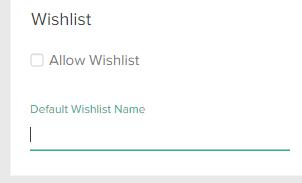
Access Form Control Values
All form controls (with the exception of panel) have an xtype field, which specifies the type of form control, a name field, which uniquely identifies an instance of a form control, and a fieldLabel field, which displays a descriptive label about the control to Admin users. You can access a form control's user-specified values by referencing the name field in Hypr templates, stylesheets, or scripts, as explained in the Theme Settings topic.
Types of Form Controls
The following is the complete list of form controls:
| Tip: You can hide and display form controls depending on whether users have provided a value for another form control. | ||
Panel
A panel provides a visual grouping and title for other form controls.
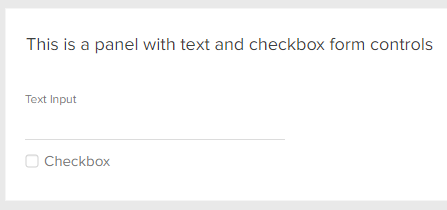
Form Control Fields:
xtype |
panel |
title |
A title to display at the top of the panel. |
collapsed |
A Boolean that specifies whether the panel options are collapsed (usually false). |
items |
A collection of form controls that display as a group within the panel. |
Example Code:
{
"xtype": "panel",
"title": "This is a panel with text and checkbox form controls",
"collapsed": false,
"items": [
{
"xtype": "mz-input-text",
"name": "text",
"fieldLabel": "Text Input"
},
{
"xtype": "mz-input-checkbox",
"name": "checkbox",
"fieldLabel": "Checkbox"
}
]
}
Date Picker
A date picker with direct text input and calendar select.
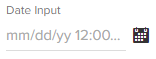
Form Control Fields:
xtype |
mz-input-date |
name |
A unique name of your choice. |
fieldLabel |
A unique label of your choice. |
(Optional) emptyText |
A string to display in the text input area by default. If you omit this field, the default is blank. |
Example Code:
{
"xtype": "mz-input-date",
"name": "date",
"fieldLabel": "Date Input"
}
Code Editor
A code editor with syntax highlighting
Form Control Fields:
xtype |
mz-input-code |
name |
A unique name of your choice. |
fieldLabel |
A unique label of your choice. |
(Optional) width |
A width in pixels. If you omit this field, the default is 360. |
(Optional) mode |
The programming language to use for syntax highlighting (for example, javascript). If you omit this field, the default is html. |
Example Code:
{
"xtype": "mz-input-code",
"name": "code",
"fieldLabel": "Code Input"
}
Rich Text Editor
A rich text editor with formatting controls and HTML input.
Form Control Fields:
xtype |
mz-input-richtext |
name |
A unique name of your choice. |
fieldLabel |
A unique label of your choice. |
(Optional) width |
A width in pixels. If you omit this field, the default is 360. |
(Optional) enableAlignments |
A Boolean that specifies whether to provide text alignment options. If you omit this field, the default is false. |
(Optional) enableColors |
A Boolean that specifies whether to enable font color and highlighting options. If you omit this field, the default is false. |
(Optional) enableFont |
A Boolean that specifies whether to enable font type options. If you omit this field, the default is false. |
(Optional) enableFontSize |
A Boolean that specifies whether to enable font size options. If you omit this field, the default is false. |
Example Code:
{
"xtype": "mz-input-richtext",
"name": "html",
"fieldLabel": "Rich Text Input"
}
Text Area
A multi-line text area input.
Form Control Fields:
xtype |
mz-input-textarea |
name |
A unique name of your choice. |
fieldLabel |
A unique label of your choice. |
(Optional) width |
A width in pixels. If you omit this field, the default is 360. |
(Optional) emptyText |
A string to display in the text input area by default. If you omit this field, the default is blank. |
Example Code:
{
"xtype": "mz-input-textarea",
"name": "textArea",
"fieldLabel": "Text Area"
}
Text Input
A single-line text input.
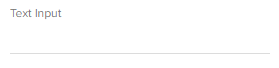
Form Control Fields:
xtype |
mz-input-text |
name |
A unique name of your choice. |
fieldLabel |
A unique label of your choice. |
(Optional) width |
A width in pixels. If you omit this field, the default is 260. |
(Optional) emptyText |
A string to display in the text input area by default. If you omit this field, the default is blank. |
Example Code:
{
"xtype": "mz-input-text",
"name": "text",
"fieldLabel": "Text Input"
}
Dropdown Menu
A dropdown menu that allows for one selection.
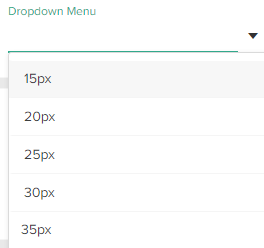
Form Control Fields:
xtype |
mz-input-dropdown |
name |
A unique name of your choice. |
fieldLabel |
A unique label of your choice. |
store |
A collection of values for the menu. |
(Optional) storeFrom |
The name of another form control that contains an existing store that you want to reuse. If you use this field, omit the store field in the current form control (if you leave the field in place, it is ignored). |
(Optional) width |
A width in pixels. If you omit this field, the default is 260. |
(Optional) typeAhead |
A Boolean that specifies whether users can type into the dropdown search box and see filtered results in real time. If you omit this field, the default is false. |
(Optional) emptyText |
A string to display in the text input area by default. If you omit this field, the default is blank. |
Example Code:
{
"xtype": "mz-input-dropdown",
"name": "dropdown",
"fieldLabel": "Dropdown Menu",
"store": [
"15px",
"20px",
"25px",
"30px",
"35px"
]
}
Multiselect Menu
A dropdown menu that allows for multiple selections.
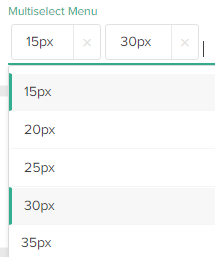
Form Control Fields:
xtype |
mz-input-selectmulti |
name |
A unique name of your choice. |
fieldLabel |
A unique label of your choice. |
store |
A collection of values for the menu. |
(Optional) width |
A width in pixels. If you omit this field, the default is 260. |
(Optional) typeAhead |
A Boolean that specifies whether users can type into the dropdown search box and see filtered results in real time. If you omit this field, the default is false. |
(Optional) emptyText |
A string to display in the text input area by default. If you omit this field, the default is blank. |
Example Code:
{
"xtype": "mz-input-selectmulti",
"name": "multiselect",
"fieldLabel": "Multiselect Menu",
"store": [
"15px",
"20px",
"25px",
"30px",
"35px"
]
}
Checkbox
A standard checkbox.

Form Control Fields:
xtype |
mz-input-checkbox |
name |
A unique name of your choice. |
fieldLabel |
A unique label of your choice. |
Example Code:
{
"xtype": "mz-input-checkbox",
"name": "checkbox",
"fieldLabel": "Checkbox"
}
Number Input
An input that only accepts numbers.
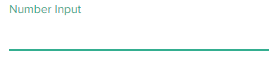
Form Control Fields:
xtype |
mz-input-number |
name |
A unique name of your choice. |
fieldLabel |
A unique label of your choice. |
(Optional) width |
A width in pixels. If you omit this field, the default is 260. |
(Optional) allowDecimals |
A Boolean that specifies whether users can enter decimal numbers. If you omit this field, the default is false. |
(Optional) emptyText |
A string to display in the text input area by default. If you omit this field, the default is blank. |
Example Code:
{
"xtype": "mz-input-number",
"name": "number",
"fieldLabel": "Number Input"
}
Advanced Image Input
An image uploader that also allows editing the properties and style of the image
Form Control Fields:
xtype |
mz-input-image |
name |
A unique name of your choice. |
fieldLabel |
A unique label of your choice. |
Example Code:
{
"xtype": "mz-input-image",
"name": "advancedImage",
"fieldLabel": "Advanced Image Input"
}
Intermediate Image Input
An image uploader that allows editing the properties but not the style of the image.
Form Control Fields:
xtype |
mz-input-image-nostyle |
name |
A unique name of your choice. |
fieldLabel |
A unique label of your choice. |
Example Code:
{
"xtype": "mz-input-image-nostyle",
"name": "intermediateImage",
"fieldLabel": "Intermediate Image Input"
}
Basic Image Input
An input that allows you to upload an image, but does not let you edit the image properties or style.
Form Control Fields:
xtype |
mz-input-imageurl |
name |
A unique name of your choice. |
fieldLabel |
A unique label of your choice. |
Example Code:
{
"xtype": "mz-input-imageurl",
"name": "basicImage",
"fieldLabel": "Basic Image Input"
}
Product Input
An input that allows you to select an existing product from a catalog.
Form Control Fields:
xtype |
mz-input-product |
name |
A unique name of your choice. |
fieldLabel |
A unique label of your choice. |
(Optional) emptyText |
A string to display in the text input area by default. If you omit this field, the default is Select Product. |
Example Code:
{
"xtype": "mz-input-product",
"name": "productPicker",
"fieldLabel": "Product Input"
}
Product Multiselect
An input that allows you to select multiple products from a catalog.
Form Control Fields:
xtype |
mz-input-productmulti |
name |
A unique name of your choice. |
fieldLabel |
A unique label of your choice. |
(Optional) emptyText |
A string to display in the text input area by default. If you omit this field, the default is Select Products. |
Example Code:
{
"xtype": "mz-input-productmulti",
"name": "productMultiselect",
"fieldLabel": "Product Multiselect"
}
Category Input
An input that allows you to select an existing category from a catalog.
Form Control Fields:
xtype |
mz-input-category |
name |
A unique name of your choice. |
fieldLabel |
A unique label of your choice. |
Example Code:
{
"xtype": "mz-input-category",
"name": "categoryPicker",
"fieldLabel": "Category Input"
}
Category Multiselect
An input that allows you to select multiple categories from a catalog.
xtype |
mz-input-categorymulti |
name |
A unique name of your choice. |
fieldLabel |
A unique label of your choice. |
Example Code:
{
"xtype": "mz-input-categorymulti",
"name": "categoryMultiselect",
"fieldLabel": "Category Multiselect"
}
Discount Input
An input that allows you to select an existing discount.
Form Control Fields:
xtype |
mz-input-discount |
name |
A unique name of your choice. |
fieldLabel |
A unique label of your choice. |
(Optional) emptyText |
A string to display in the text input area by default. If you omit this field, the default is Select Discount. |
Example Code:
{
"xtype": "mz-input-discount",
"name": "discountPicker",
"fieldLabel": "Discount Input"
}
Discount Multiselect
An input that allows you to select multiple discounts.
Form Control Fields:
xtype |
mz-input-discountmulti |
name |
A unique name of your choice. |
fieldLabel |
A unique label of your choice. |
(Optional) emptyText |
A string to display in the text input area by default. If you omit this field, the default is Select Discounts. |
Example Code:
{
"xtype": "mz-input-discountmulti",
"name": "discountMultiselect",
"fieldLabel": "Discount Multiselect"
}
Navigation Node Input
An input that allows you to select a navigation node (such as a page, template, or email template) from your Content Editor tree.
Form Control Fields:
xtype |
mz-input-navnode |
name |
A unique name of your choice. |
fieldLabel |
A unique label of your choice. |
(Optional) emptyText |
A string to display in the text input area by default. If you omit this field, the default is Select Navigation Nodes. |
Example Code:
{
"xtype": "mz-input-navnode",
"name": "navNodePicker",
"fieldLabel": "Navigation Node Input"
}
Navigation Node Multiselect
An input that allows you to select multiple navigation node (such as a pages, templates, or email templates) from your Content Editor tree.
xtype |
mz-input-navnodemulti |
name |
A unique name of your choice. |
fieldLabel |
A unique label of your choice. |
(Optional) emptyText |
A string to display in the text input area by default. If you omit this field, the default is Select Navigation Nodes. |
Example Code:
{
"xtype": "mz-input-navnodemulti",
"name": "navNodeMultiselect",
"fieldLabel": "Navigation Node Multiselect"
}
Color Picker
A color picker that allows you to specify a color manually or using a GUI.
Form Control Fields:
xtype |
mz-input-color |
name |
A unique name of your choice. |
fieldLabel |
A unique label of your choice. |
(Optional) width |
A width in pixels. If you omit this field, the default is 260. |
Example Code:
{
"xtype": "mz-input-color",
"name": "colorPicker",
"fieldLabel": "Color Picker"
}
Hide and Display Form Controls
You can hide, show, enable, or disable form controls using the following Boolean fields:
| Field Name | Description |
|---|---|
enableIf |
Enables the form control if true. Otherwise, the form control is disabled (grayed out). |
disableIf |
Disables (grays out) the form control if true. Otherwise, the form control is enabled. |
showIf |
Displays the form control if true. Otherwise, the form control is not displayed. |
hideIf |
Hides the form control if true. Otherwise, the form control is displayed. |
Example
Let's assume you want to enable a checkbox only if a user enters text into a text input. Furthermore, let's assume you only want to display an image input only if the user enables the checkbox. Here's code that would accomplish that:
{
"xtype": "panel",
"title": "Store Name and Logo",
"collapsed": false,
"items": [
{
"xtype": "mz-input-text",
"name": "storeName",
"fieldLabel": "Store Name"
},
{
"xtype": "mz-input-checkbox",
"name": "displayLogo",
"fieldLabel": "Display Logo?",
"enableIf": "storeName"
},
{
"xtype": "mz-input-image",
"name": "logo",
"fieldLabel": "Logo",
"showIf": "displayLogo"
}
]
}
Results
Before the User Completes the Form:
After the User Completes the Form: