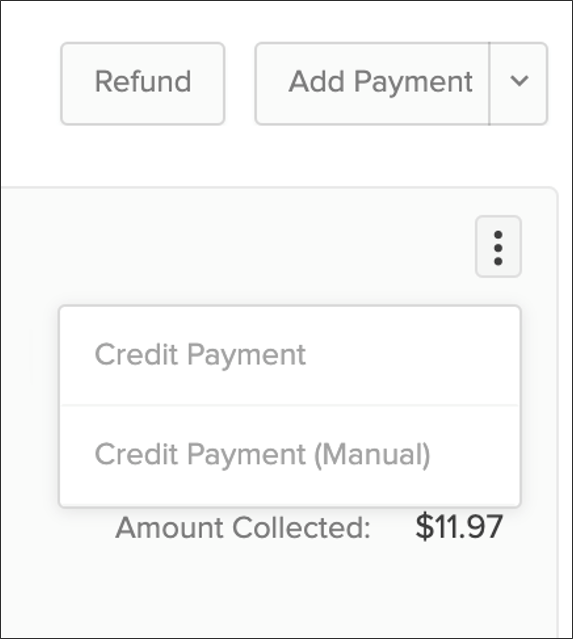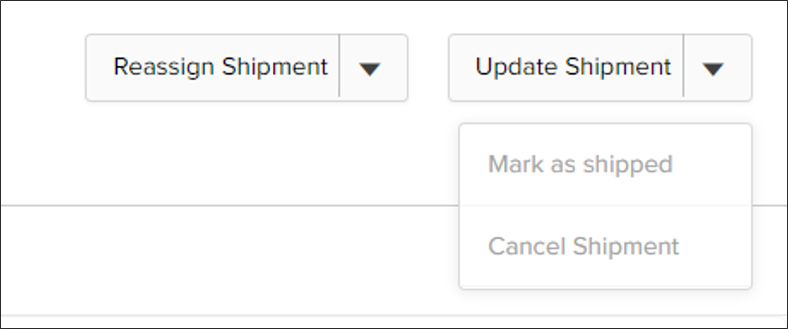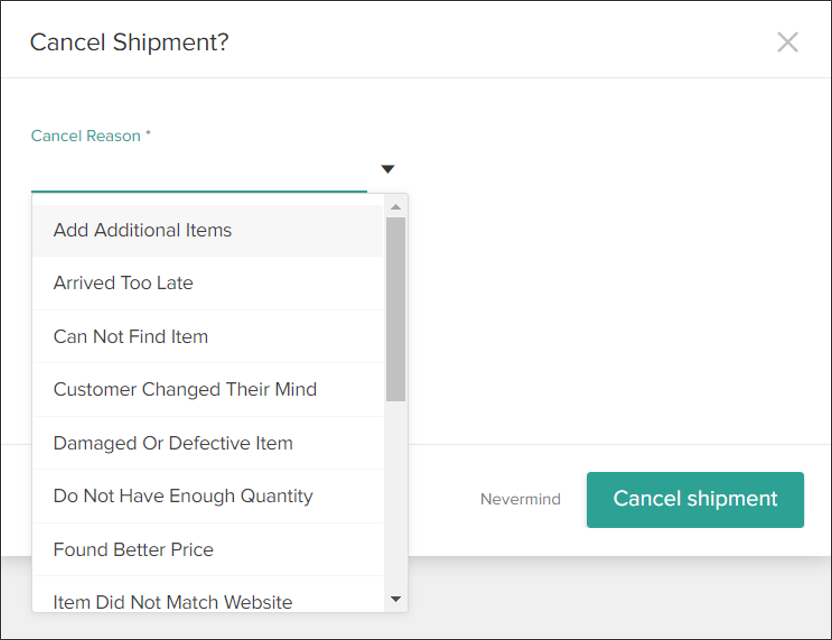In the Admin UI, you can either cancel an entire order which requires crediting the customer's payment or cancel individual shipments within the order. If all shipments are cancelled on an order, then the order will be automatically cancelled and credited as well.
For information about canceling individual line item quantities, see Edit Order Items.
Cancel an Order
While individual shipments can be canceled from their assigned fulfillment location in the Fulfiller UI, orders must be either canceled manually in the Admin UI or canceled automatically by the system when all of its shipments are canceled first. When doing a manual cancellation, you will generally have to credit the order payments first.
However, if the order is in the Pending Shipments status and payments have not yet been collected, then you can immediately cancel the order without having to perform any extra steps as there are no shipments or amounts to credit. Do this by clicking Cancel Order from the order details screen.
If the restrictCancellation flag is set to true on the order via API, then a user without the Override Order Update Restriction behavior will not be able to cancel the order. However, they will still be able to cancel individual shipment line items if the restrictEdit flag is not set to true.
Automatic Cancellation
When all shipments are canceled from an order (whether from the Admin UI as detailed in the Cancel a Shipment section or by fulfillers), the order is automatically canceled as well. This automatic cancellation voids all authorized payments and credits any captured payments by the system, and does not require an administrator or customer service representative to perform those actions.
If there is a failure in these processes and the order is unable to finish canceling, then an notification will be triggered and the order will need to be manually canceled per the steps in the Admin UI detailed in the next section. This email can be enabled/disabled in the general site settings at System > Settings > General > Email as “Cancel Order Failure” in the email options and is enabled by default.
Manual Cancellation
Manual cancellation is a two-step process that first requires either voiding the payment auth or issuing a credit before canceling the order. When the order is canceled, then all of its shipments will be automatically canceled as well (if they are not already).
Whether to void payment auth or issue a credit depends on how authorization and capture is configured in the site settings and what the payment state is. If the shopper’s card has been authorized but not paid, then the auth must be voided. If payment has been captured, then it should be credited. Even if the amount to be returned is $0.00, the credit should still be performed in the system before canceling the order.
When manually canceling an order, payment can be either voided or credited from the dropdown menu in the Payments tab of the Order Details depending on whether payment has already been captured or not. For example, in a case where payment has been captured and shipments exist:
- Go to Main > Orders > Orders.
- Click the order you want to cancel to open its order details.
- Click on the Payments tab.

- Click the drop-down action menu on the payment you want to credit.
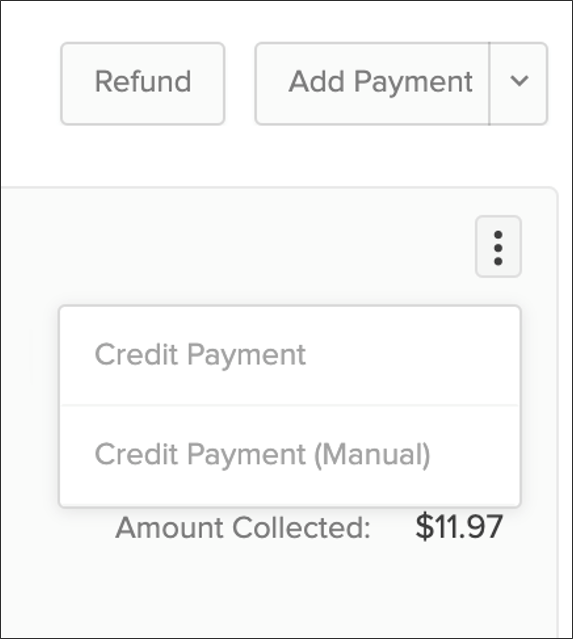
- Click Credit Payment.
- A popup will appear to confirm the amount. You can change this value as needed.
- Enter a reason for the credit.
- Click Save to confirm.
If the entire amount is credited, the order's payment status will be changed to “Credited" and you will be able to cancel the order.
Cancel a Shipment
An individual shipment can be canceled from an order from the order details. Payment does not have to be credited first if only one shipment is being cancelled and not the entire order.
- Go to Main > Orders > Orders.
- Click the order you want to cancel a shipment from to open its order details.
- Click on the Shipments tab.

- Click Update Shipment to open the shipment status change options.
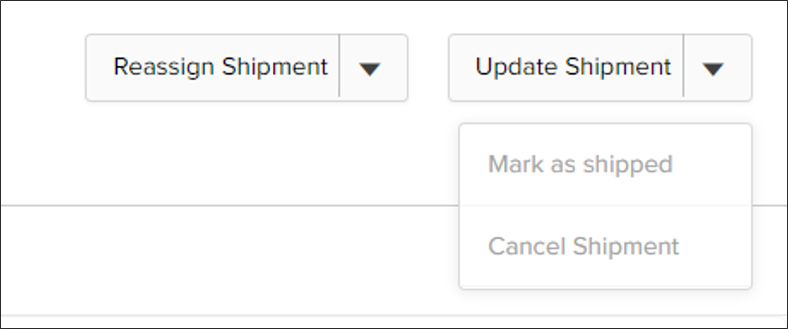
- Click Cancel Shipment.
- Select a reason for the cancellation.
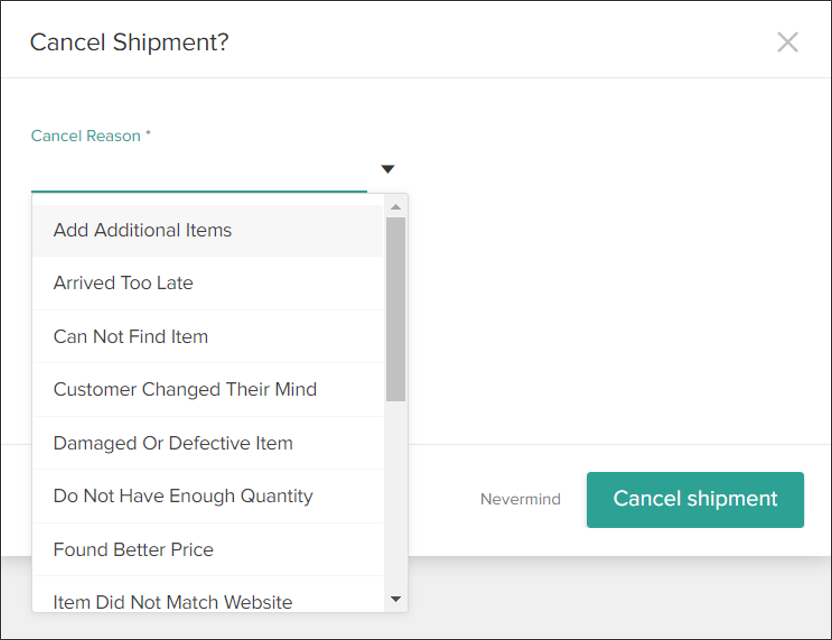
- Click Cancel shipment to confirm.
You can have your tenant configured to retain the handling fee when an entire shipment is cancelled. The handling total of its items will be redistributed to another active Ship-to-Home shipment on the order (with priority by status: Ready, Future, Backorder, Customer Care, and then Fulfilled). In eCommerce+OMS implementations that do not distinguish between order-level and item-level handling fees, the total order handling fee will be retained. If there are no available STH shipments, the handling cost will be cancelled. Contact Kibo Support to enable this behavior.