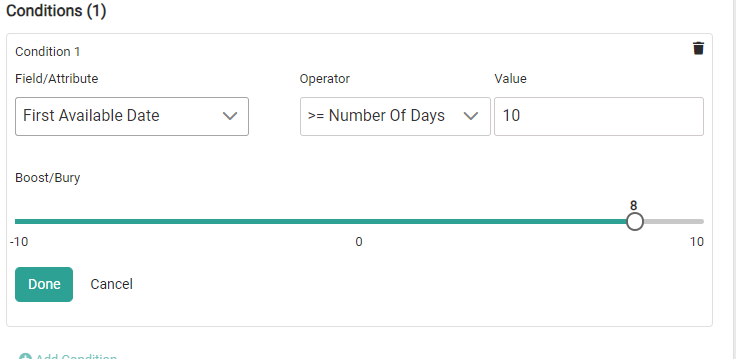Watch: Merchandizing Rules
Learn how to create and manage merchandizing rules for search and categories
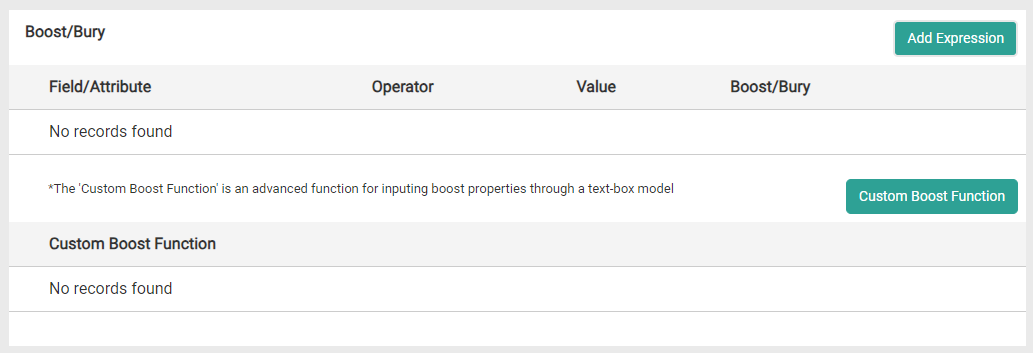
Add Boost/Bury Expression
To add a new entry:- Click Add Expression on the Boost/Bury page.\
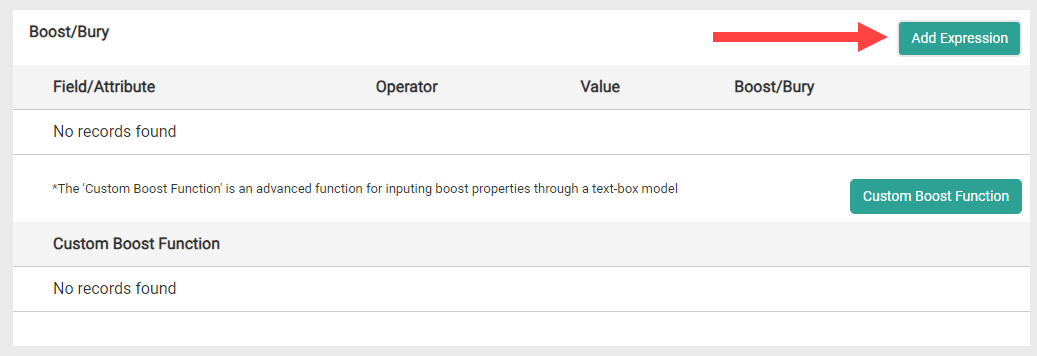
- Choose the Boost Type (Core Field or Custom Attribute) from the drop-down menu and then click Next.\
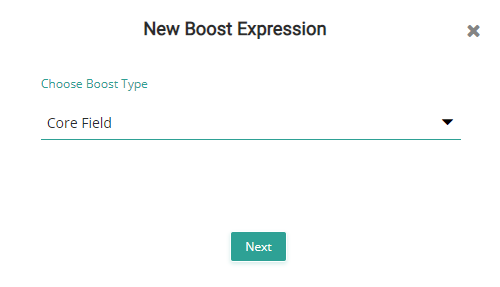
- Select the Field Name, Operator, Field Value, and Boost Value. Click Done.\
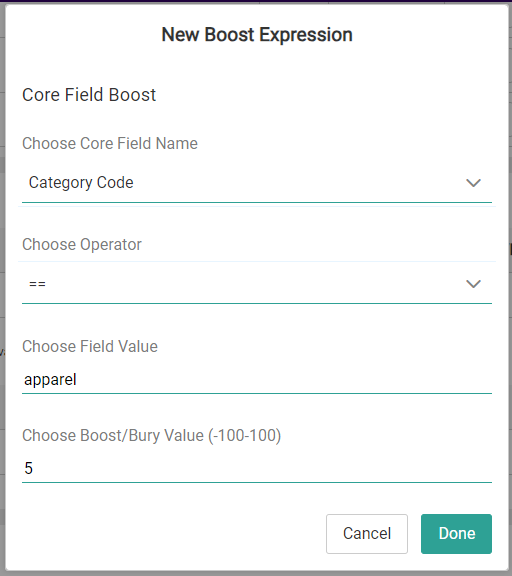
- To add a more complex boost, click Custom Boost Function.\
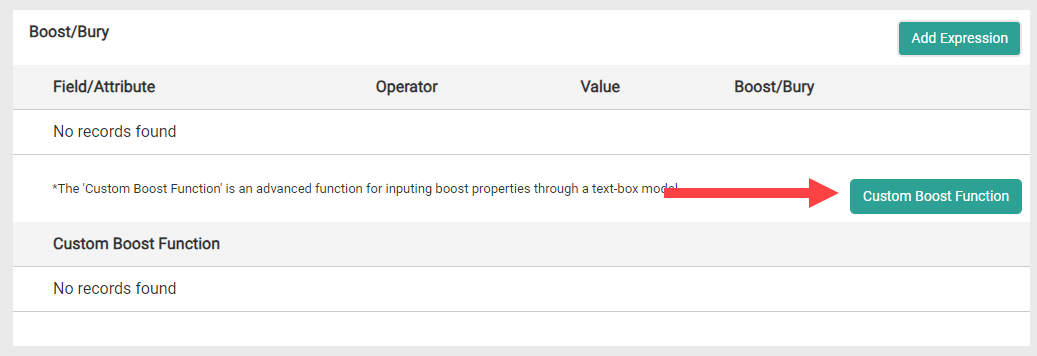
- Enter the full expression into the text field and click Done.
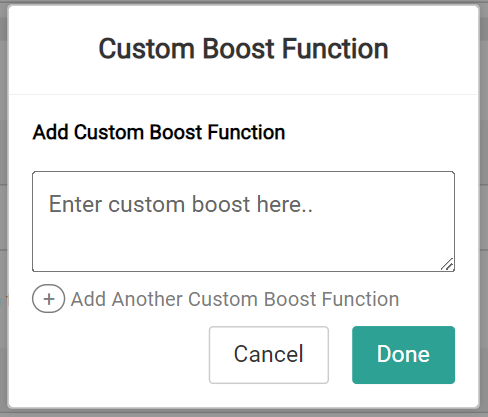
Boost/Bury Merchandizing Fields
In addition to the other core fields, some fields support special boosting for use alongside merchandizing rules. These fields are available in the schema out-of-the-box.- Margin: Based on the product’s cost subtracted from the sale price. If a sale price is not available, then the price is used instead. This requires a sale price or price to be set in the catalog as well as the cost.
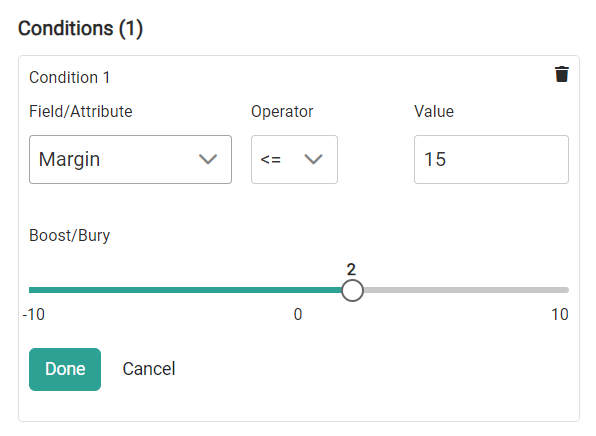
- Sales Rank: Based on sales rankings from a certain amount of days, as a percentile of quantity sold for a product in relation to overall product sales. You can choose whether this is calculated over a short, medium, or long term time frame. For example, you could boost the bestselling items of the past 30 days and bury those that have not sold as well.
- This consists of three product property attributes that can be configured to specific days:
syscalc~sales-rank-short-term,syscalc~sales-rank-medium-term, andsyscalc~sales-rank-long-term. By default, these attributes are set to 30, 60, and 90 days respectively but you can change them by editing the attribute in your catalog. They cannot be edited on individual products.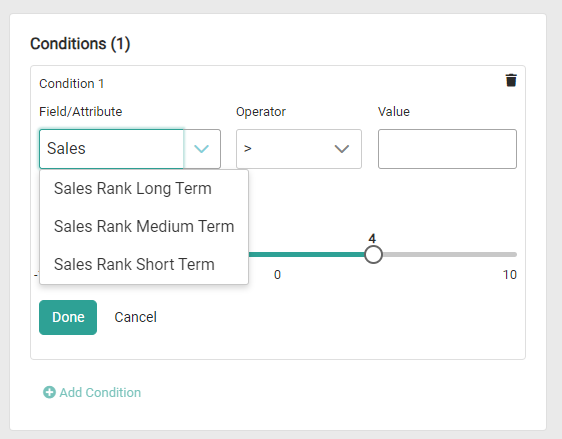
- This consists of three product property attributes that can be configured to specific days:
- First Available Date: Based on product availability from either a specific date or a number of days from the current time. This supports operators of equals, greater than or equals, greater than, less than, and less than or equals. For example, you could boost a product that has been in the catalog for less than 7 days, bury a product that has been in the catalog for greater than 30 days, or boost products that became available on March 10.\