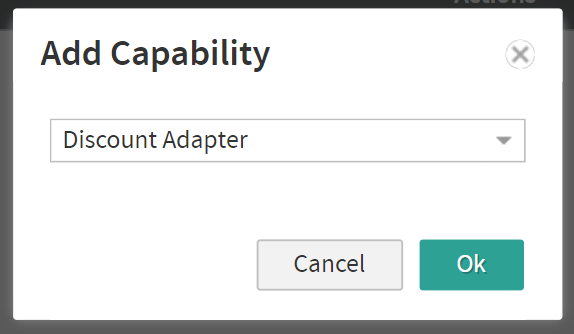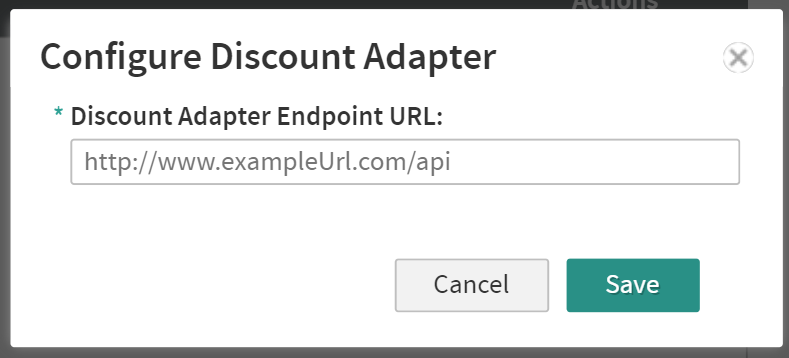You can integrate discounts from an external system directly into the cart and order processes instead of using discounts from the Kibo catalog. This is done by installing an adapter configured with the endpoint of your external discount system, which Kibo will then call to retrieve discount details.
This feature supports order and item level discounts for product, shipping, and handling. You can use external discounts alongside external pricing if desired.
You cannot use external discounts with subscriptions and will be unable to install the adapter if subscriptions are already enabled on the tenant. If you have this adapter installed first and then enable subscriptions, the adapter will be disabled.
External Request and Response
Before configuring the adapter, you should be familiar with the request that Kibo will send to your external endpoint and the response you are expected to provide.
Request from Kibo
Kibo will make the following request to your system when determining pricing. Any changes that require a pricing refresh such as adding an item, adding a payment, or updating the quantity will trigger this call to update discounts.
{
"orderNumber": "System.Int32",
"orderId": "System.String",
"currencyCode": "System.String",
"items": [
{
"id": "System.String",
"lineId": "System.Int32",
"product": {
"id": "System.String",
"productCode": "System.String",
"baseProductCode": "System.String",
"price": "System.Decimal",
"salePrice": "System.Decimal",
"overridePrice": "System.Decimal",
"productProperties": [
{
"attributeFQN": "System.String",
"values": [
{
"value": "System.Object",
"stringValue": "System.String"
}
],
"attributeDetail": {
"inputType": "System.String",
"valueType": "System.String",
"dataType": "System.String",
"name": "System.String",
"description": "System.String"
},
"isHidden": "System.Boolean",
"isMultiValue": "System.Boolean"
}
]
},
"quantity": "System.Int32",
"shippingPricePerRate": [
{
"shippingMethodCode": "System.String",
"amount": "System.Decimal",
"zone": "System.String"
}
],
"appliedProductDiscountIds": [
{}
],
"appliedShippingDiscountIds": [
{}
],
"rejectedDiscounts": [
{}
],
"fulfillmentLocationCode": "System.String",
"fulfillmentMethod": "System.String",
"data":{
}
}
],
"payments": [
{
"paymentType": "System.String",
"paymentWorkflow": "System.String",
"amount": "System.Decimal"
}
],
"couponCodes": [
{}
],
"rejectedCouponCodes": [
{}
],
"orderSubmittedDate": "/Date(-62135575200000-0600)/",
"appliedOrderDiscountIds": [
{}
],
"rejectedDiscounts": [
{}
],
"useOverridePriceToCalculateDiscounts": "System.Boolean",(Is this required?)
"customerId": "System.Int32",
"data":{
},
"shipToGroupings": [
{
"id": "System.String",
"lineItemIds": [
{}
],
"appliedShippingDiscountIds": [
{}
],
"appliedHandlingDiscountIds": [
{}
],
"shippingMethodCode": "",
"flatRateShippingAmount": "System.Decimal",
"orderHandling": "System.Decimal",
"orderShippingAdjustment": "System.Decimal",
"fulfillmentMethod": "System.String"
}
],
"orderAdjustment": "System.Decimal"
}
Expected Response
The response from your external system should provide the Discount ID, Name, Scope, Target (except in cases of free items), and Impact Amount. You are responsible for calculating the impact, which tells Kibo exactly how much to discount from the order or line item. This means that the impact must be an exact value, not a percentage. Kibo will then calculate all of the tax and item totals.
Use this template to configure your responses:
[
{
"discountId": "System.Int32",
"name": "System.String",
"impactAmount": "System.Decimal",
"target": {
"type": "Product/Shipping/Handling",
"lineIds": [
1,
2
],
"groupingId": "System.String"
},
"scope": "LineItem/Order",
"couponCode": "",
"freeItem": {
"productCode": "",
"variationProductCode"
},
"rejected":
{
"reason": ""
},
"data":{
}
}
]
If Kibo does not receive this response within five seconds of the request being made, then an error will occur stating that the response was not received.
This time limit can be customized if the client is unable to send a response within five seconds. To change this limit, update the Kibo.config setting ExternalDiscountAdapterTimeoutInMilliseconds with a new value.
Response Examples
The examples below show how the response might look for different scenarios.
Line Item Product Discount
This will apply a $10 discount on the first line item. If you pass multiple line item IDs, then the discount will be applied to each of them.
{
"discountId": "1",
"name": "10OffOnSp_01",
"impactAmount": "10",
"target": {
"type": "Product",
"lineIds": [
1
]
},
"scope": "LineItem",
"couponCode": "10OFF"
}
Line Item Shipping Discount
This will apply a $5.00 shipping discount to the second line item.
{
"discountId": "2",
"name": "5OffonSP_02",
"impactAmount": "5",
"target": {
"type": "Shipping",
"lineIds": [
2
]
},
"scope": "LineItem",
"couponCode": "5OFF"
}
Order Level Discount
This discount will be applied to the order-level total.
{
"discountId": "3",
"name": "50Offon200",
"impactAmount": "50",
"target": {
"lineIds": [
1,2,3
]
},
"scope": "Order"
}
Order Shipping Discount
This discount will be applied to the order-level shipping.
{
"discountId": "4",
"name": "FreeShipping",
"impactAmount": "5",(or whatever the shipping amount is)
"target": {
"type": "Shipping"
},
"scope": "Order",
"couponCode": "FREESHIP",
}
Handling Discount
This discount will be applied to the order-level handling.
{
"discountId": "5",
"name": "7OffOnHandling",
"impactAmount": "7",
"target": {
"type": "Handling"
},
"scope": "Order"
}
Buy One Get One Free
This discount allows a customer to receive a free item if they add a specific one to the cart. The impact amount is the price of the free product. Note that the target is not required when a free item is provided.
{
"discountId": "6",
"name": "BSP_01GSP_2",
"impactAmount": "10",
"scope": "LineItem",
"freeItem": {
productCode: sp_02
}
}
Bundle Item Discount
This discount will be applied to a bundled line item.
{
"discountId": "7",
"name": "10OffOnBp_01",
"impactAmount": "10",
"target": {
"type": "Product",
"lineIds":[1]
},
"scope": "LineItem",
"couponCode": "10OFF",
"data":{
"bundle": [
"productCode":"bp_01",
"itemCodes":[
"item_01"
]
]
}
}
Rejected Discounts
Rejected discounts are not applied on the order or line item. The discount and coupon code will be added to the rejectedDiscounts and rejectedCouponCodes arrays instead.
{
"discountId": "8",
"name": "10OffOnBp_01",
"impactAmount": "10",
"target": {
"type": "Product",
"lineIds":[1]
},
"scope": "LineItem",
"couponCode": "10OFF",
"reject":{
"reason": "This discount is not applicable"
}
}
Discount Requirements
Order discounts can target product, shipping, or handling while line item discounts can target product or shipping. Order handling discounts are only applied to the order handling fee, not line items. This means that if there is no order handling fee, handling discounts will not be applied.
If a line item discount does not include a free item, then the impact amount and target are required.
- If the target is product, then line item IDs should also be provided. The discount will only be applied to those items.
- If the target is shipping, then line item IDs should also be provided. The discount will only be applied to those items.
If a line item discount includes a freeItem value, then the target is not required.
- The discount will be added to the
suggestedDiscountsarray of the order or cart. You must configure your logic to look at thosesuggestedDiscountson the Order API or Cart API and then add the free product to the cart or order. This is the only way to add a free item while using external discounts.
For order discounts, the impact amount is always required.
- If the target is product, then line item IDs are optional. If they are provided, the discount will be distributed to only those items. If any line item ID is not present on the order, then the discount will not be applied.
- If the target is shipping or handling, then line item IDs will be ignored if provided. The discount will be distributed across all Ship to Home items.
- If you are using multiship, then a
target.groupingIdvalue is required. Each grouping in an order, quote, or checkout must have a shipping method code in order for any shipping discounts to apply. If no method is present, then shipping discounts will not be applied even if they are provided in your response.
Discount IDs must be unique for all discounts.
If a discount is rejected for any reason or removed from an order after being applied (such as by a customer service representative), then it will be placed into the rejectedDiscounts object.
Discount Stacking
Product discounts may be stacked, which means that multiple discounts can be applied at the order or line item level. Kibo will recalculate their impacts based on the available order total and apply any discounts with an impact greater than $0.
For example, if an item total is $20 and three order discounts are suggested with impact amounts of $15, $7, and $5:
- The impact of the first discount remains $15 because it can be subtracted in full from the order total, leaving a remaining total of $5.
- The impact of the second discount is recalculated from $7 to $5, because that is the maximum remaining total.
- The impact of the third discount is recalculated to $0 and will not be applied to the order.
Configure the Discount Adapter
It is recommended to contact your Kibo enablement team before creating the discount adapter, as Kibo Support may assist you with creating and installing the application.
Create an Application
To begin creating a custom shipping integration, you will need to create an application. For more details and context, see the application documentation.
- In the Kibo Dev Center, under the Developer Accounts list, select your developer account.
- Go to Develop > Applications.
- Enter your application's name in the search bar.
- Under the Actions column for your app, select the settings icon.
- Select Edit.
- On the left hand side, select Packages > Capabilities.
- Select Add Capability.

- Select Discount Adapter from the dropdown menu.
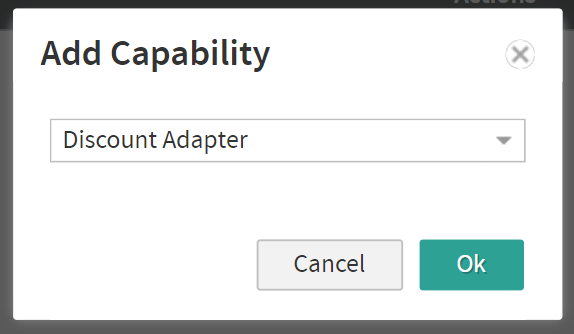
- Click Ok. This displays the Configure Discount Adapter screen.
- Enter the endpoint of your external system that Kibo should send the discount request to.
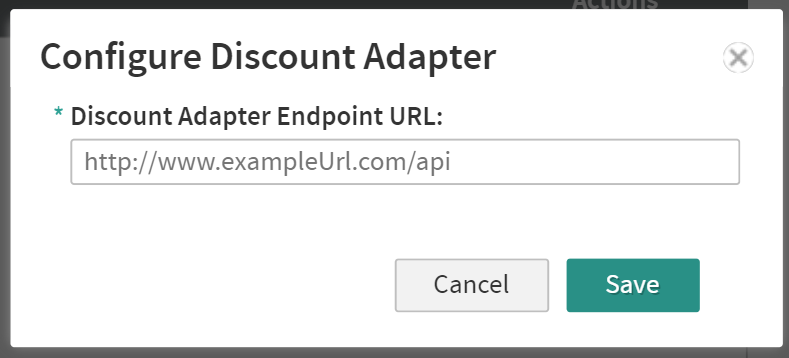
- Click Save.
Submit Your App for Certification
If you are deploying this app to a production tenant, it must be certified to ensure that it is secure. Once you have tested the adapter, provide Kibo with the Application ID and Development account of the application. Kibo Engineering will review the adapter and perform an audit. This process usually takes about four weeks.
Although the Dev Center includes a submission button at More > Submit for Certification, you do NOT have to perform this action if you have worked with Kibo enablement to set up and test the adapter.
Install Your App
When certified, the application can be installed on a tenant:
- In the Dev Center, go to Develop > Applications.
- Double click the app or click Edit from the settings icon on the far right.
- Click Install.
- Select a tenant to install your application to and click OK.
Enable in Your Tenant
Finally, you must enable the application in your tenant:
- In Admin, go to System > Customization > Applications.
- Select the application.
- Toggle on Enable Application.