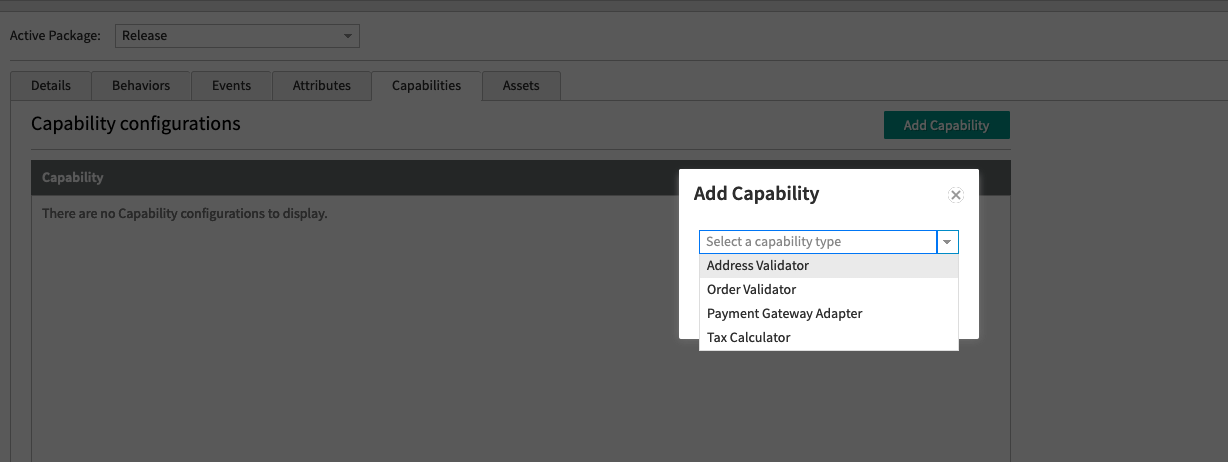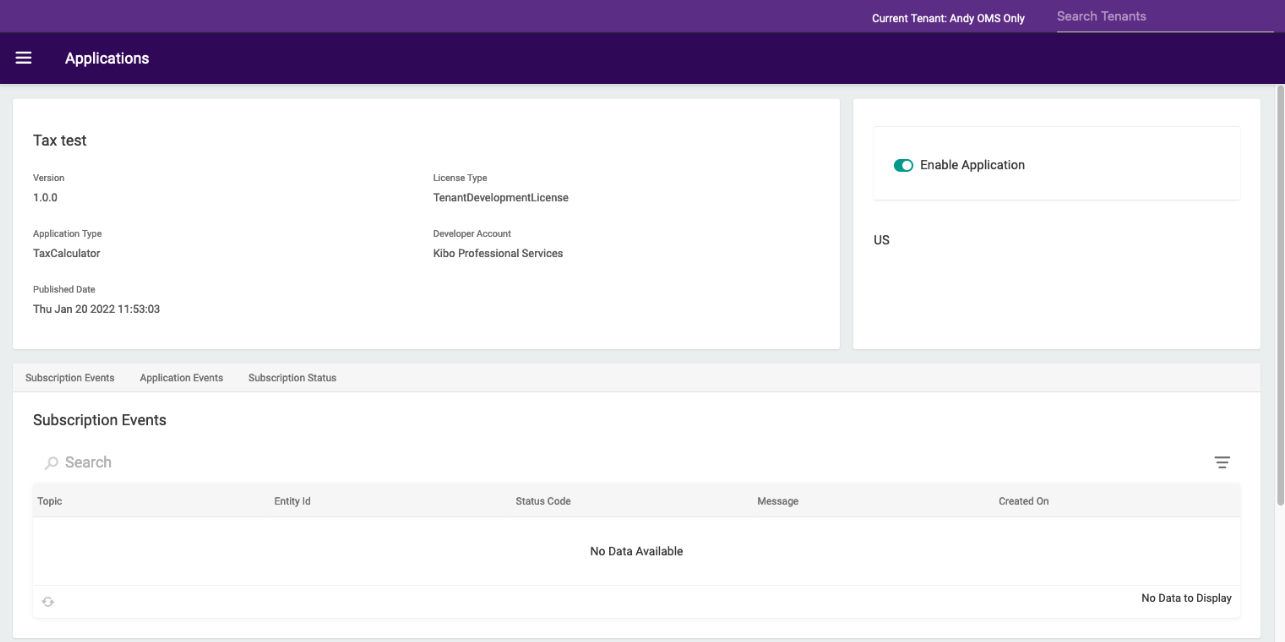You can calculate tax using Avalara and add your own tax engines using either API Extensions or tax calculator capability. If a user needs a service other than Avalara then the following approaches help to integrate your own tax calculator.
Approach 1: Using estimateTaxes API Extension
This approach is used after creating a new API extension application.
The following steps set a tax response using the estimateTaxes API Extension:
- Create a new API Extension Application. Refer to the API Extension document.
- Use the API Extension function.
- The Estimate Taxes (Before) file is shown in the following code block:
module.exports = function(context, callback) { var responseBody = { "itemTaxContexts" : [], "shippingTax" : 0.00, "handlingFeeTax" : 0.00, "orderTax" : 0.00, "taxData": { "taxPercent": 0.00 } }; needle.get('https://example.com/taxService', (res) => { var taxResponse = JSON.parse(data); responseBody.orderTax = taxResponse.data.taxAmount responseBody.taxData = { "taxPercent": taxResponse.data.taxPercentage }; var lineItem = taxOrderInfo.lineItems[0]; // assume there is at least 1 item in the order responseBody.itemTaxContexts.push({ "id" : lineItem.id, "productCode" : lineItem.productCode, "quantity" : lineItem.quantity, "tax" : taxResponse.data.taxAmount, "shippingTax" : 0.0, "feeTotal": taxOrderInfo.handlingFee }); context.response.body = responseBody; context.response.end(); callback(); }); };
The sum of the item.itemTaxContexts elements must equal to orderTax in all the examples given below. This is a requirement for any tax integration in KCCP to be able to correctly calculate the prorated taxes when items are split across shipments.
Approach 2: Using Tax Calculator Capability
This approach helps you to add tax calculator capability through the Kibo commerce application.
The following steps add a tax calculator capability:
- In Dev Center, navigate to Develop > Applications > Packages > Capabilities.
- Click Add Capability.
- Search for Tax Calculator in the Add Capability modal and click Ok.
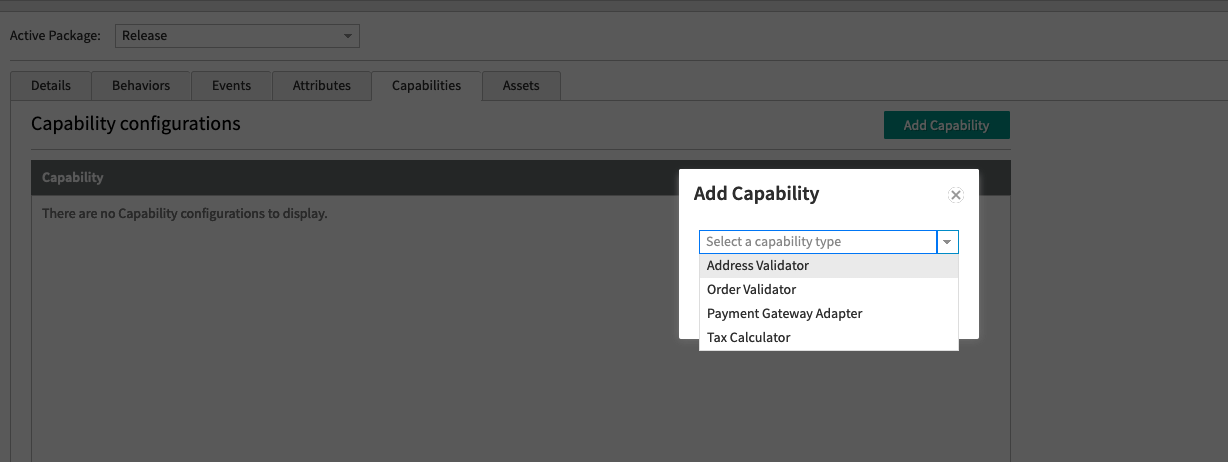
- Enter the external URL that receives the tax request and responds with the tax response. It will post to the URL directly and does not add any path.
- Select the country you want to enable it for. Press the “Enabled” toggle to enable the calculator. It might take a minute to start working.
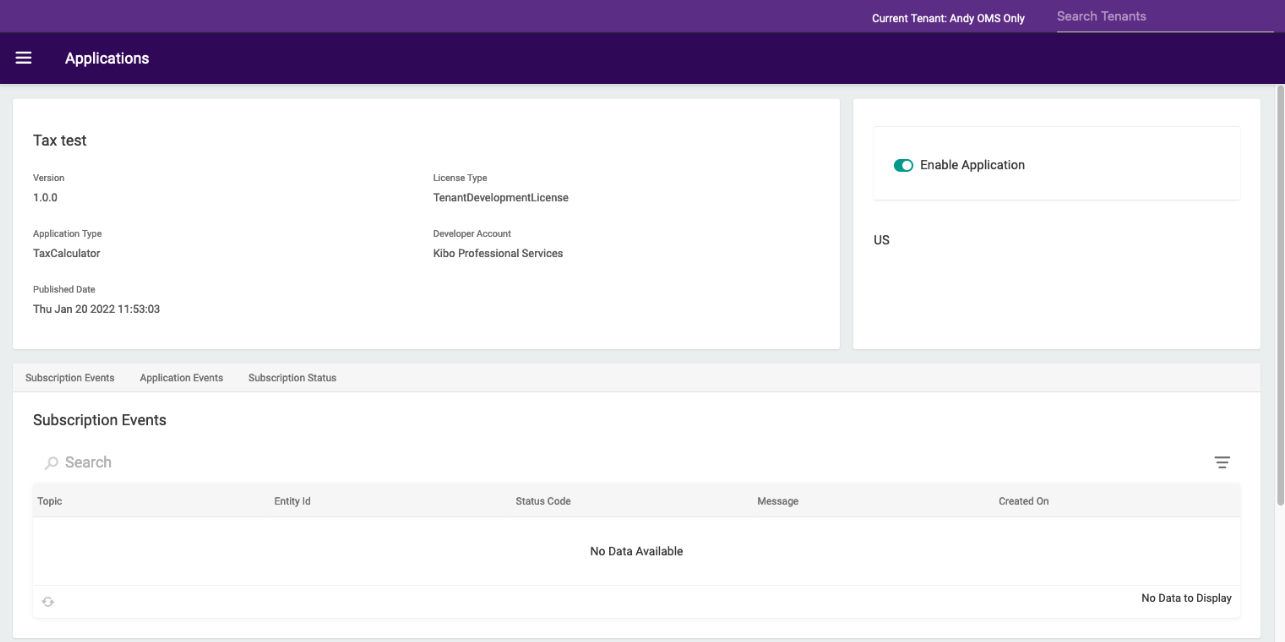
Rest API Responses
This is what your endpoint will receive:
{
"OrderDate": "0001-01-01T00:00:00Z",
"TaxContext": {
"TaxContextId": "13",
"CustomerId": "",
"TaxExemptId": null,
"TaxShipping": true,
"OriginAddress": {
"Address1": "1835 Kramer Lane",
"Address2": "#100",
"Address3": null,
"Address4": null,
"CityOrTown": "Austin",
"StateOrProvince": "TX",
"PostalOrZipCode": "78758",
"CountryCode": "US",
"AddressType": null,
"IsValidated": false
},
"DestinationAddress": {
"Address1": "1234 Fake St",
"Address2": "",
"Address3": null,
"Address4": null,
"CityOrTown": "Houston",
"StateOrProvince": "TX",
"PostalOrZipCode": "12345",
"CountryCode": "US",
"AddressType": "Residential",
"IsValidated": null
}
},
"LineItems": [
{
"Id": "dbc98455f06d47359d47ae230119e28f",
"ProductCode": "blz-1001",
"VariantProductCode": null,
"ProductName": "Wool Blazer",
"ProductProperties": [
{
"AttributeFQN": "tenant~availability",
"Values": [
{
"Value": "24-48hrs",
"StringValue": "Usually Ships in 24 to 48 Hours"
}
],
"AttributeDetail": {
"InputType": null,
"ValueType": null,
"DataType": null,
"Name": "Availability",
"Description": null
},
"IsHidden": null,
"IsMultiValue": false
}
],
"Quantity": 1,
"LineItemPrice": 199.0,
"DiscountTotal": 0.0,
"DiscountedTotal": 199.0,
"ShippingAmount": 0.0,
"HandlingAmount": null,
"FeeTotal": 0.0,
"IsTaxable": true,
"Reason": null,
"Data": null,
"ProductDiscount": null,
"ShippingDiscount": null,
"ProductDiscounts": [],
"ShippingDiscounts": [],
"OriginAddress": null,
"DestinationAddress": null
}
],
"ShippingAmount": 0.0,
"CurrencyCode": "USD",
"HandlingFee": 0.0,
"OriginalDocumentCode": "13",
"OrderId": "12e9f48b2405bf00012c953200007729",
"OrderNumber": 13,
"OriginalOrderDate": "2022-01-20T17:06:35.0750575Z",
"TaxRequestType": "Order",
"Attributes": [],
"ShippingDiscounts": null,
"ShippingDiscount": null,
"OrderDiscounts": null,
"OrderDiscount": null,
"HandlingDiscounts": null,
"HandlingDiscount": null,
"ShippingMethodCode": null,
"ShippingMethodName": null
}
Example: OrderTaxContext Response
This is what your endpoint should respond with:
{
"ItemTaxContexts": [
{
"Id": "dbc98455f06d47359d47ae230119e28f",
"ProductCode": "blz-1001",
"Quantity": 1,
"Tax": 1.0,
"ShippingTax": 1.0,
"TaxData": {
}
}
],
"ShippingTax": 1.0,
"HandlingFeeTax": 3.0,
"OrderTax": 1.0
}
Example: Application
This just sends back dummy data for the specific order above, but it does work.
from flask import Flask, request, jsonify
app = Flask(__name__)
@app.route('/', methods=['GET', 'POST'])
def hello_world():
print(request.get_data(as_text=True))
return jsonify({
"ItemTaxContexts": [
{
"Id": "dbc98455f06d47359d47ae230119e28f",
"ProductCode": "blz-1001",
"Quantity": 1,
"Tax": 1.0,
"ShippingTax": 1.0,
"TaxData": {
}
}
],
"ShippingTax": 1.0,
"HandlingFeeTax": 3.0,
"OrderTax": 1.0
})
app.run(host='0.0.0.0', port=8000)
And then in your terminal:
# In one terminal tab python3 app.py # In another terminal tab ngrok http 8000
Use the URL that ngrok gives you as your application URL.