Filter Types
There are three types of filters that determine how its conditions are defined.- Custom Value: Compares an attribute against a specific value. The available logical operators depend on the attribute type, such as Equals or Not Equals for Booleans, Contains or Starts With for text, and Greater Than or Less Than for numbers. For example, a filter could evaluate
Fragile = TrueorTotal Order Price greater than or equal to $1000. - Custom Data List: Compares an attribute against a predefined list of values. These are global lists that can be reused across different filters. For example, a filter could evaluate
Shipping Zip/Post Code in [82001, 10001,85001] (Custom Zipcode List). - Data Point: Compares one attribute to another attribute instead of a fixed value. This is useful for dynamic, relative comparisons where both sides of the condition are attribute values. For example, a filter could evaluate
Shipment State/Province = Fulfillment Location State/Province.
Manage Filters
The Order Routing UI has been overhauled in August 2025 with an updated look and feel, as well as some functional changes. This new UI is now available to be enabled in your sandboxes. Contact Kibo Support to opt in and begin using it. All sandbox tenants will receive the new UI on September 3, unless you have specified to opt out by notifying Kibo Support. The UI will also be available for production tenants on September 3. Coordinate with Kibo to migrate your production tenants at any point between September and end of January 2026. Expand the below sections to view the filter details for the appropriate UI version.Classic Order Routing UI
If you have not yet upgraded to the new Order Routing UI, then you are using the Classic UI. Here, filters are defined and centrally managed at a global level and can be reused across multiple scenarios.View All Filters
The Filters page of the Order Routing interface displays all existing filters with a summary of what their logic was configured to do under the title. Expand the menu in the top right of a filter to delete, duplicate, or edit the filter (which will open a similar screen as the Create Filter form shown in the next section).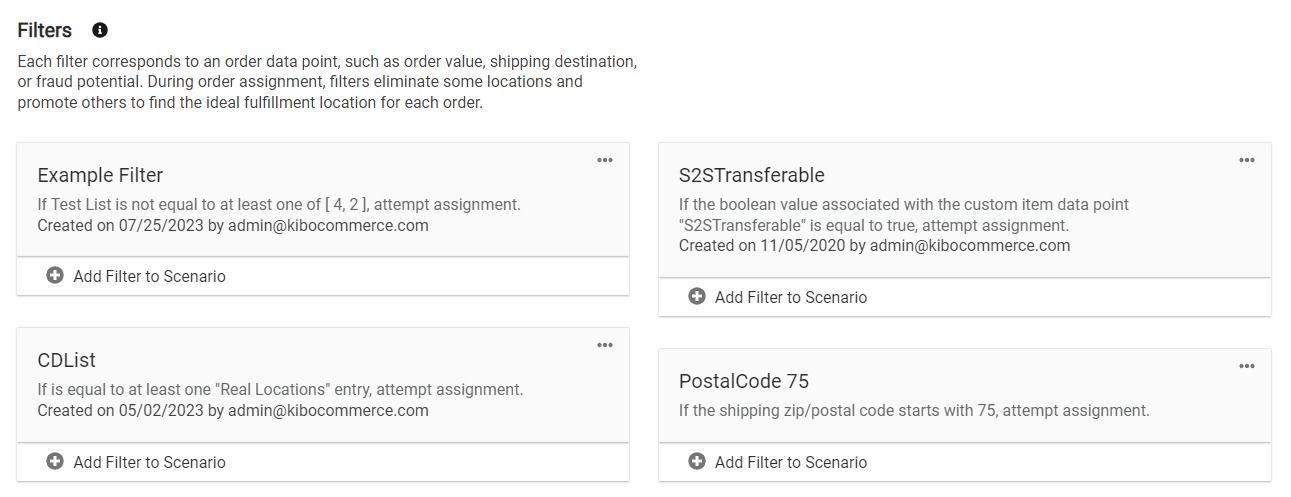
Create a Filter
To create a new filter from the Filters page:- Click Create Filter from the actions menu on the left.
- This will take you to the filter configuration page.
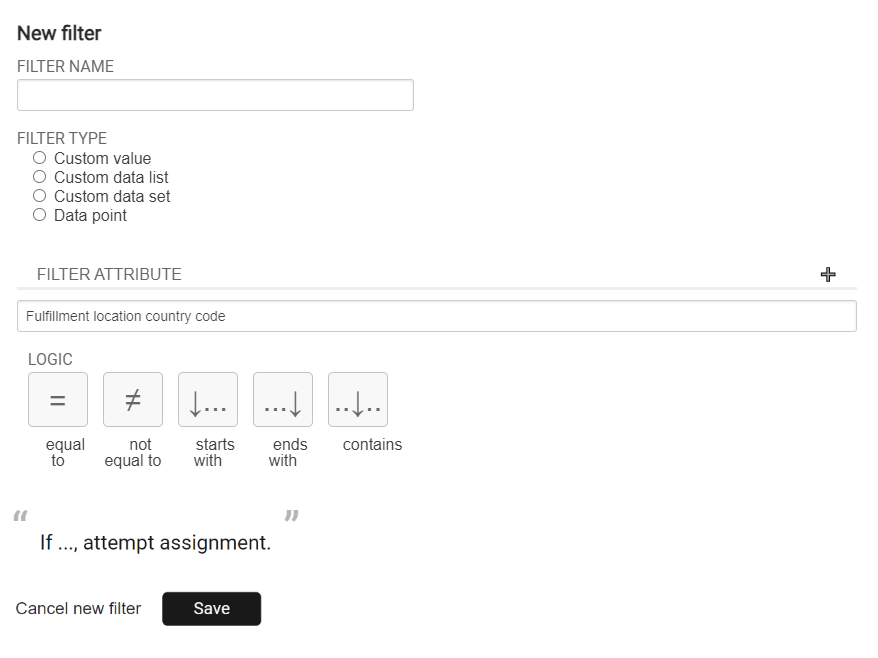
- Enter the Filter Name.
- Enter the Filter Type. This is the type of data that the filter will be based off of.
- Select the Filter Attribute. This is the property that will determine whether the order should be assigned to a scenario with this filter. For an explanation of how each filter attribute works, see the table after the screenshot.
- Select the Logic that should be applied when comparing the attribute. The possible logic conditions will change depending on the data type of the attribute you selected.
- For logic conditions that support multiple values, such “or” and “any of,” you will be able to select multiple values from the dropdown. For logic conditions that support only single conditions, like “equals” or “not equals,” you will only be able to select one value.
- If you select a list filter type, it will support the “in” or “not in” logic conditions. For example, if your filter attribute was Material then you could use “in” to compare it against the Iron, Steel, and Aluminum custom values. If the item matches any one of those values, it will attempt assignment. These are available for both first-class and extensible attributes.
- Specify the Data Point Attribute or Custom Value that the filter should compare the first attribute against.
- The example statement below this option will update to describe your selected filter, helping you make sure you have configured it correctly. The below example shows a data point filter type.
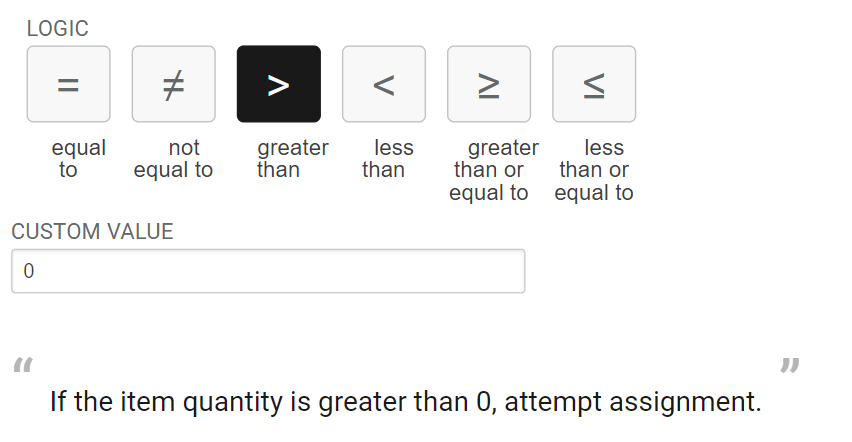
- Click Save.
Add or Remove Filter from Scenario
You can change which scenarios a filter is applied to directly from the Filters page.- Click Add Filter to Scenario or Remove filter from scenario underneath the filter you want to update.
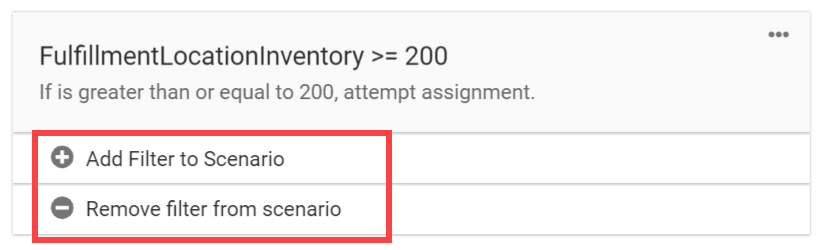
- This will display a list of scenarios across your entire routing strategy. Select one or more scenarios in the list.

- Click Add or Remove.
New Order Routing UI
In the new UI, filters are defined within scenarios and cannot be shared across multiple scenarios.Create a Filter
Filters are defined at the scenario level, meaning they are created and configured within each individual scenario.- Go to the List Strategies page and click the Edit icon on a strategy.
- Either create a new scenario or click the Edit icon on an existing scenario.
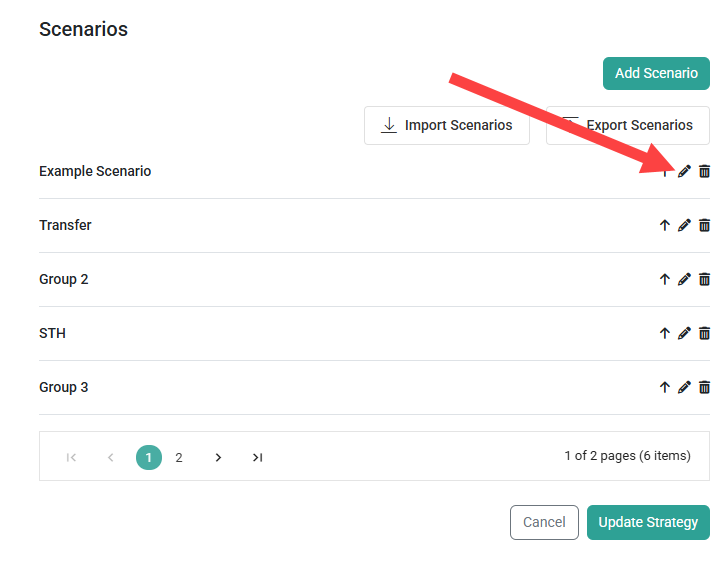
- The Filter Criteria is found on Step 3 of the scenario configuration flow.
- To create a new filter, enter a Filter Name.
- Select the Filter Type. This is the type of data that the filter will be based off of (custom value, custom data list, or data point).
- Select the Attribute. This is the property that will determine whether the order should be assigned to a scenario with this filter. For an explanation of how each filter attribute works, see the table in the next section of this guide.
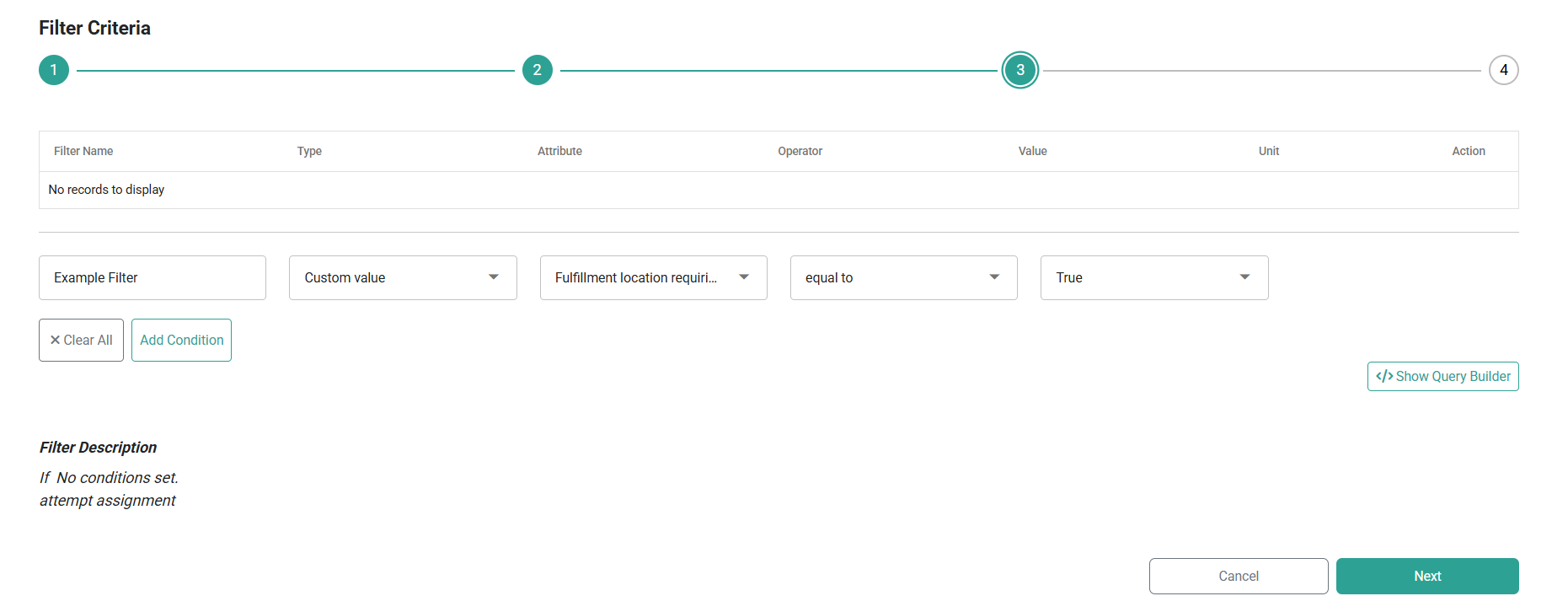
- Select the logical operator that should be applied when comparing the attribute. The possible conditions will change depending on the data type of the attribute you selected.
- For logic conditions that support multiple values, such “or” and “any of,” you will be able to select multiple values from the dropdown. For logic conditions that support only single conditions, like “equals” or “not equals,” you will only be able to select one value.
- If you select a list filter type, it will support the “in” or “not in” logic conditions. For example, if your filter attribute was Material then you could use “in” to compare it against the Iron, Steel, and Aluminum custom values. If the item matches any one of those values, it will attempt assignment. These are available for both first-class and extensible attributes.
- A field for a Custom Value, Data List, or Second Attribute will be displayed depending on the filter type you selected. Select or enter the appropriate value that the first attribute will be compared against.
- Click Add Condition to add the new filter to the table.
- To edit or remove existing filters, click the Edit or Delete icon on the right.
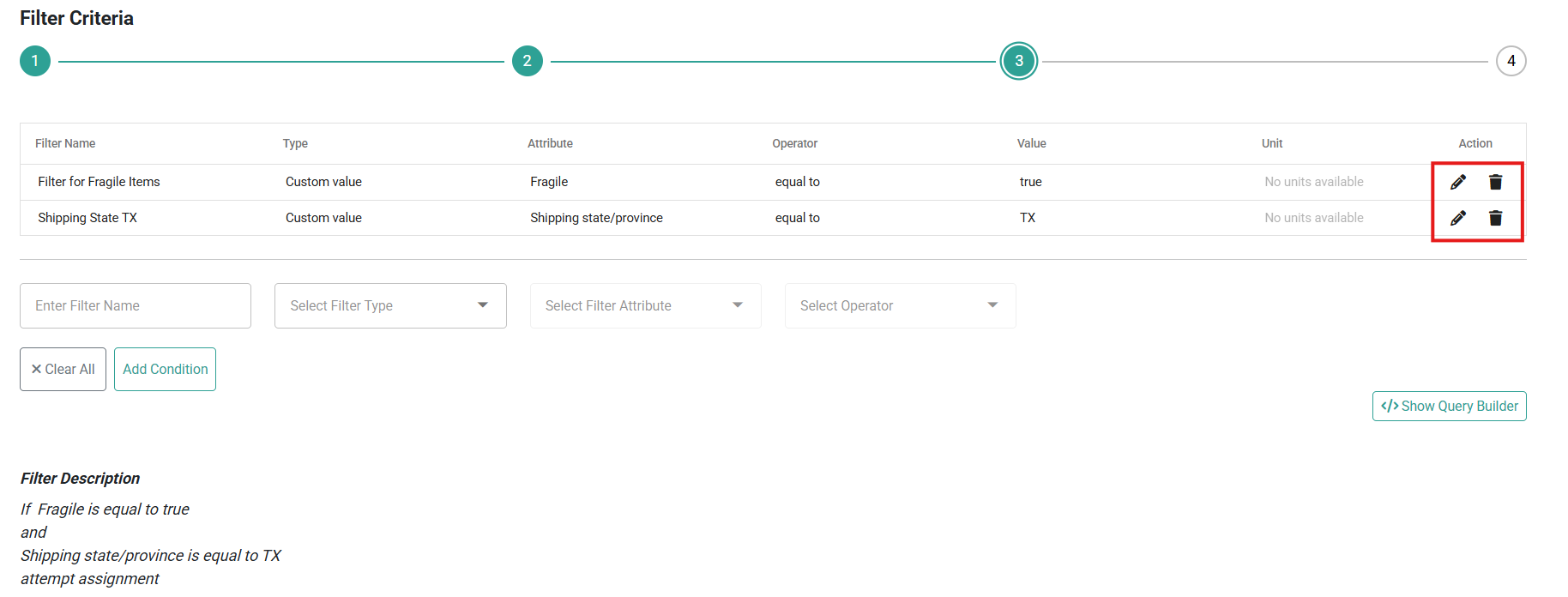
- Click Save on Step 4 of the configurations to save the filter(s) to the scenario.
Create Complex Filters
Complex filters enables you to create sophisticated filtering rules by combining multiple conditions with AND/OR operators and grouping logic. Unlike basic filters where all conditions in a scenario must be met with AND logic, complex filters allow you to define flexible criteria such as:(item is hazmat OR item weight > 50 lbs)(Distance < 50 miles OR Store Type = "AutoZone Pro") AND Customer Type = VIP
- Follow steps 1-9 from the basic filter creation process to add your individual filter conditions.
- Default Behavior: All conditions you add are automatically connected with AND operators by default, meaning all conditions must be true for the filter to match.
-
To customize your filter logic with OR operators and grouping:
- Click the “Show Query Builder” button.
-
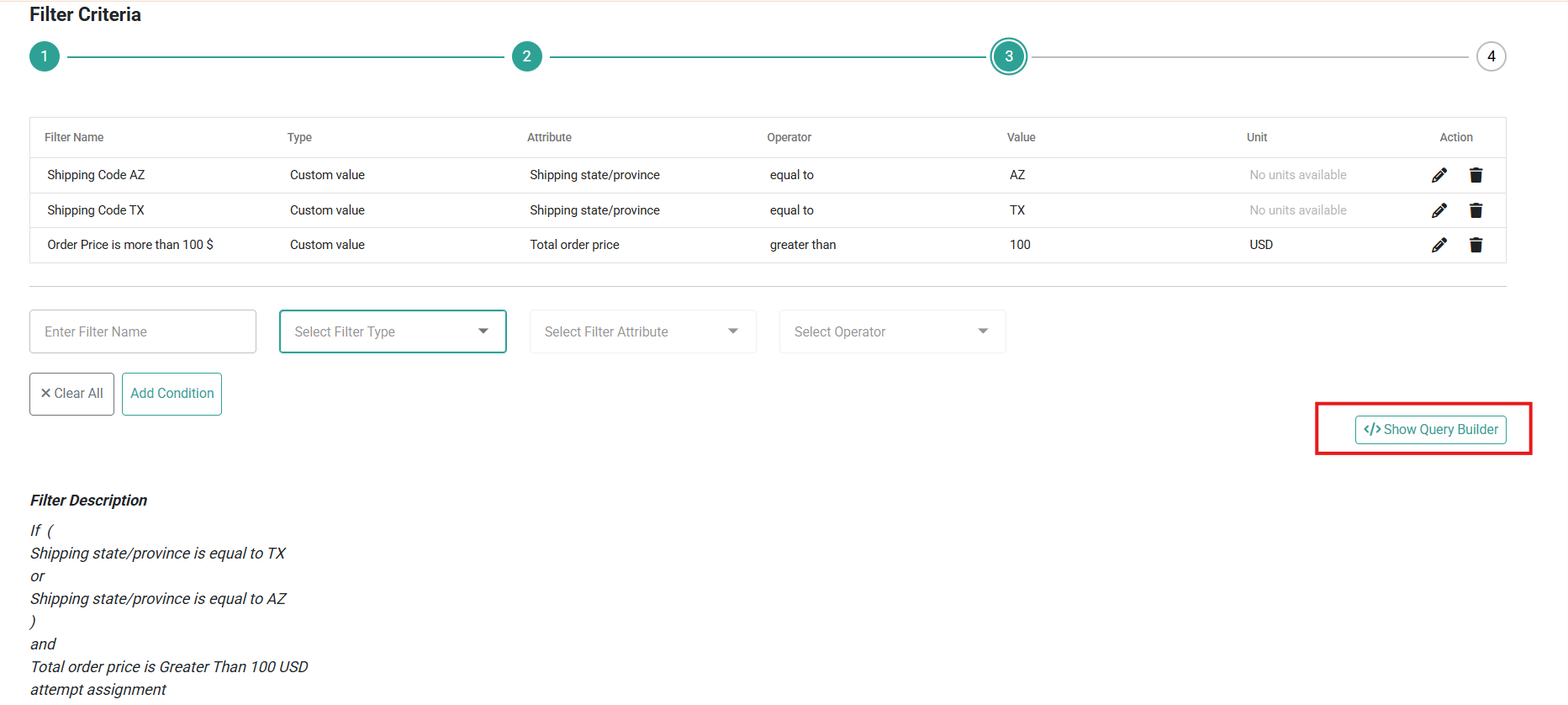
- This opens an interactive interface where you can modify the logical relationships between conditions
-
Set AND/OR Operators:
- Use the toggle button next to each condition or group to switch between AND and OR operators
- This allows you to create flexible logic like “(Condition A OR Condition B) AND Condition C”
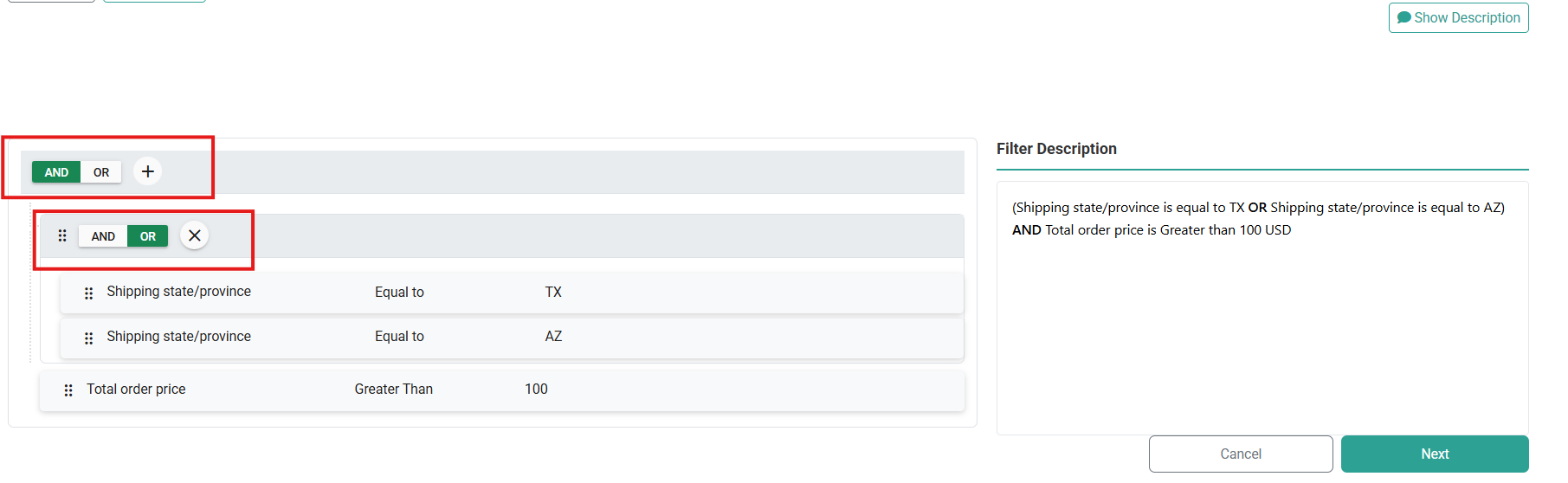
-
Create Condition Groups:
- Click the Plus (+) icon to create a new group
- Drag and drop conditions into the group to organize related logic together
- Set the AND/OR operator that applies within the group (determines how conditions inside the group relate to each other)
- Set the AND/OR operator that applies between groups and other conditions
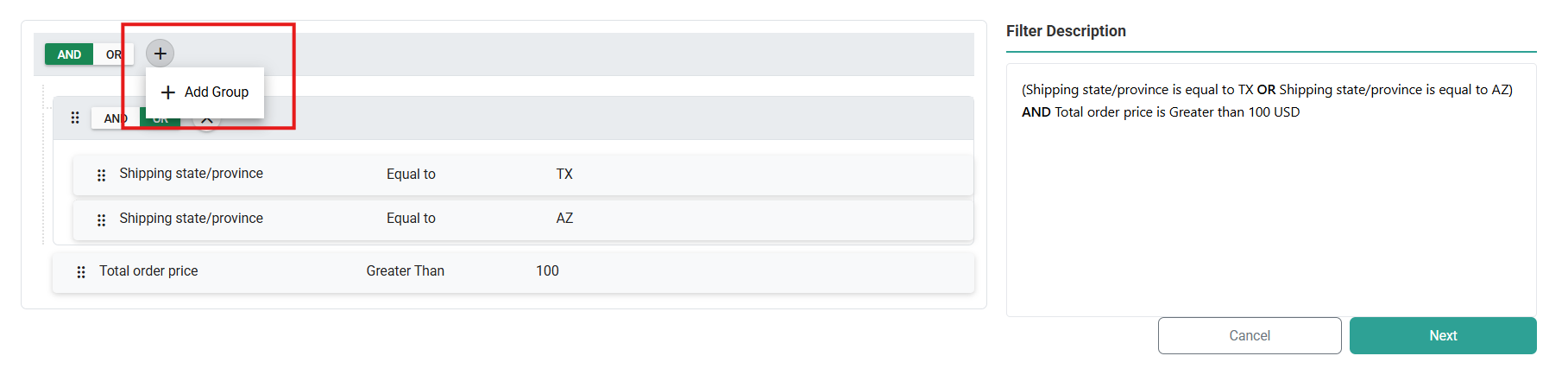
-
Preview Your Filter Logic:
- The filter description displays a human-readable summary of your complete logic
- Example: “(Shipping State = TX OR Shipping State = AZ) AND Order Price>100$”
- Review this carefully to confirm your logic resolves as intended
-
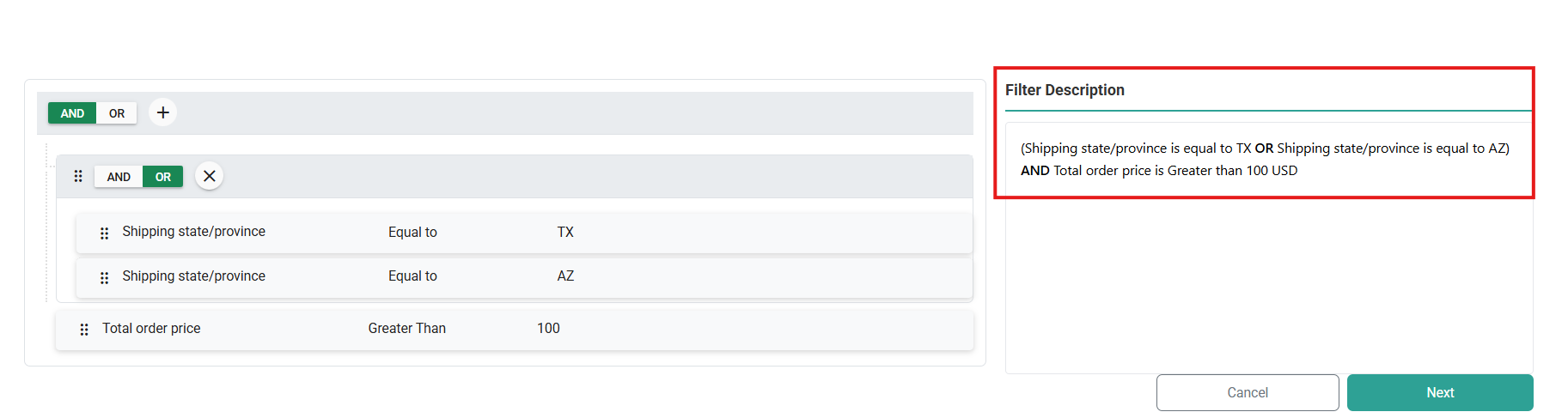
-
Save Your Configuration:
- Once you’ve verified your filter logic is correct, navigate to Step 4 of the scenario configuration
- Click Save to apply the complex filter to your scenario
Filter Attributes
First class fields, or fields that are available out-of-the-box for use in routing filters, are listed below. They are grouped by location, customer, product, and order field topics and can be selected as filter attributes or comparison properties. To select custom attributes as filter properties, use Extensible Order Routing to enable those attributes. Once enabled, they will be available when configuring a filter.Location Fields
These fields are part of the location object in API data.| Field | Display Name | Description |
|---|---|---|
| N/A | Distance from Fulfillment Location to Order | May be used to limit order assignment to locations within a certain distance from the order location. You can also use this to specify what distance the locations would be excluded from. This is calculated based on the latitude/longitude of the location’s address and the order’s destination. Note that this does not automatically select the closest location for fulfillment. That is determined by the sort options configured for the route. |
| locationTypes | Fulfillment Location Types | May be used to limit order assignment to locations that match a specific location type (such as “Warehouse” or “Store”). Note that locations can only belong to one location type. |
| countryCode | Fulfillment Location Country Code | Contained in the location address, this may be used to either prevent or allow assignment to locations that match a particular country code. This the set-up store location that is not part of the inbound order routing requests. It is recommended to use the “shipping country code” filter instead of this one in most cases. |
| name | Fulfillment Location Name | This may be used to select fulfillment by locations which have a certain name. |
| stateOrProvince | Fulfillment Location State/Province | Contained in the location address, this may be used to either prevent or allow assignment to locations that match a particular state or province. This the set-up store location that is not part of the inbound order routing requests. It is recommended to use the “shipping state/province” filter instead of this one in most cases. |
| postalOrZipCode | Fulfillment Location Zip/Postal Code | Contained in the location address, this may be used to either prevent or allow assignment to locations that match a particular zip or postal code. This the set-up store location that is not part of the inbound order routing requests. |
Product Fields
| Field | Display Name | Description |
|---|---|---|
| backorderable | Backorderable | If the inbound routing request has “backorderable” set to true on an item, then this will filter it appropriately. |
| data | Custom Item Data Point | You can set custom data on order items (either when submitting the order by populating the items[].data object, or by using the exec.setItemData function in API Extension functions where it is available), which will allow you to filter on order items that have this specific (key, value) pair. |
| isTaxable | Taxable | This may be used to filter assignment on items based on whether they are taxable or not, which is a true/false value. |
| mfgPartNumber | Part Number | This may be used to filter assignment on items based on a specific Part number. |
| packageHeight | Height | This may be used to filter assignment based on the dimensions of the item’s package. |
| packageLength | Length | This may be used to filter assignment based on the dimensions of the item’s package. |
| packageWeight | Weight | This may be used to filter assignment based on the dimensions of the item’s package. |
| packageWidth | Width | This may be used to filter assignment based on the dimensions of the item’s package. |
| productCode | SKU | This may be used to filter assignment on items with a specific SKU. |
| productName | Product Title | This may be used to filter assignment on items based on a specific product name. |
| upc | Item UPC | This may be used to filter assignment on items based on a specific UPC. |
| shippingMethod | Shipping Method | Filter items by shipping method. Example: “Route UPS_Ground items to lowest-cost fulfillment locations” |
Order Fields
| Field | Display Name | Description |
|---|---|---|
| countryCode | Shipping Country Code | Contained in the shipping address, this may be used to either prevent or allow assignment to locations that match a particular country code. This is the customer’s shipping address included in the inbound order routing requests. It is recommended to use this filter instead of the “fulfillment location country code” in most cases. |
| express | Express Shipping | May be used to filter out locations that do not offer express shipping. You can enable this on a location by toggling the “Can Fulfill Express Orders” option in the Locations page of the Admin UI. |
| code | Pickup Location Code | For transfer orders, this may be used to filter on locations where the original pickup location matches a certain code. |
| postalOrZipCode | Shipping Zip/Postal Code | Contained in the shipping address. |
| quantity | Item Quantity | May be used to prioritize whether certain locations fulfill larger or smaller orders. |
| stateOrProvince | Shipping State/Province | Contained in the shipping address, this may be used to either prevent or allow assignment to locations that match a particular state or province. This is the customer’s shipping address included in the inbound order routing requests. It is recommended to use this filter instead of the “fulfillment location state/province” in most cases. |
| total | Total Order Price | This may be used to filter on orders less than, greater than, or equal to a certain amount if you want certain locations to handle larger or smaller order values. |
| type | Type | Filters orders based on whether they are the “Offline” or “Online” order type. |
| shippingMethod | Shipping Method | Support filtering entire orders based on their shipping method. Example: Express-Only Locations: “Only assign FedEx_Overnight orders to locations with overnight shipping capability” |
Account Fields
| Field | Display Name | Description |
|---|---|---|
| companyOrOrganization | Company Or Organization | The name of the company or organization associated with the account. This may be used to route orders to specific fulfillment locations based on the customer’s company affiliation, enabling company-specific fulfillment strategies. |
| taxId | Tax ID | The tax identification number (TIN/EIN) for the account. This may be used to filter assignment based on tax-specific requirements or to route orders requiring special tax handling to appropriate fulfillment centers. |
| externalId | External ID | A unique identifier from an external system (such as ERP or CRM). This may be used to filter orders that need to be synchronized with specific external systems or require special handling based on external system integration requirements. |
| accountType | Account Type | Specifies whether the account is B2B or B2C. This may be used to route B2B orders to specialized fulfillment centers that handle bulk orders, custom pricing, or business-specific requirements differently from consumer orders. |
| taxExempt | Tax Exempt | A Boolean value indicating if the account has tax-exempt status. This may be used to route tax-exempt orders to locations that can properly handle tax exemption documentation and compliance requirements. |
| customerSinceDate | Customer Since Date | The date when the account was first created or became a customer. This may be used to provide priority fulfillment routing for long-standing customers or to route new customer orders through specific onboarding fulfillment processes. |
| customerSegment | Customer Segment | The business segment or category the customer account belongs to (e.g., Platinum, Gold, Silver). This may be used to route orders based on customer tier, enabling segment-specific fulfillment strategies such as premium handling for enterprise accounts. |

