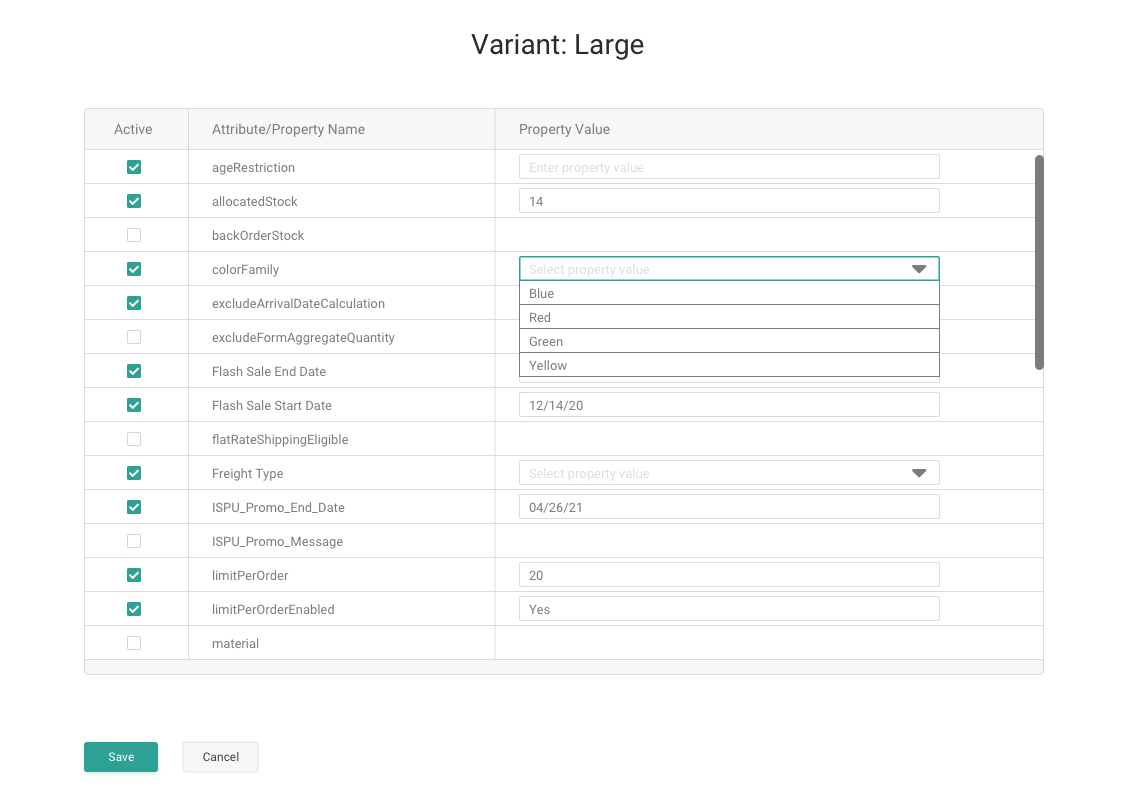Example
For example, solar panels from the same line come in different wattages that each have their own dimensions and efficiency rating. The wattage options are the variants of the panel product, while the dimensions and ratings are the variant-specific properties. As the customer selects different wattages, the associated property values will be updated to match their variant selection.Configure Variant Properties
At least one property attribute must already exist. To turn this property attribute into a variant property:- Go to System > Schema > Product Types.
- Select a product from the table to view its attribute settings.
-
Scroll down to Variant Properties (where any existing variant properties will be displayed) and click Add. Note that attributes of the property type must exist in order to add any variants.
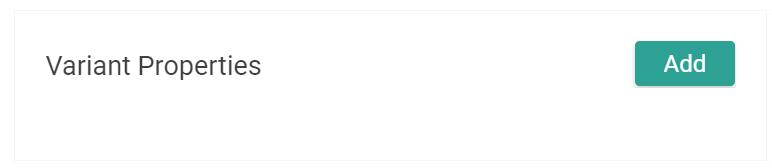
- Select the property that will be configured at the variant level.
-
Select the values that will be permitted for this property at the variation level.
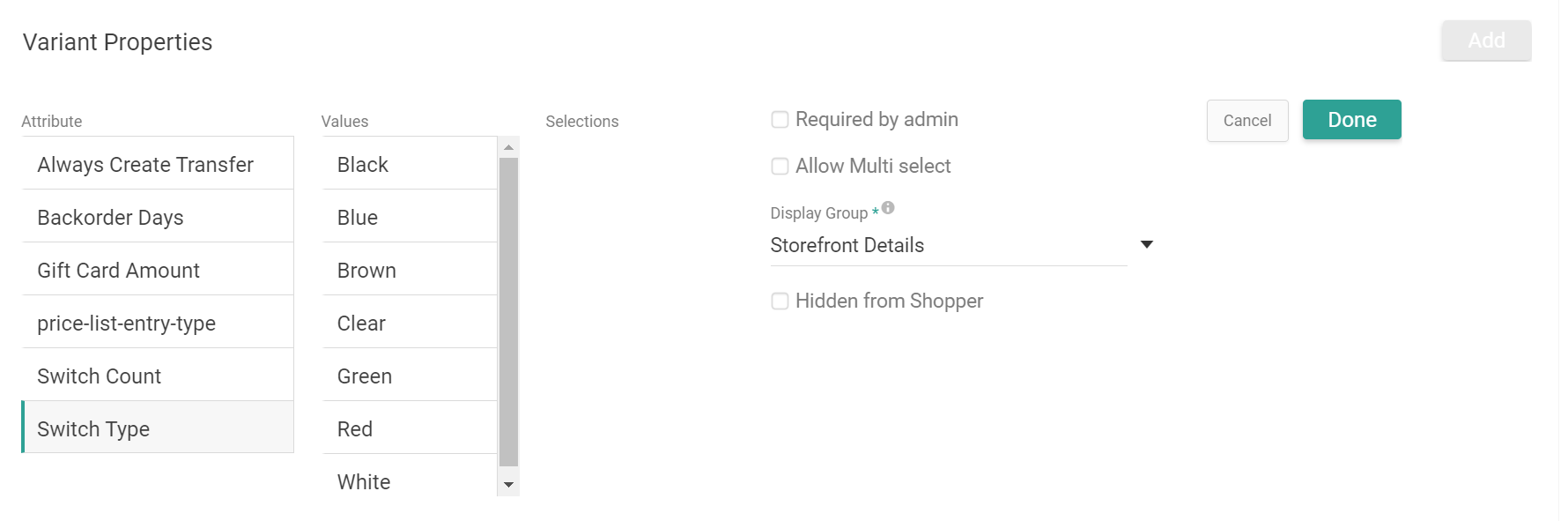
- Indicate whether the variant property should be required.
- Indicate whether multi selection should be allowed, in which more than one value can be selected for this property.
- Select the Display Group where the variant property information should be displayed between the Storefront and Admin UI views.
- Indicate whether these properties should be hidden from the shopper or not on the storefront.
-
Click Done to save the variant property and allow it to be assigned to product variations.
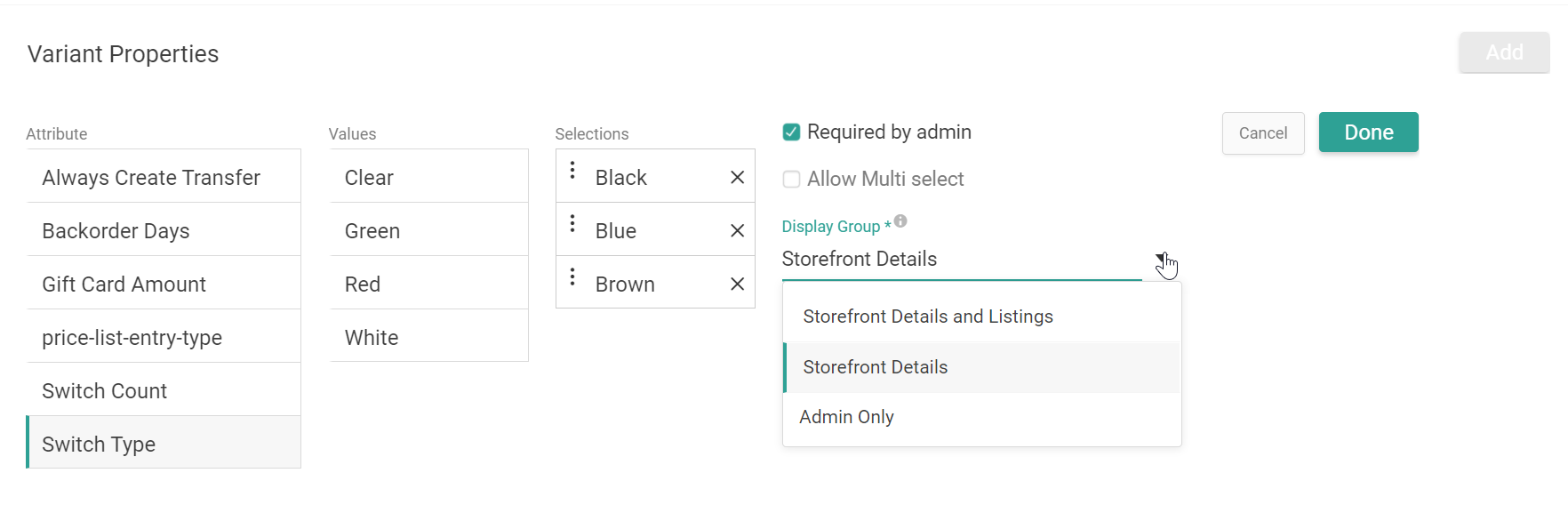
Assign Variants to Products
Once enabled as variant properties, they will be displayed in the Edit Variants window at Main > Catalog > Products. When viewing the table of a product’s variations, there will be a column indicating how many possible variant properties are available for that variation.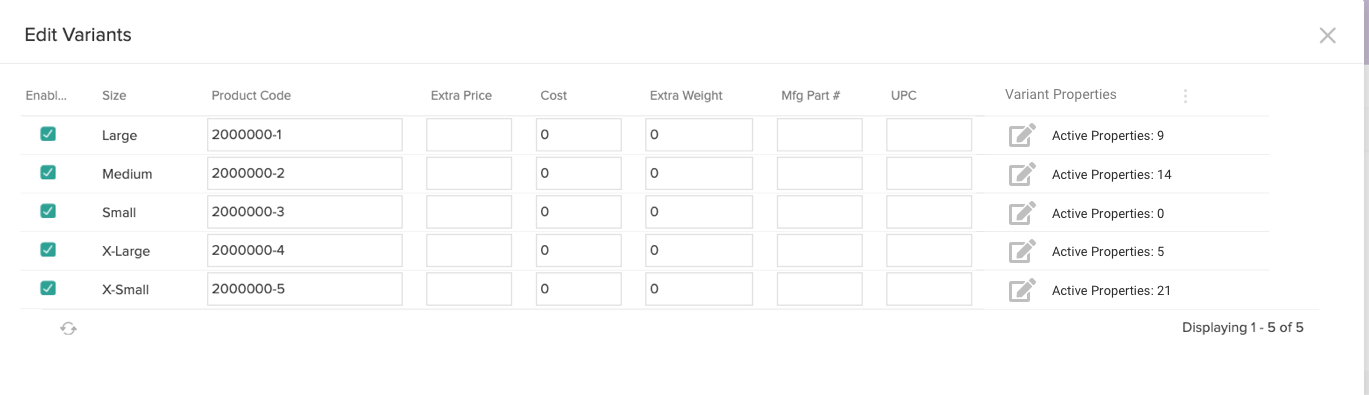
- Indicate whether each possible variant property is Active or not.
- For Active variant properties, enter or select the appropriate property value.
- Click Save.