Integrating Monetate with the Kibo Composable Commerce Platform (KCCP) enables a unified experience between the eCommerce storefront and personalized product recommendations, as Monetate collects data from the storefront and powers the recommendations that can be used to display to the customer.
This integration is simple to install by adding the Monetate tag to the storefront via the core theme of KCCP. This theme will embed the tag and allow Monetate to be enabled and configured for KCCP under the Theme Settings.
Integrating the Solutions
There must already be an existing Monetate account in order to integrate with KCCP. The steps to install the integration are:
- Ensure the theme is updated through the Dev Center with the embedded tag.
- If a custom theme is being used as the primary site theme, then ensure that the updates from this version of the core theme are added to the custom theme.
- Set Personalization Configuration options in the Theme Settings.
- Make sure you are logged in to both Monetate and the KCCP storefront.
- Install the Monetate Inspector tool on the KCCP storefront.
See the Dev Center documentation for more instructions about installing and managing themes.
Theme Settings
When the Monetate tag is embedded on the current theme, going to Main > Content > Themes and viewing the appropriate theme's settings will include a Personalization Configuration section. Here, Monetate Personalization can be switched on and the necessary account information can be provided to support the integration tag (this data can be retrieved from the Monetate management interface).
The personalization tag can also be toggled between synchronous and asynchronous. If "Enable Async Monetate Tag" is unchecked, then it is currently synchronous—this is the recommended setting. See the Monetate documentation for more information about the difference between the synchronous tag and the asynchronous tag.
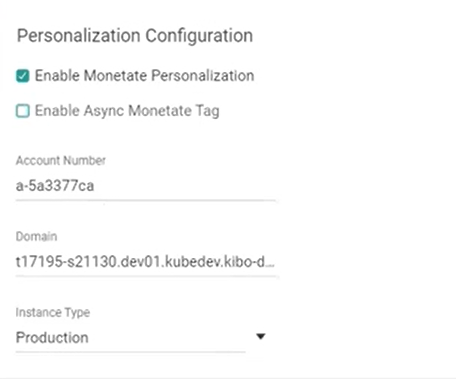
Monetate Inspector
Monetate Inspector is a browser plug-in that lets you view what information /638f2384f47da7451628a04e#your website is passing to Monetate. You should add this tool to the storefront as documented.
Once installed, you will be able to open the Inspector while on any page of your KCCP storefront as long as you are logged in to both Monetate and KCCP.
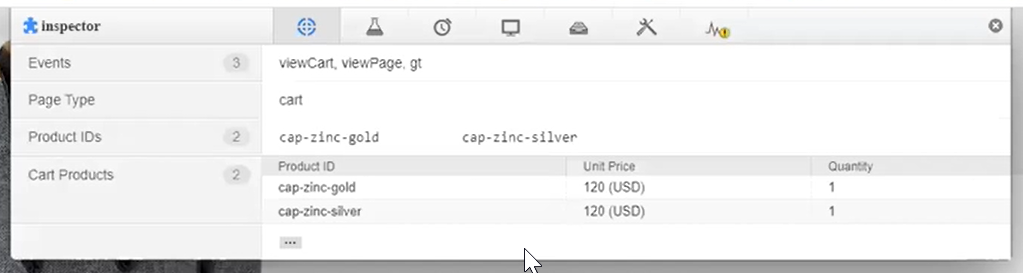
The information shown in the Inspector will change based on what type of page is being viewed, as well as show the product information of any items added to the cart if on the appropriate cart page. For explanations of Monetate API data such as the page types and events that the Inspector will display, see the Monetate JavaScript API documentation as well as how to QA the page APIs.