Watch: Shipment Pending Review
See how to handle shipments blocked by payment errors or pending review status
Watch: Order Shipments Tab
Learn how to use the order shipments tab
Watch: Split Shipments
Learn how to handle split shipments in ship-to-home fulfillment
Shipment Type Behavior
There are some shipment types that have limitations on the actions you are able to perform on them in the Fulfiller UI, regardless of whether you are viewing them on their shipment details page or a multiple shipment listing page.- If the shipment is fulfilled and part of an imported historical order then there will be a message in the top right of the shipment summary informing you of that. You will not be able to view any workflow steps and you can only perform returns, refunds, or credits on that shipment if the ability was enabled in the site settings prior to import.
- If the shipment is in the Future state (which means that it was created with future inventory), then it will not be fulfillable yet. You will only be able to view the shipment, cancel or reject it, and edit the order notes. If it must be fulfilled, you must edit the shipment status from the Order Admin UI. Future shipments will only be fulfillable in the Fulfiller UI when the inventory becomes available and the shipment moves to the Ready state.
- Additionally, Future shipments will not be displayed on the Fulfiller dashboard by default. In order to view these shipments, you must search for them such as by filtering for the “Future” status in the Advanced Filter menu.
parentCheckoutNumber in the Commerce APIs), then that value will not be displayed in shipment details by default. Toggle this field on by activating the displayOrderRefNumber setting in your custom fulfiller theme.
Shipment Details Pages
Viewing a specific shipment from the dashboard or search results will take you to its details page. General shipment information is displayed at the top (along with its Estimated Delivery Date, if you are using that feature and a date exists for the shipment). Expand the actions menu in the top right to view the workflow, cancel the shipment, and print pick list or packing slips if applicable for the shipment’s current state. Switch between the tabs to view shipment details (items and pricing), customer information, shipment history, internal shipment notes, and order notes. From here you can proceed to process the shipment, such as shown in the STH and BOPIS walkthroughs.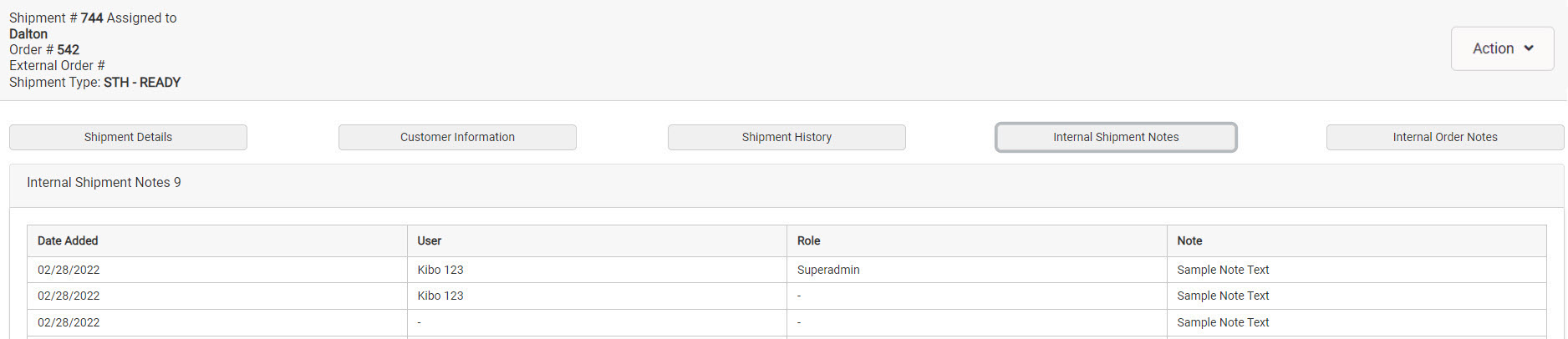
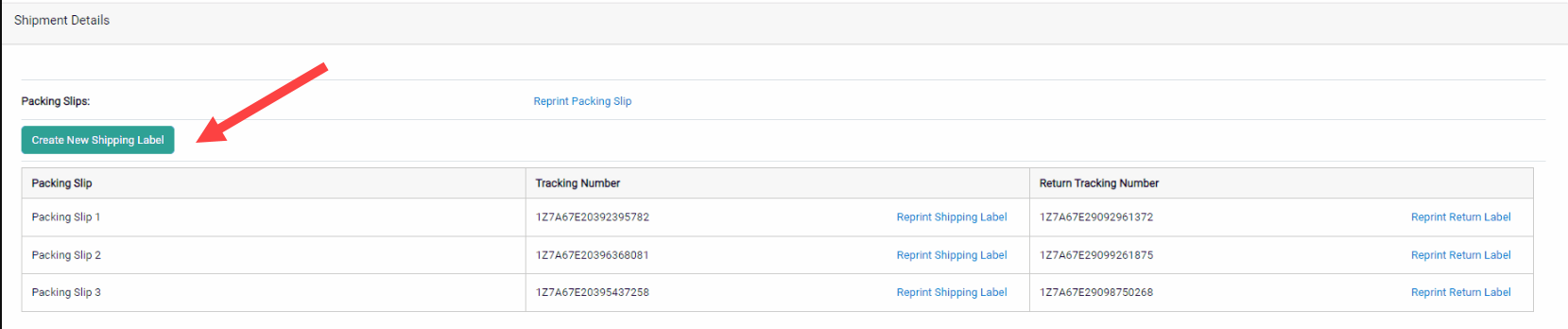
Shipment Listing Page
Performing a search on the Fulfiller UI will take you to a listing page where all results will be displayed and filtered by the selected fulfillment type, status, and/or search terms. These entries always display the general shipment information like its number, current fulfillment status, assignment information, items, and pricing information. The customer details, history, shipment notes, and order notes are in expandable sections underneath that shipment information. In this case, you must click Finish Fulfilling Shipment to open the details page to view its shipment steps and continue with fulfillment.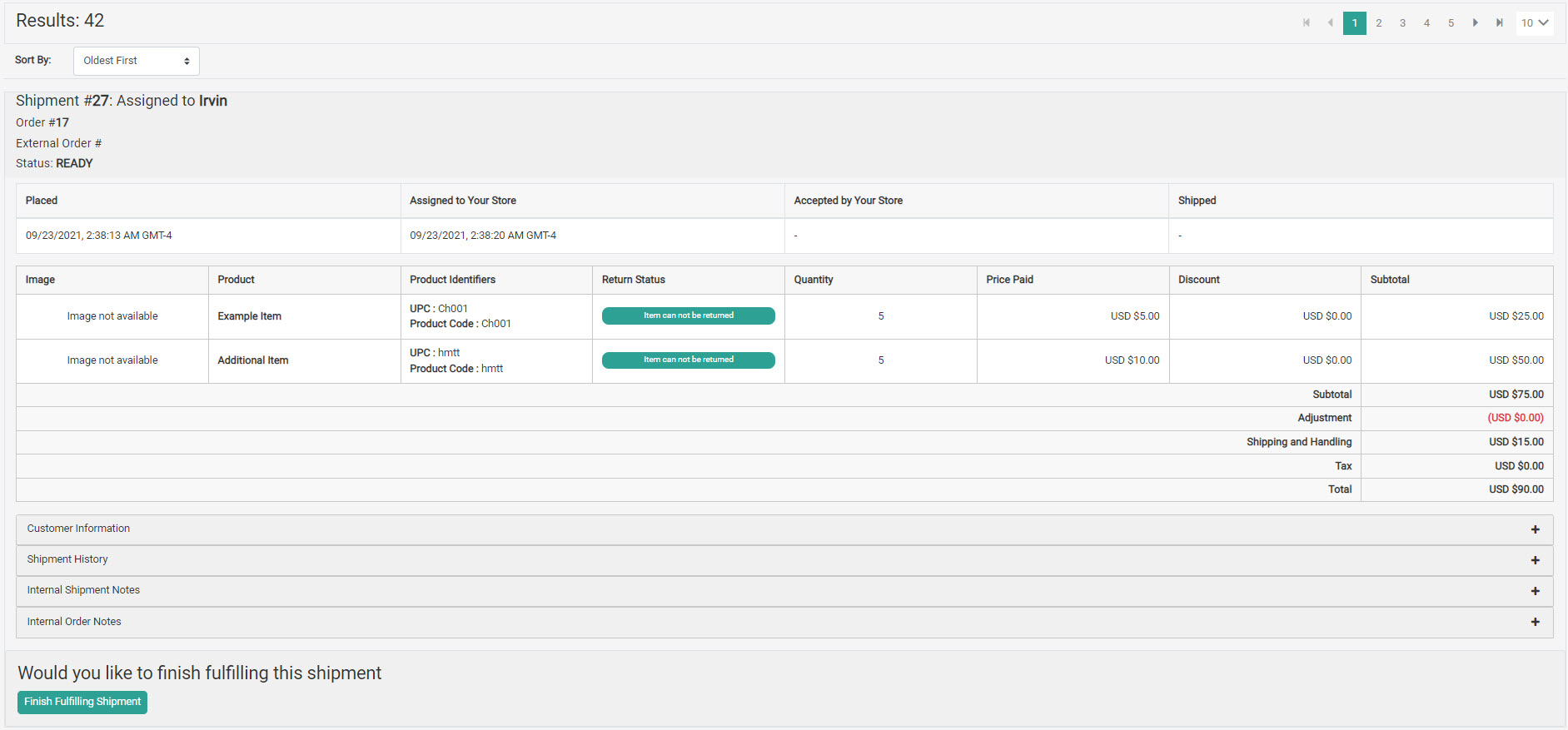
Blocked Shipments
Some shipments in the Fulfiller UI may be blocked from fulfillment depending on the payment status of the order. If the status is Unpaid or Errored, then all shipments on the order will be blocked from being fulfilled regardless of any individual shipment’s current state. The shipment will only be able to progress when the order has pending or paid payments on it (Pending, Paid, Pending and Errored, or Paid and Errored). Additionally, shipments may be blocked when their order is in Pending Review status and has not been accepted by the system yet. This depends on the site setting to allocate inventory for orders in pending review status. When enabled, the system will create shipments for Pending Review orders and reserve inventory for them. These will be blocked until the order is accepted, after which they will be fulfillable.Identifying Blocked Shipments
When viewing search results or the list of shipments in a fulfillment step, blocked shipments will be highlighted with a yellow header and have a red notice next to the order number. This notice may display “Payment Error” or “Pending Review” depending on the case.

Opting Out
You can opt out of all blocking behavior by editing your Fulfiller theme. If you do not already customize the Fulfiller UI, you will have to add the language file to that theme. Add the below setting called"FulfillableShipmentFilter" to your language file (such as en.json or fr.json) inside the "TENANTSETTINGS" object, with enabled set to false to opt out. This setting also lets you customize the error message that will appear in the Fulfiller UI when fulfillment blocking is enabled.
Shipment Notes
Both shipment details and listing pages display shipment notes. It is important to understand that these are unique and separate from order notes. They are not copied onto any child shipments or order-level logs, but are displayed on the particular shipment they were created for in the Fulfiller and Admin UIs. A shipment note cannot be created or edited in the Fulfiller UI, only via the Shipments API. When a shipment is rejected (including when it is split, reassigned, or transferred), the location that rejected it is tracked in shipment notes. This note will log the location, UPC, Part #, SKU, Quantity Declined, and Reason for each rejected product. This helps prevent shipments from being manually reassigned to a location that previously rejected it.Managing Shipment Attributes on Shipments
Viewing Shipment Attributes
In the fulfillment interface, shipment attributes appear on individual shipment records. All enabled shipment attributes are automatically added to new shipments, allowing fulfillment users to populate values as needed. Disabled attributes will not appear on newly created shipments but will remain visible on existing shipments where they were previously set.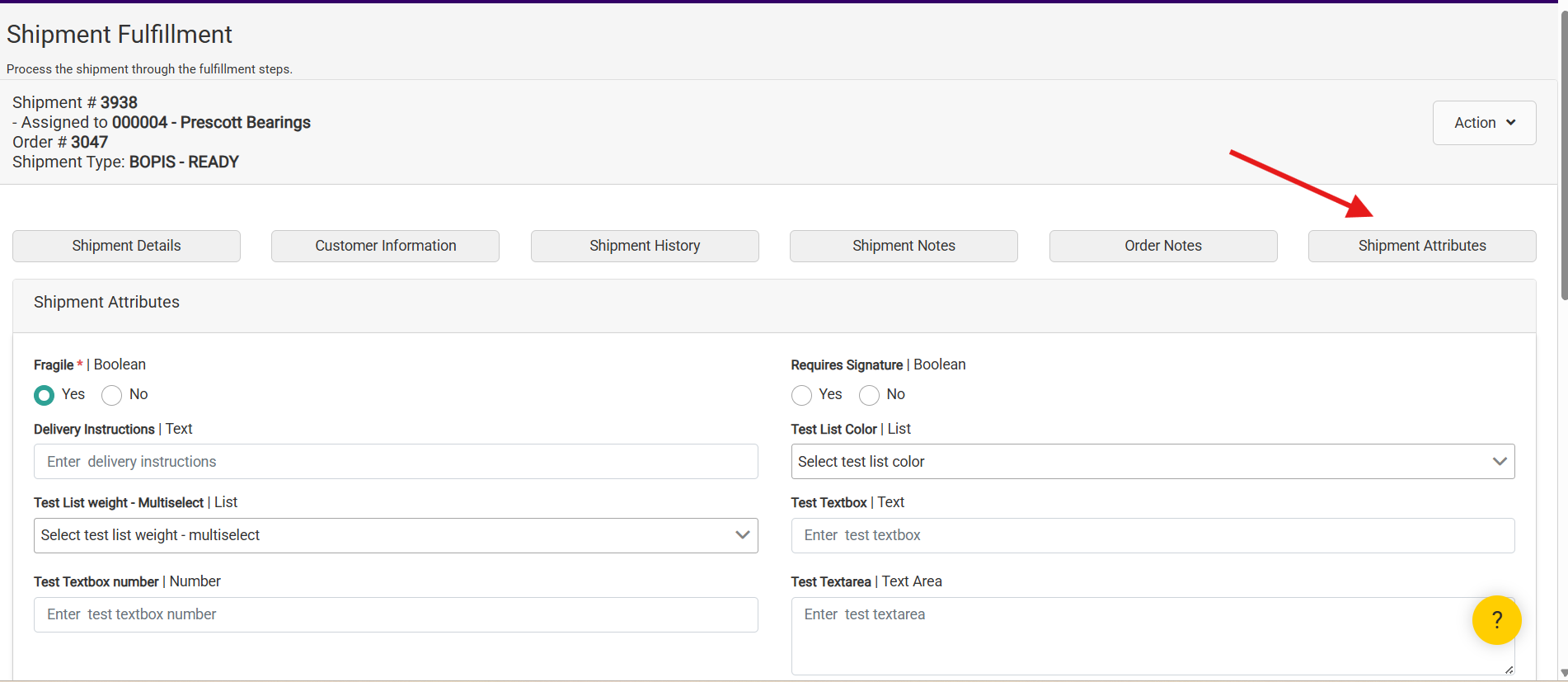
Updating Shipment Attribute Values
Fulfillment users can update shipment attribute values directly on the shipment record, provided the attributes are marked as editable. Users can:- Update multiple attribute values in a single action
- Update some attribute values without affecting others
- Clear an attribute value by setting it to null
- View validation messages if invalid values are entered

