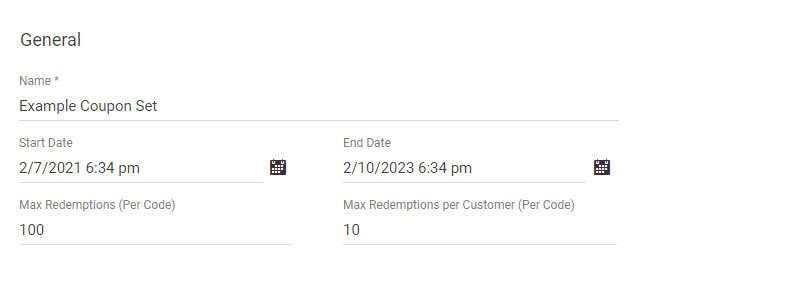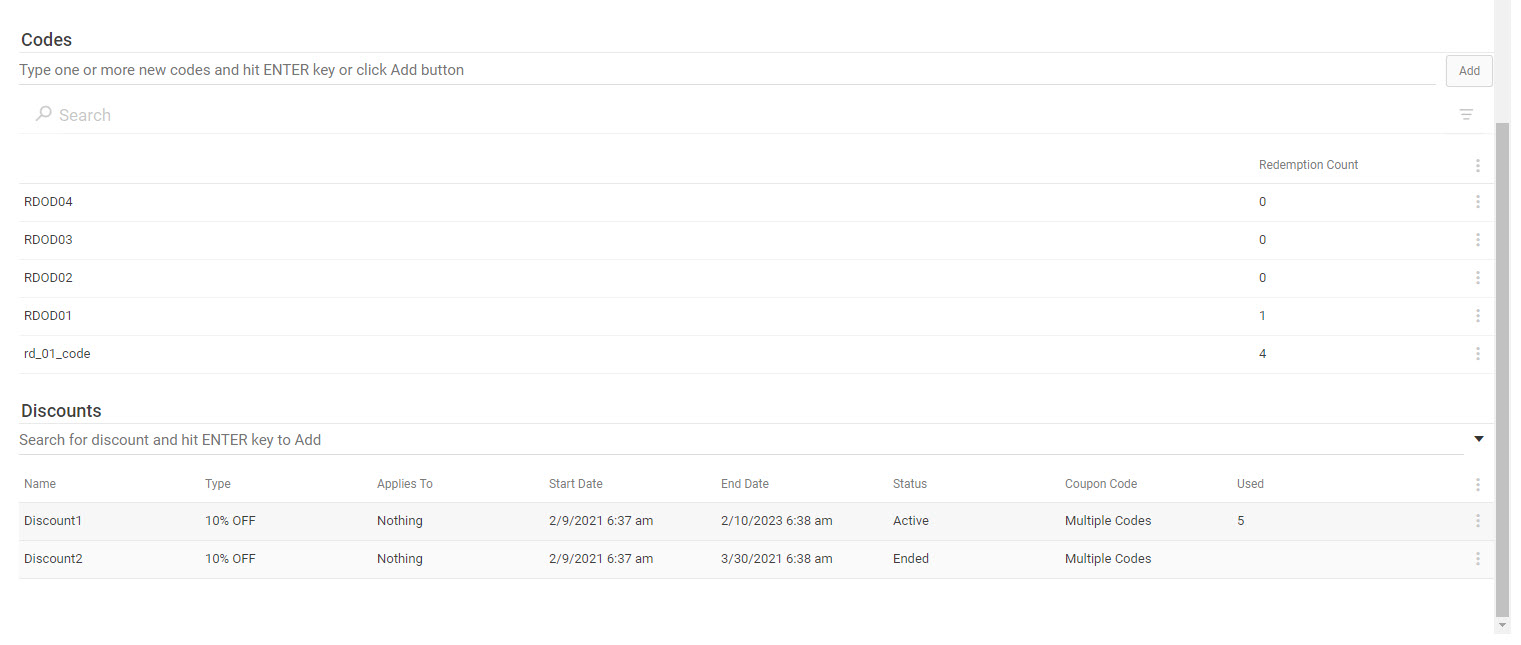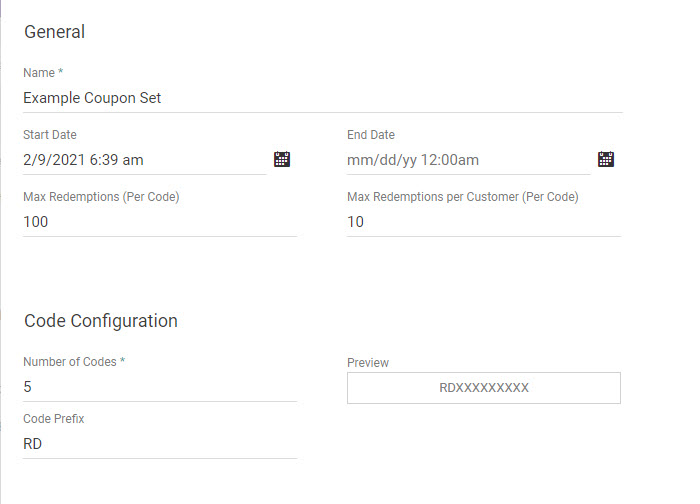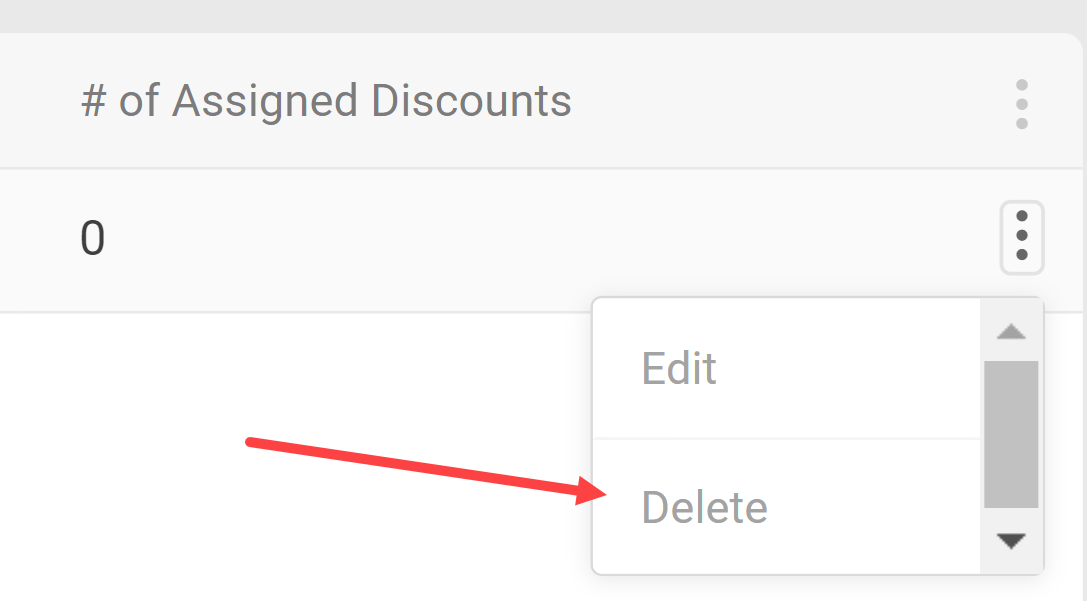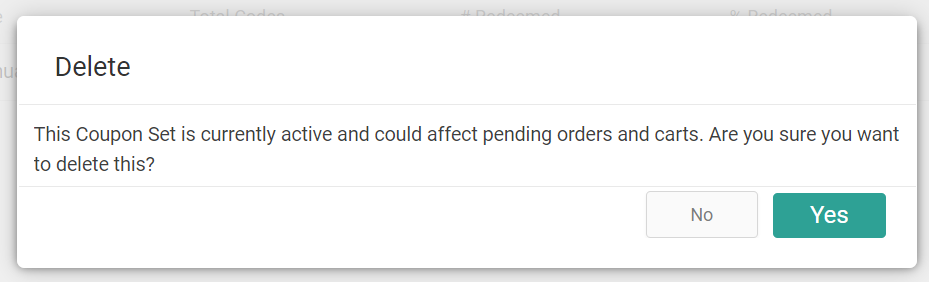Coupon sets are collections of coupons that you can associate with one or more discounts. For example, you may want to create 1,000 coupons to use for a free shipping promotion on your site. To accomplish this, you create a generated coupon set and specify to create 1,000 coupons and then associate the coupon set with a free shipping discount.
You can create a coupon set before creating a discount. You can first create a coupon set, and then create a discount and associate the coupon set you created with the discount. Refer to the Configure Discounts documentation for more information about associating coupon sets with discounts in the Discounts module.
You can use the import/export tools to quickly import and export your coupon sets. Refer to the Marketing Template for more information.
Coupon Set Types
There are two types of coupon sets:
- Manual Coupon Sets: Allow you to specify the entire coupon code for every coupon in the coupon set.
- Generated Coupon Sets: Allow you to specify only a coupon code prefix that every coupon code in the coupon set starts with.
For example, you want to create 1,000 coupons for a free shipping promotion on your site and you don't want to manually enter the entire coupon code for all 1,000 coupons. To accomplish this, you create a generated coupon set and you specify to create 1,000 coupons that all start with a custom prefix.
Create a Manual Coupon Set
To create a manual coupon set:
- Go to Main > Marketing > Coupon Sets.
- Click Create New Coupon Set > Manual Coupon Set.
- Specify a Name for the coupon set.
- (Optional) Specify a Start Date and an End Date for the coupon set.
The Start Date and End Date fields specify when the coupons in the coupon set are active and in effect. You can specify either a Start Date, an End Date, or both.
- Specify the Max Redemptions (Per Code) and Max Redemptions Per Customer (Per Code).
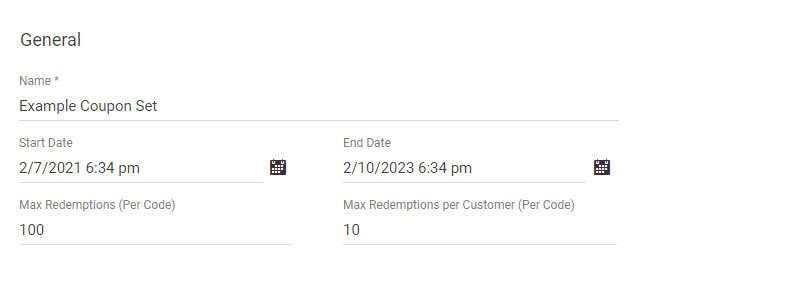
You can also set maximum redemption amounts at the discount level. If you have only selected a maximum here at the coupon set level, then the discount code will work regardless of whether the shopper is logged into their customer account or not. If you have set a maximum at the discount level, then the code will only work if the shopper is logged in.
- Click Save & Continue. The modal will expand to include the Codes and Discounts sections.
- In the Codes section, enter your desired coupon code(s) and click Add.
If you already have coupon codes created, you can use the search box and the filter to find and add your coupon codes to the coupon set.
- (If applicable) If you want to associate the coupon set with discount(s) that you've already created:
- In the Discounts section, either search for the discount(s) for which you want the coupon set to be associated with or use the drop-down menu to select the discount(s).
- Click Enter.
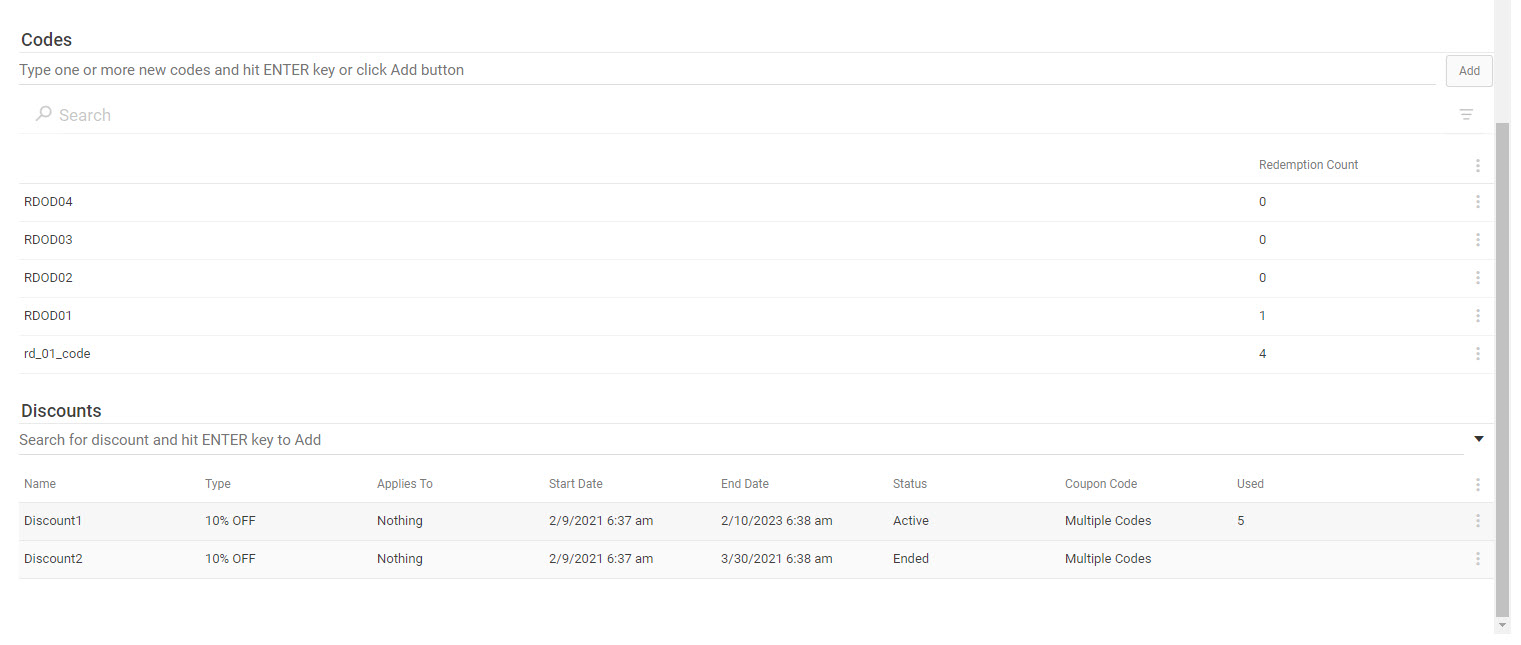
- Click Save.
Create a Generated Coupon Set
To create a generated coupon set:
- Go to Main > Marketing > Coupon Sets.
- Click Create New Coupon Set > Generated Coupon Set.
- Specify a Name for the coupon set.
- (Optional) Specify a Start Date and an End Date for the coupon set.
The Start Date and End Date fields specify when the coupons in the coupon set are active and in effect. You can specify either a Start Date, an End Date, or both.
- Specify the Max Redemptions per Code and Max Redemptions per Customer.
- In the Code Configuration section, enter the Number of Codes you wish to generate.
- Enter a Code Prefix. The Code Prefix specifies the prefix of all the coupon codes in the coupon set. Click Suggest to have Kibo eCommerce suggest a code prefix for you. You can preview what the coupon codes will look like in the Preview window.
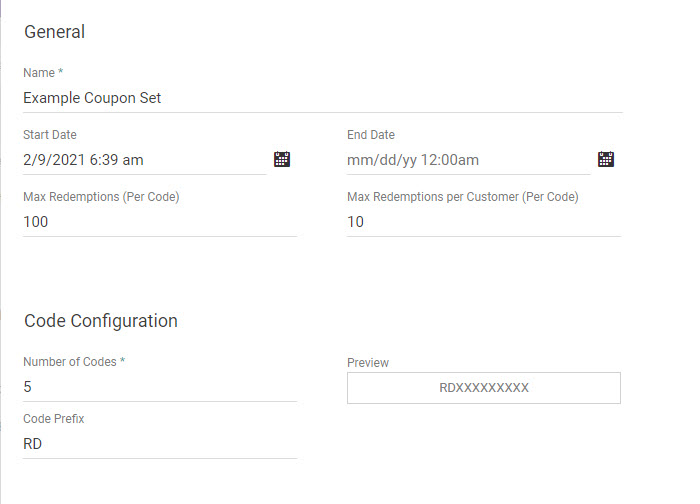
- Click Save & Continue. The modal window expands to now include the Discounts section.
- (If applicable) If you want to associate the coupon set with discount(s) that you've already created, in the Discounts section click Add and select the discount(s) for which you want the coupon set to be associated with.

Remove a Coupon Set
You can delete manual and generated coupons set through either the UI or Catalog API. To remove a coupon set via API, simply make a DELETE call to the Delete Coupon Set API endpoint with the appropriate coupon set code in the path.
To remove a coupon set via the interface:
- Go to Main > Marketing > Coupon Sets.
- Expand the dropdown menu on the right of a coupon set in the table and click Delete.
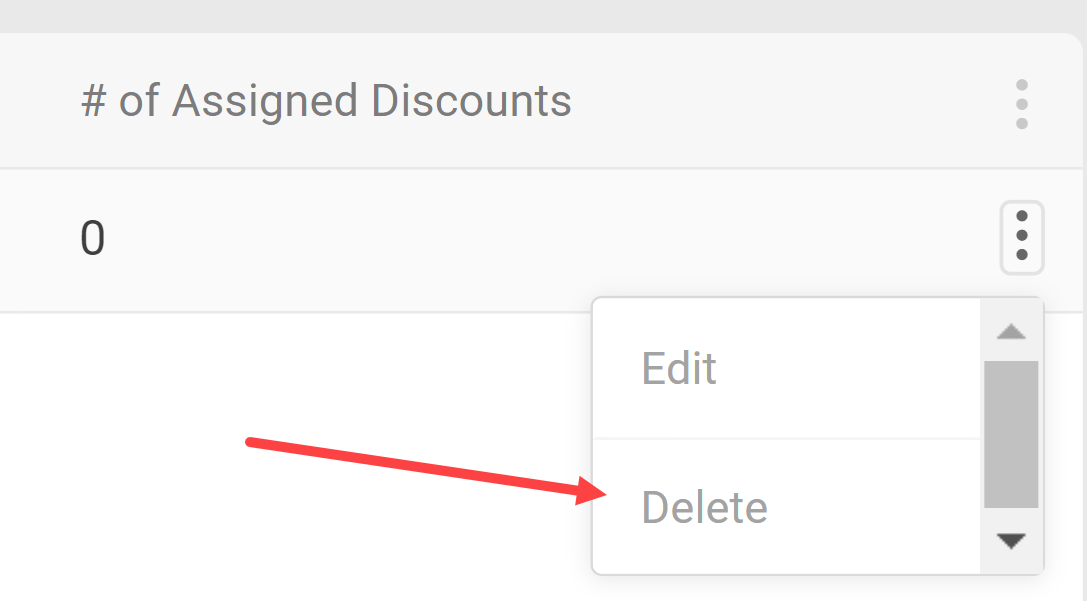
- If the coupon set is currently in its active date range, a pop-up will ask you to confirm. Click Yes.
- You do not have to deactivate the coupon before deleting, but Kibo recommends making sure a coupon is no longer in use first. You can access coupon settings by clicking Edit instead of Delete in the previous step.
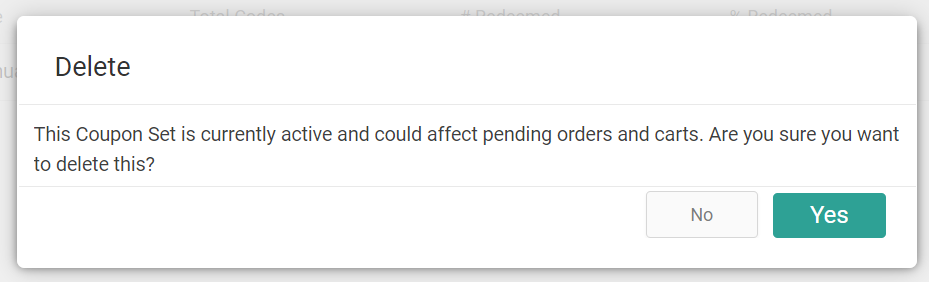
- You do not have to deactivate the coupon before deleting, but Kibo recommends making sure a coupon is no longer in use first. You can access coupon settings by clicking Edit instead of Delete in the previous step.