 |
| Platforms: Legacy eCommerce, KCCP eCommerce and eCommerce+OMS |
Vertex Cloud is a leading cloud-based sales and use tax automation solution that is designed to save time, effort, and risk associated with calculation, return, remittance, and compliance for businesses of all sizes worldwide. It is easily integrated with eCommerce to ensure accurate taxation and management.
The Vertex application integrates your Vertex account and services to perform all sales tax and return calculations for every shopping cart and submitted order. The services provided through this app with Kibo provide seamless tax calculation support for all aspects of your business.
System Features
- Tax calculation based on rules set in Vertex
Installation and Configuration
Install the App
For assistance installing the application, please reach out to your SI partner or Kibo's professional services and enablement team.
Configuration Requirements
To configure Vertex to work seamlessly with Kibo, you need specific items installed and settings provided. This guide details each step from requirements to final configuration for calculating taxes on orders.
You must meet the following criteria to configure the Vertex application:
- You must have the Vertex application installed on your tenant.
- You must have an active account with Vertex.
- You must create and configure your company information in the Vertex system.
Configure the App
To access the Vertex configuration options, go to System > Customization > Applications in Admin and select the Vertex application. Then, proceed with the below settings.
Configure Account Settings
You will need to provide credentials from Vertex that include a company code, TrustedID (or username and password combination) and a tax endpoint URL.
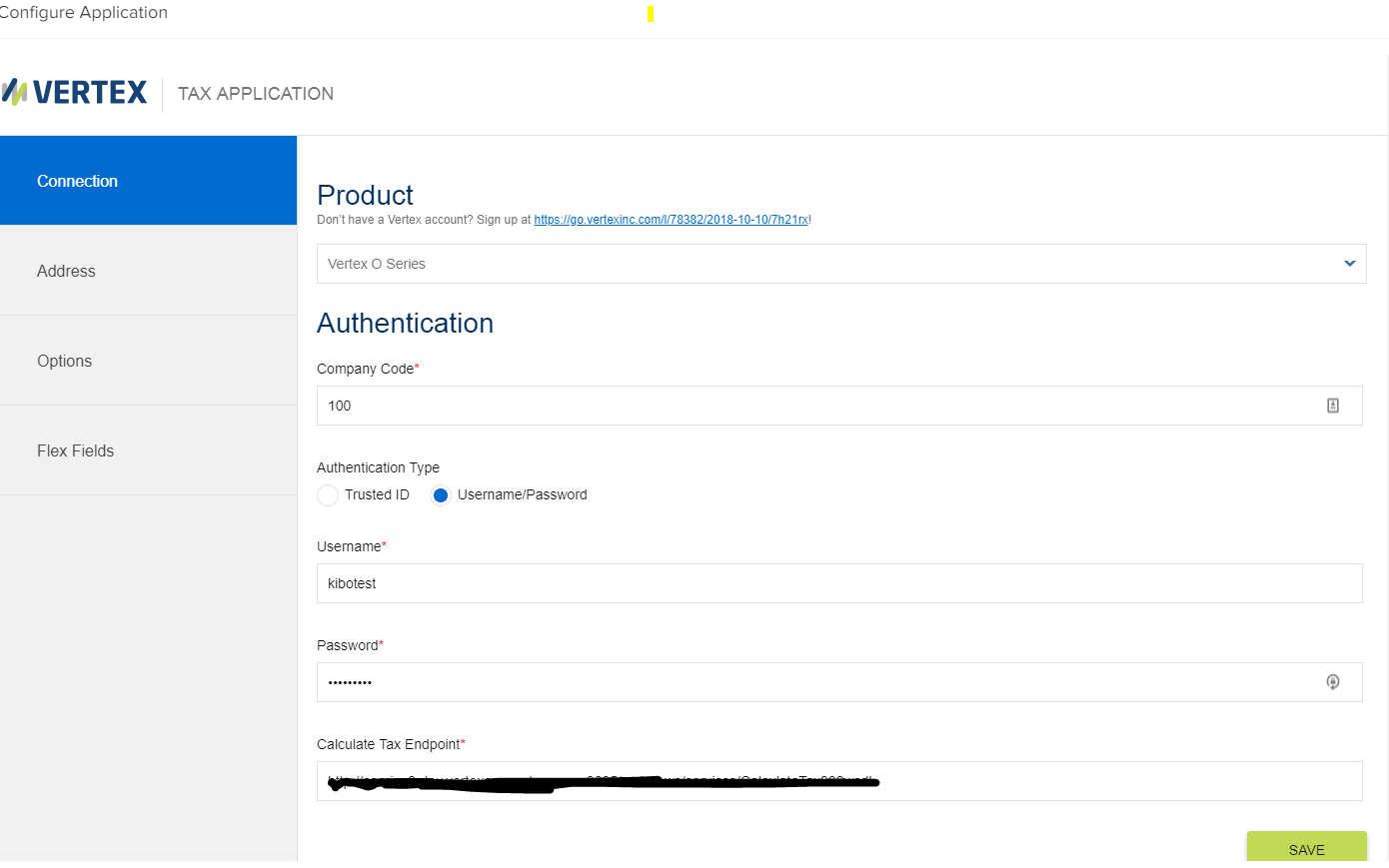
Vertex lets you set your admin address for tax calculation based on your company headquarters, instead of a shipping location. Kibo will always use the Ship From address to calculate tax, while the admin origin is optional. You are able to choose from multiple existing addresses from Kibo.
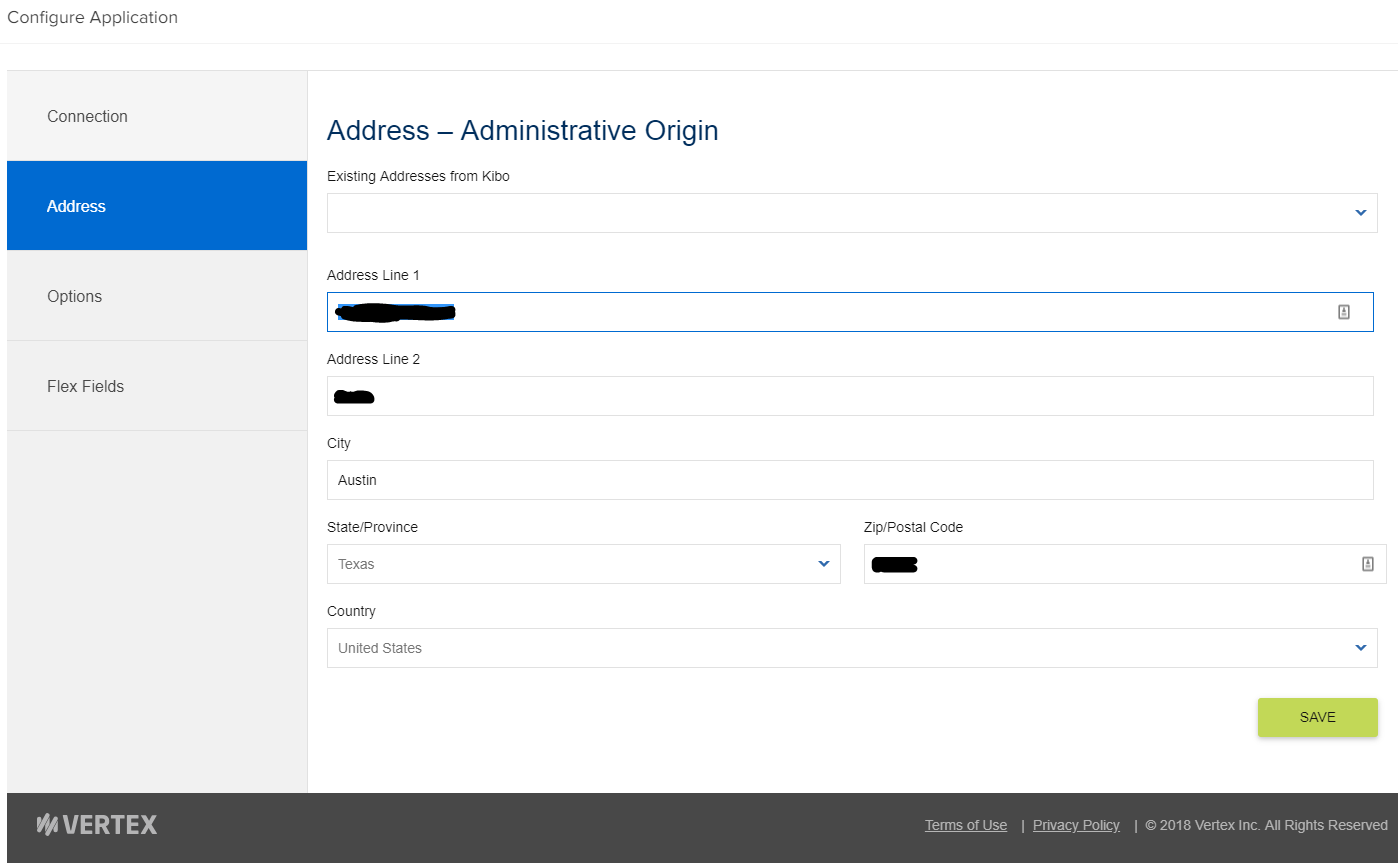
You can also select a tax date based on the Order Submitted date or Order Accepted date from eCommerce.
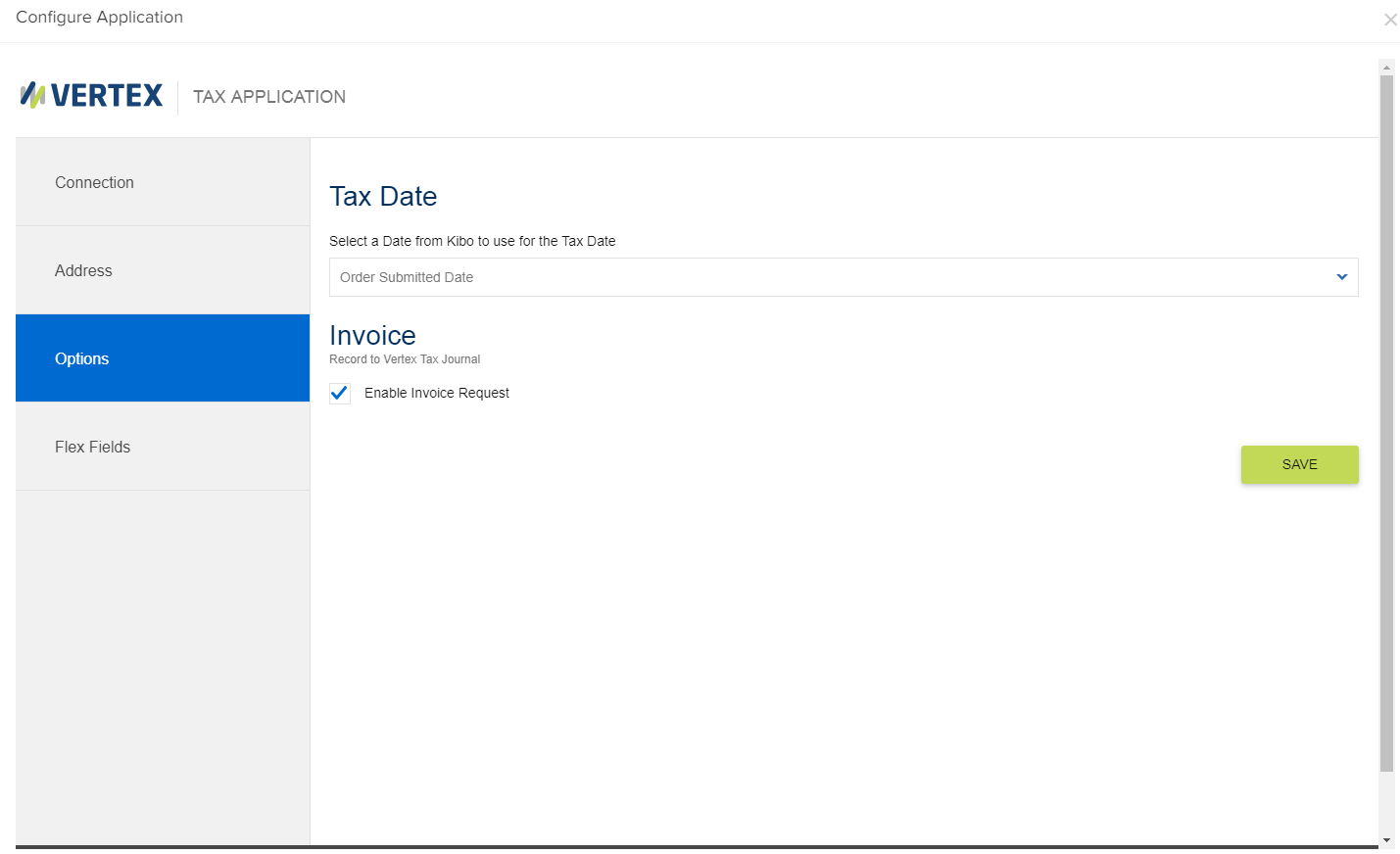
Configure Flex Field Attributes
Flex Fields allow you to create complex rules for tax calculation by configuring parameter values. You can set fields based on customer attributes, order data, billing information, and other information. These field types can be strings, numbers, or dates.
By default, when the app is installed, the below attributes are installed on the tenant:
- Customer Attribute – Vertex Customer Code
- Customer Attribute – Vertex Customer Class
- Product Attribute – Vertex Product Class
Additionally, you can group items into product classes so that you can break them down further if they need a specific type of tax calculated for them.
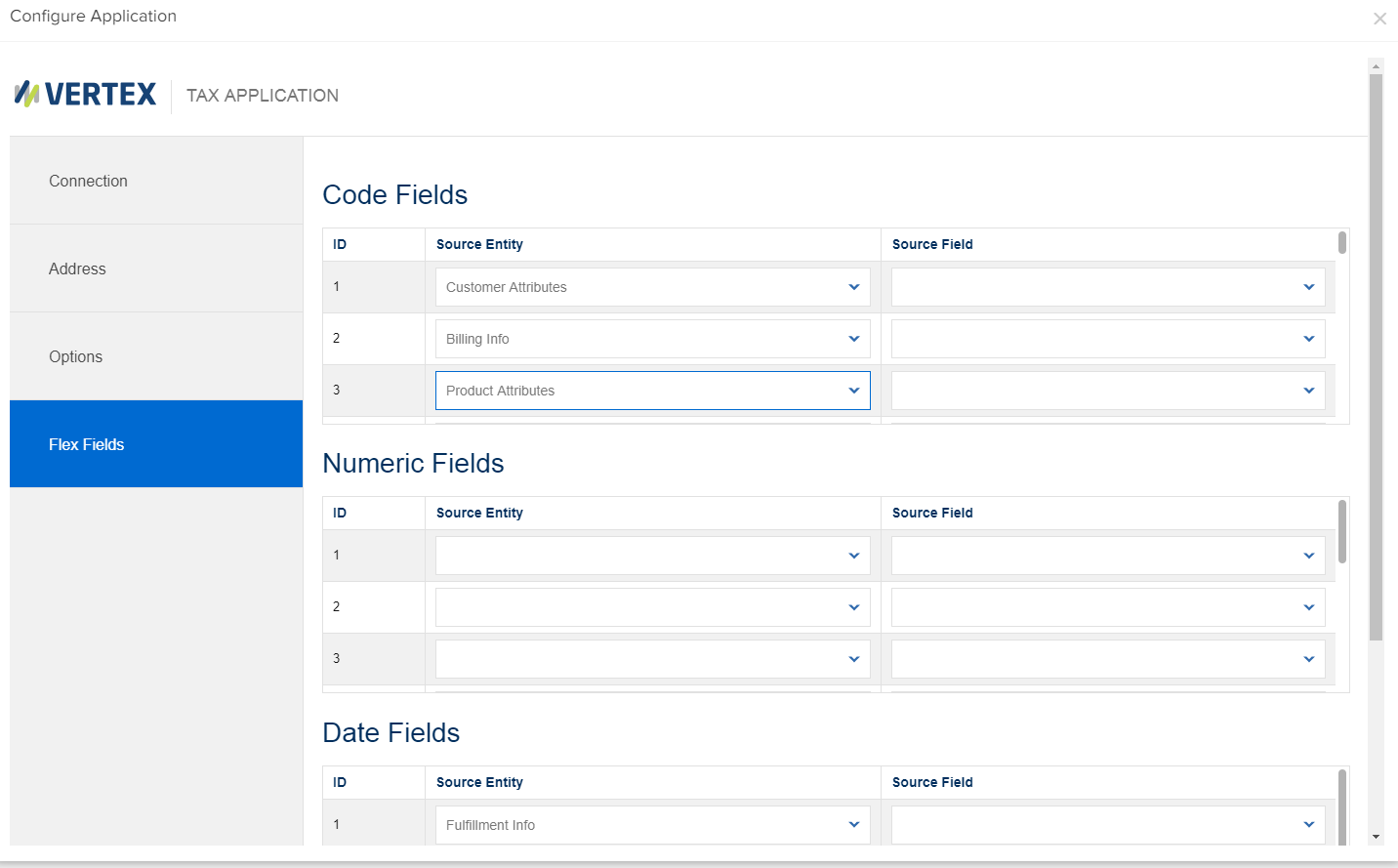
As part of Vertex, there are also customer codes and classes that can be chosen from the Customer Attributes section in their account information. Setting customer codes organizes the customers into classes for flexible segmentation. In the eCommerce account, go to Menu > Customers and view a customer.
Enable the App
To enable the application once it has been configured:
- In Admin, go to System > Customization > Applications.
- Double-click Vertex.
- Click Enable App on the Vertex page.
Using the Application
Capturing Invoices
Vertex creates invoices that record all of the information from the customer's tax journal.
The order must be fulfilled and paid for in order for the tax to be captured. Any changes on an order will be examined and order status changes will be checked.
Processing Tax Refunds
Refunds are handled individually by Vertex, which logs those events and sends an invoice when the return is closed.