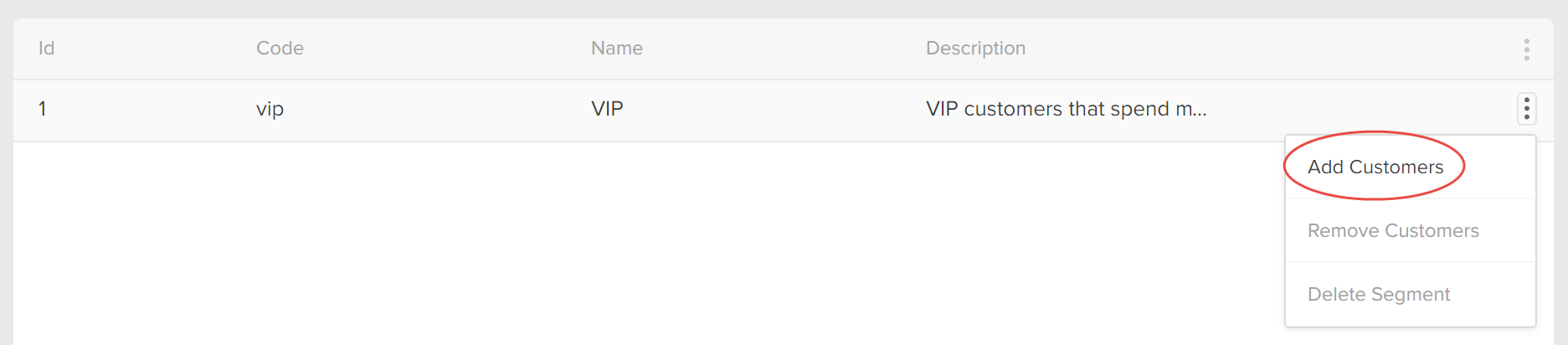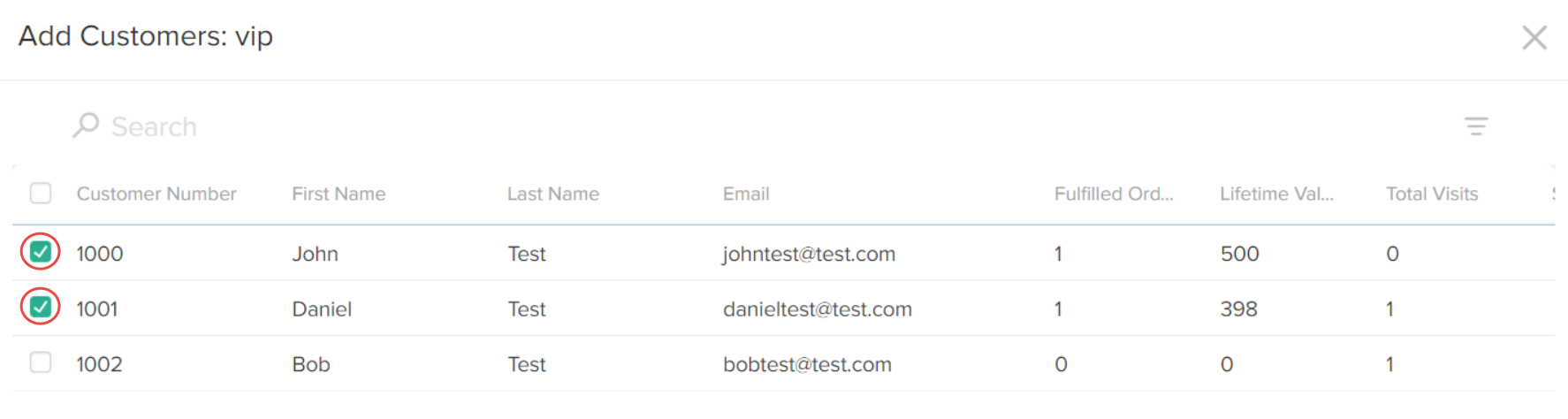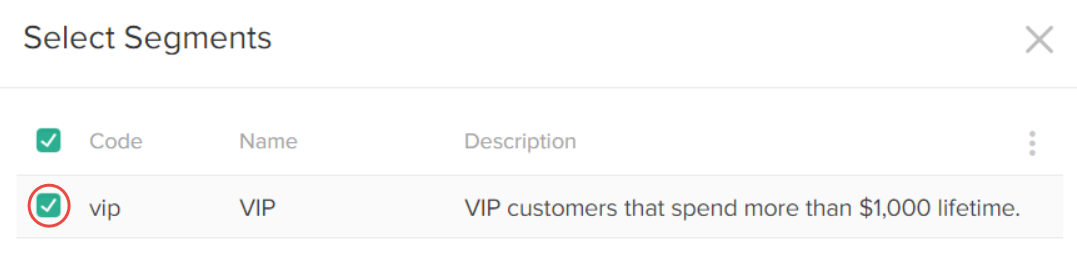Customer segments allow you to group accounts together for special uses, such as marketing initiatives, discounts, or price lists. Segments can be more useful than attributes for creating broad customer classifications.
For example, you want to reward loyal, high-value customers with a free shipping discount on all future orders, and you've determined that all shoppers who spend more than $1,000.00 lifetime should qualify. You can create a VIP customer segment, add all applicable shoppers to the segment, and create a discount that applies to the segment.
In most cases when using price lists, customer segments also drive the product pricing for which shoppers are applicable. Refer to Price Lists for more information.
Customer segments are primarily used by instances of the Kibo Composable Commerce Platform with the Kibo eCommerce solution, rather than Order Management-only implementations.
Create a Customer Segment
To create a segment:
- Go to Main > Customers > Customer Segments.
- Click Create New Customer Segment.
- Enter a Code, Name, and (Optional) a Description that have meaning to you.
For example, you can create the following VIP segment:
Add Customers to Segments
You can either add multiple customers at a time to a single customer segment, or you can add multiple segments at a time to a single customer account. Refer to the following sections for more information.
Add Multiple Customers to Single Segment
To add multiple customer accounts to a single segment:
- Go to Main > Customers > Customer Segments.
- Expand the actions menu next to the customer segment you want and click Add Customers.
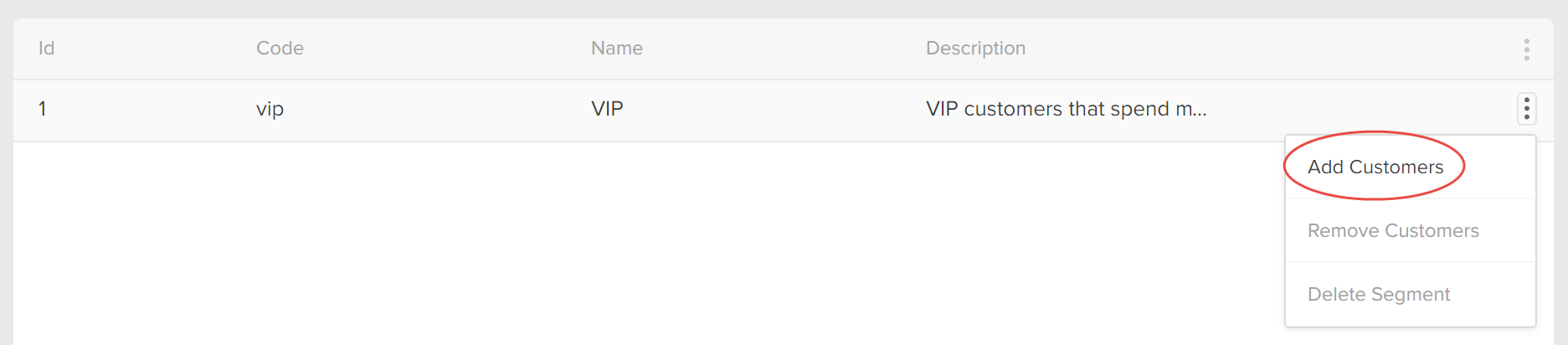
- Select the appropriate customers using the checkboxes:
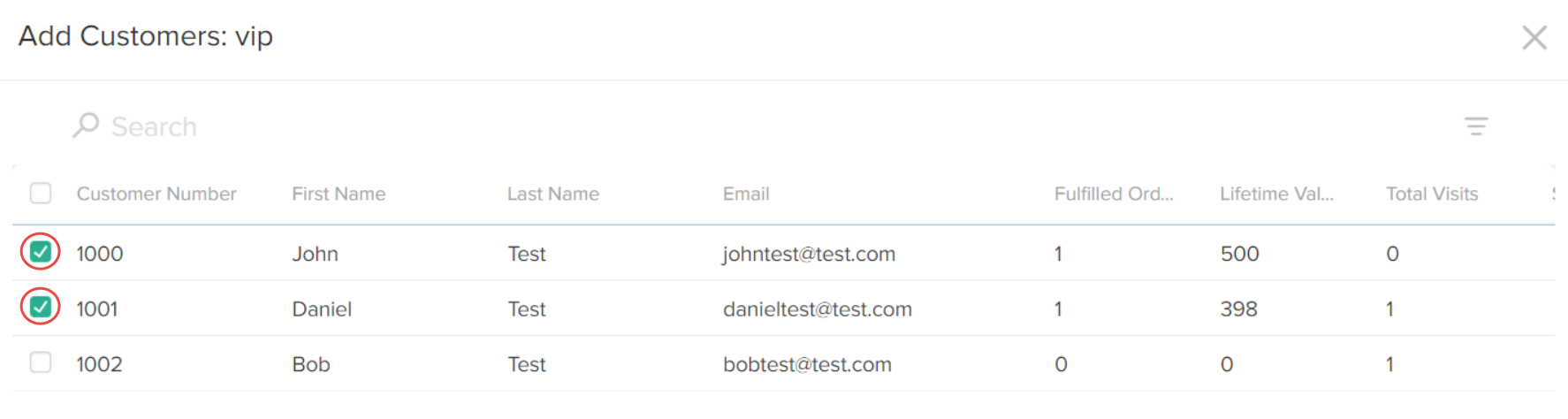
- Click Apply.
Add Multiple Segments to Single Customer
To add multiple segments to a single customer account:
- Go to Main > Customers > Customers.
- Select the customer account to which you want to add to the segment(s).
- In the Customer Segments section, click Add:

- Select the appropriate segment(s) using the checkboxes:
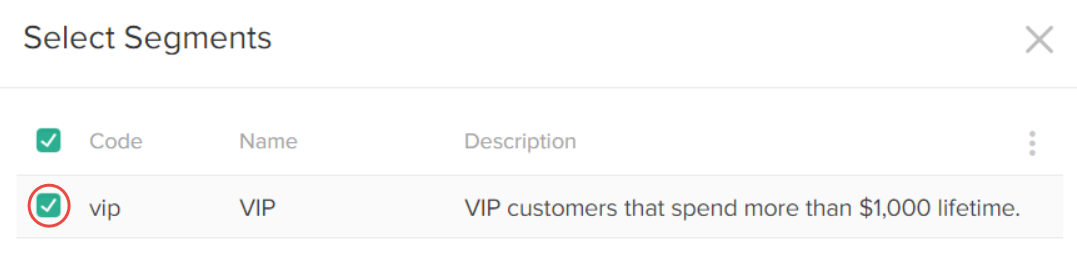
- Click Apply.
- In the customer account details page, click Save.