Add Address Validator
Follow the below steps to add an address validator:- In Dev Center, navigate to Develop > Applications > Packages > Capabilities.
- Click Add Capability.
- Search for Address Validator in the Add Capability modal and click Ok.\
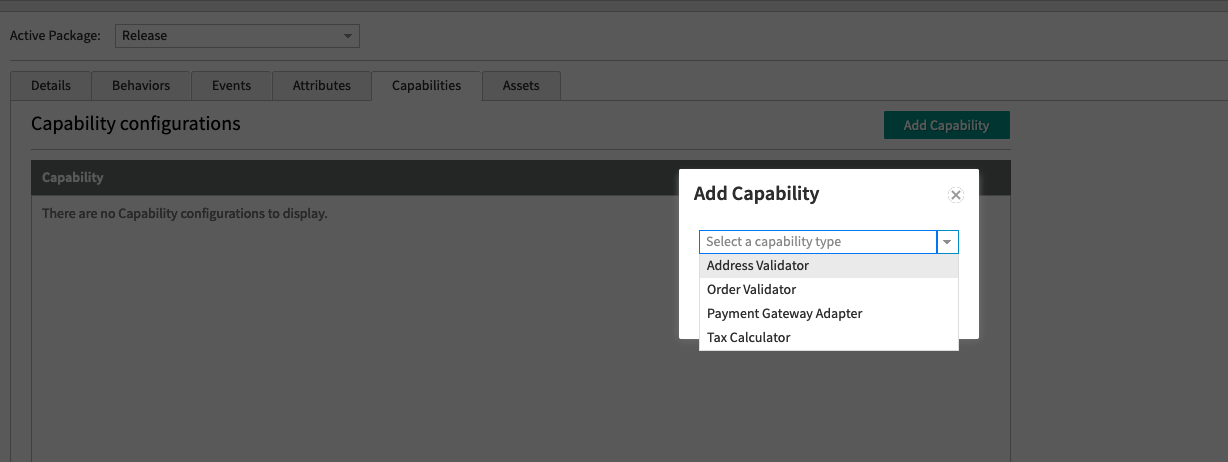
- Add a URL for a web service that you host externally (or an API Extension http.storefront.routes function if you want it hosted in Kibo).
- Select the validator country from the list of countries.
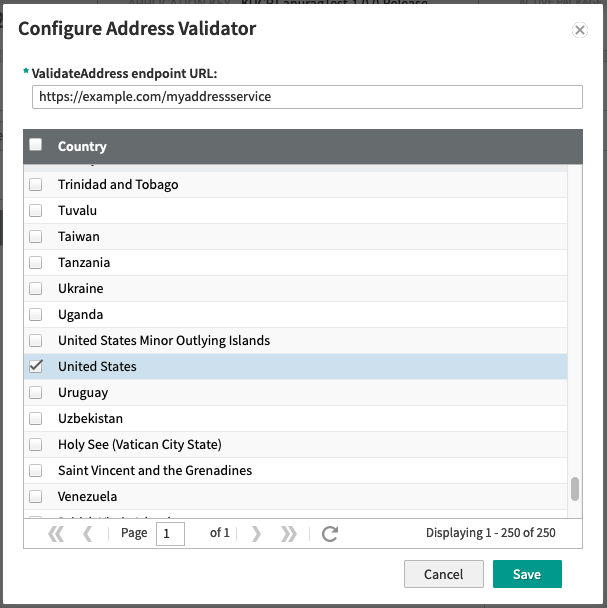
Validate Address API
Your service must accept an addressvalidation request. Use the below template to create your API request:Installing and Testing
Once you have the service hosted at a given URL (and tested with Postman to make sure the responses are coming out as expected), you can install it on a tenant. Follow the below steps for testing.- After the application is installed, go to Applications Page and click on the Application.
- Click the toggle to “Enabled”. This will enable your address validator.
- You can test the validator using the storefront theme, or by making API calls to the Address Validation API.

