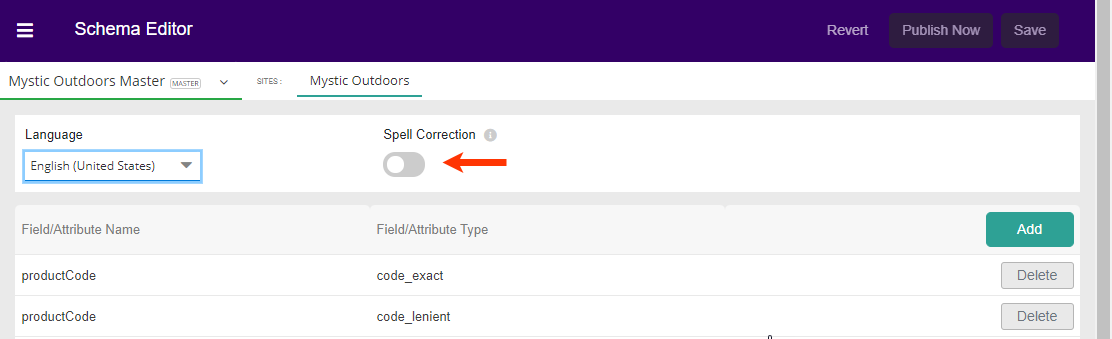Watch: Search Schema Editor
See how to use the search schema editor
Search Schema Editor
The Schema Editor is the first step in your search configuration. It allows you to set up the search fields you want available on your site along with the analyzers (field type) for each field. Fields added here will be available in search configurations where you will be able to manage relevancy.Navigation
To access from the home page, click MAIN in the left-hand navigation, click the Search drop-down menu, and then click Schema.
List Entries
In the top-left of the Search Schema screen, the catalog is shown with the language beneath. Search is configured for each catalog/language combination by choosing field names and field types. To select a different catalog and/or language, select a value from each in their drop-down menus.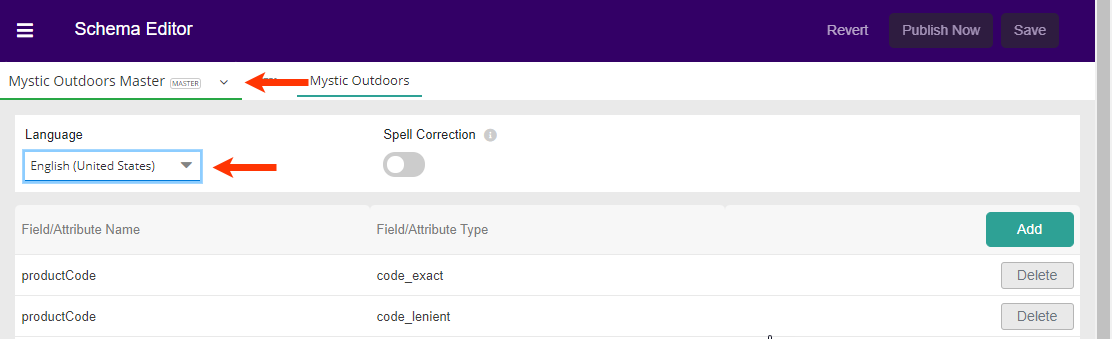
You may have multiple Field Types for the same Field Name. Combinations, however, must be unique. Field/Attribute Names are shown with either product, category, or child at the front. At least one entry must be added to the Schema Editor for Search to show any results on your site.
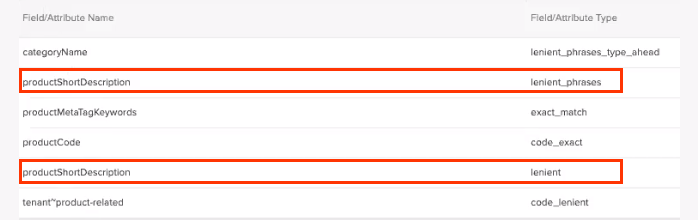
Spell Correction
Turning this setting on enables additional settings such as Autocorrect and Did You Mean to be configured in Search Configurations.