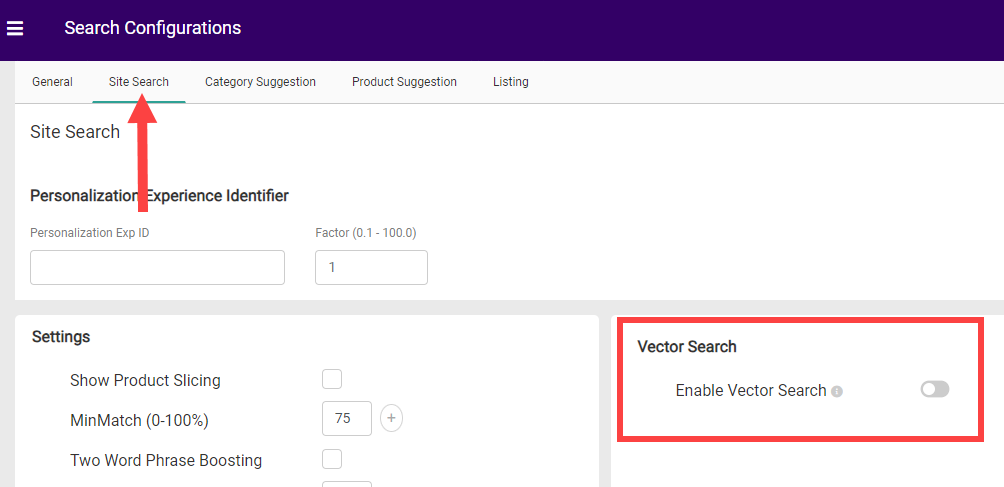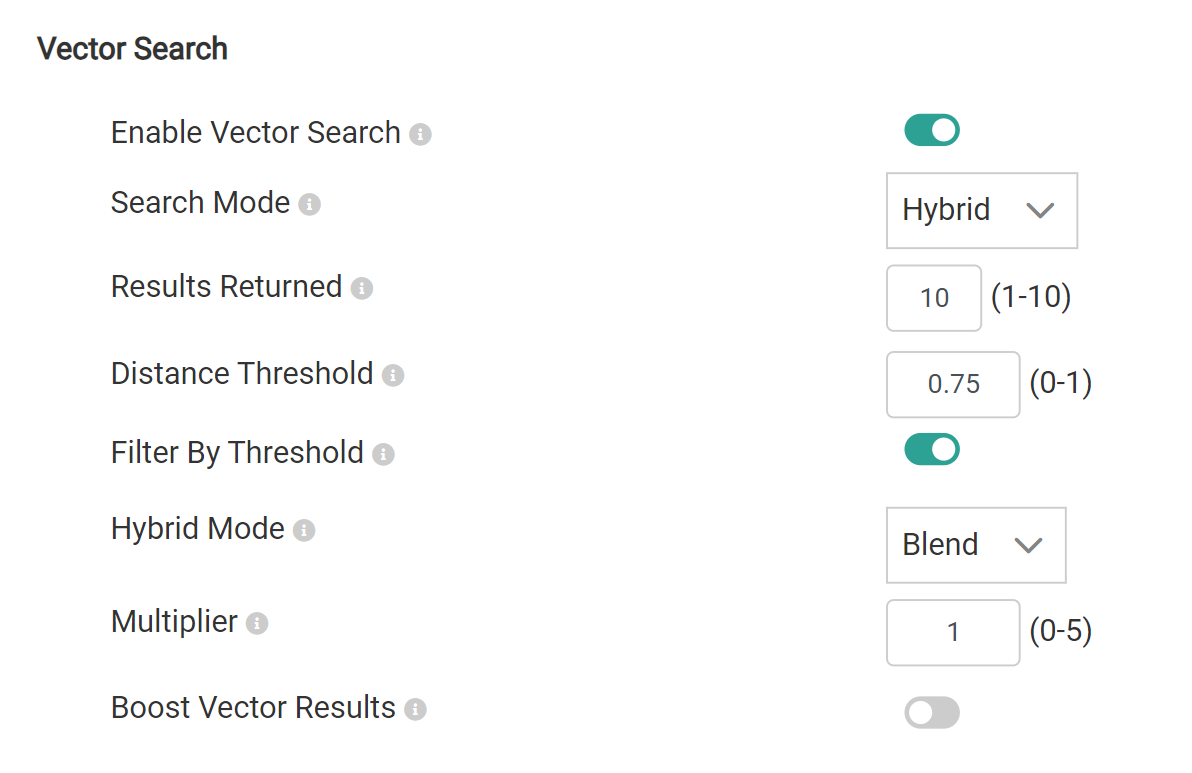Vector Search is a search method that doesn't rely on matching words to a query. After using machine learning on a large dataset, documents are associated with vectors (a series of numbers) and then the search query checks those vectors to find the most similar results. This provides the benefit of retrieving results based on the meaning of the search query, rather than simply matching words or phrases (also referred to as a semantic search).
This feature must be turned on via your tenant attributes, so contact Kibo Support if you are interested in using Vector Search.
Search Modes
When vector search is enabled, it will allow you to select a search mode while configuring Site Search:
- Standard: Basic keyword search.
- Hybrid: Keyword and vector search techniques are combined to return results. There are two types of hybrids that you can use.
- Blend mode brings vector results over distance threshold to same score scale as the top result from a standard search. This is the default hybrid mode.
- Boost mode will only boost results that appear in both a standard and vector search. Vector results are first multiplied by a set multiplier if the distance threshold is met.
- Vector Only: Keyword search techniques aren’t used to return results.
By default, the fields used for the vector search will be the productName and productShortDescription. Kibo can change this on the backend, so if you would like to alter these fields then please contact Kibo Support.
Configure Vector Search
To configure Vector Search:
- Go to Main > Search > Configurations.
- Click a search configuration to open its settings or create a new configuration.
- Click the Site Search tab and toggle Enable Vector Search.
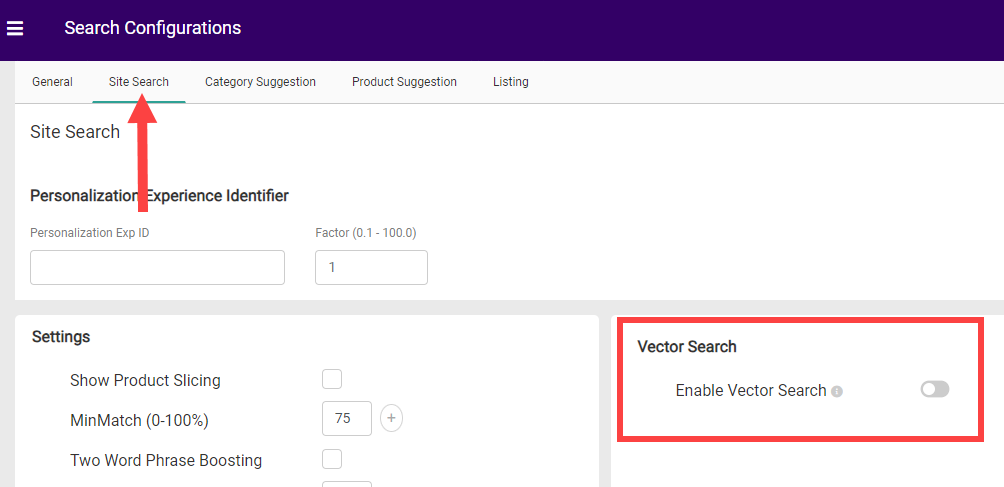
- Select the Search Mode. If you select Standard, then no additional options for vector search will be available. If you select Hybrid or Vector Only, then you can continue with the settings shown.
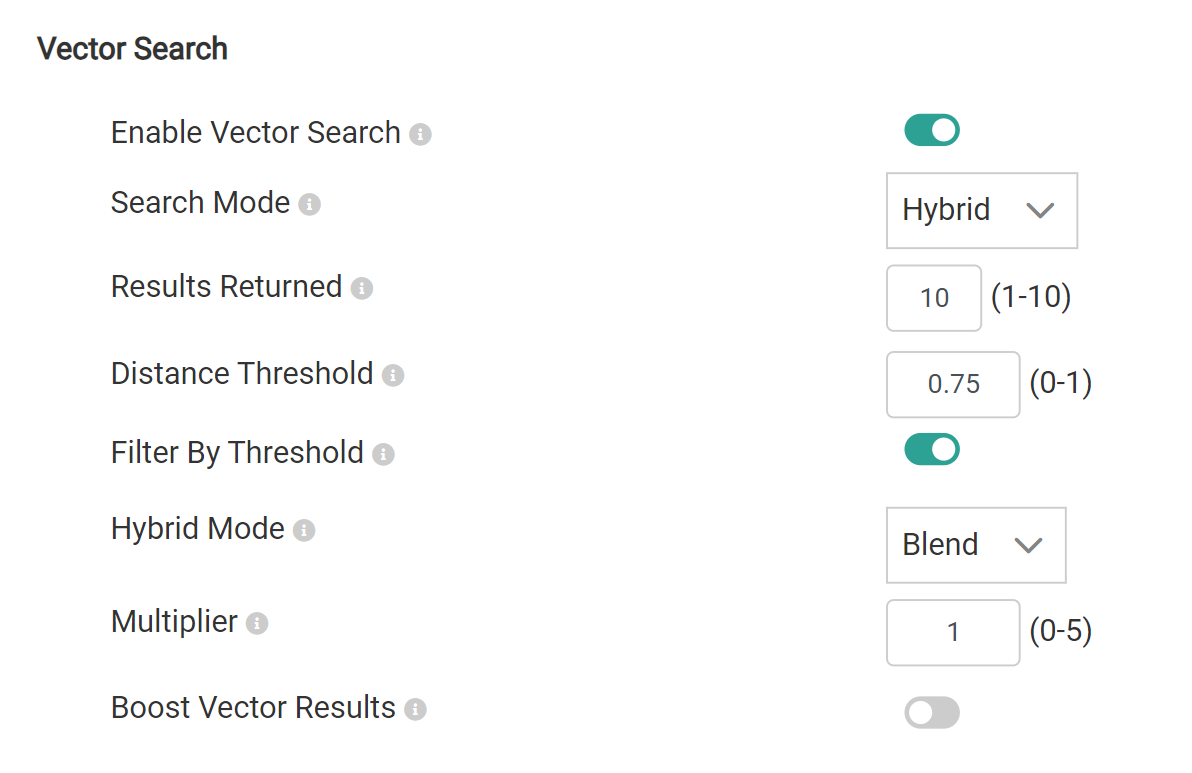
- Set the Results Returned. This is the maximum number of search results to return with vector search. This value is a number from 1-10, with a default of 10.
- Set the Distance Threshold, which defines the distance that makes a vector result a candidate for multiply behavior. Vector results below this threshold will have little impact. This value is a decimal value from 0 to 1, with a default of 0.7 if not provided.
- Enable Filter By Threshold if you want to constrain the results to only products that meet the Distance Threshold value. The count of results returned will still be limited to less than or equal to the Results Returned value.
- If you previously selected the Hybrid search mode, then select a Hybrid Mode of either Blend or Boost. This setting will not be available for Vector Only mode.
- Set the Multiplier, which amplifies the impact of vector results. This value is a decimal value from 0.1 to 5, with a default of 1 which indicates that the multiplier has no impact.
- If desired, enable Boost Vector Results. If enabled, the system will apply boost functions to vector and keyword results. Otherwise, only keyword results will receive boosts.
- Click Save.