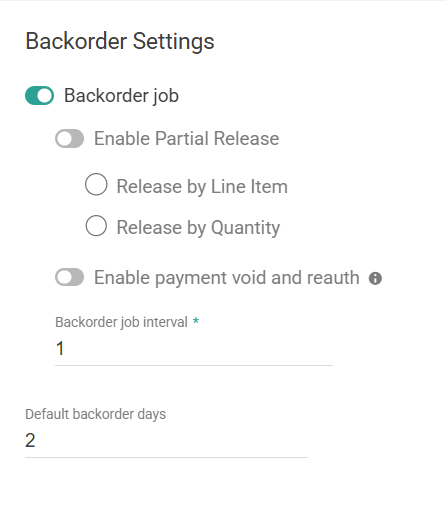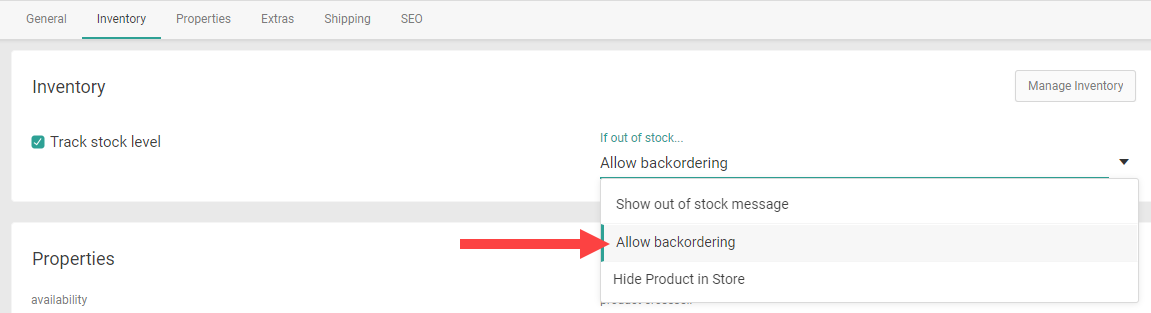If some inventory is out of stock but you know that more will be delivered to fulfillment locations, backorder allows customers to continue ordering those items in the meantime. Shipments with backordered items will be placed on hold, then "released" for fulfillment when their items can be allocated with current inventory, future inventory, or both.
When an order is placed, the system will evaluate the scenario after-actions (or available inventory at the pickup location, if BOPIS) and suggest placing eligible items into a shipment with the Backorder status. These shipments will not be allocated immediately, but will wait to be released until inventory is available.
Configure Backorder
Backorder is first enabled at the site level, and then on individual products.
Enable for Site
To enable and configure your backordering behavior:
- Go to System > Settings > General > Site.
- Toggle on Backorder job to enable backordering.
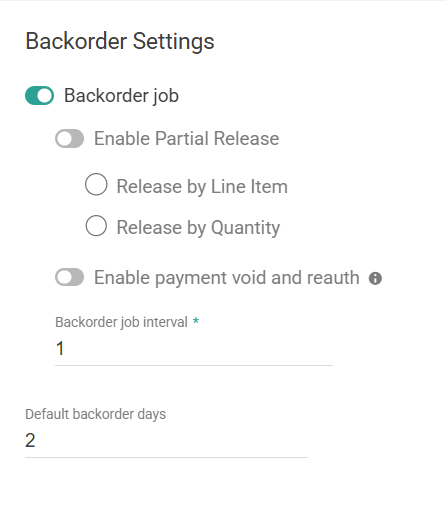
- Toggle on Enable Partial Release if you want to release shipments for either partial line items or quantities. If not enabled, backordered shipments will only be released when all item quantities are available.
- If you enabled partial release, click either Release by Line Item or Release by Quantity to determine which method you want to use.
- If releasing by line item, then a line item will move into a Ready shipment for fulfillment only if all of its quantity becomes available.
- If releasing by quantity, then partial quantity of an item will move into a Ready shipment as long as at least 1 quantity becomes available.
- Toggle on Enable payment void and reauth to perform those payment actions when a backordered shipment is released. This is only available when your site is releasing backorder shipments in full.
- Set a Backorder job interval. This is the frequency at which the backorder job runs to release shipments.
- Enter the Default backorder days. This is the default number of days that an order or shipment is expected to be in backorder.
Enable for Products
The product settings allow you to enable individual products for backordering. If backorder is not enabled here, then that product cannot be ordered while inventory is unavailable.
- Go to Main > Catalog > Products
- Click a product to edit its configurations or create a new product.
- Select "Allow backordering" from the If out of stock... dropdown menu.
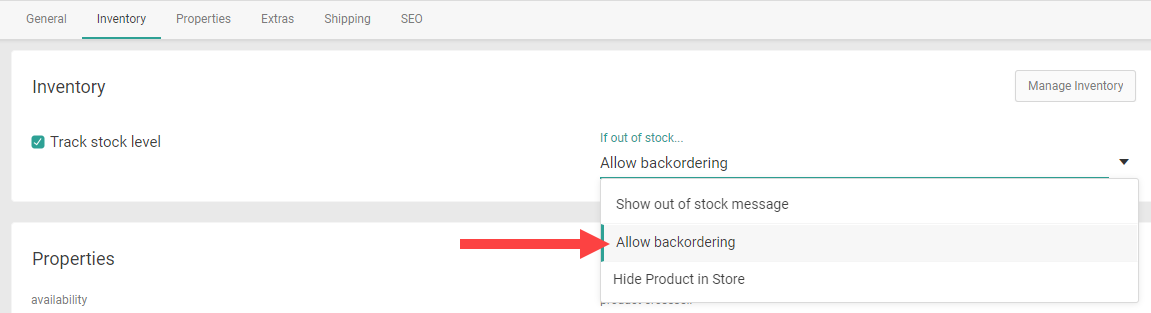
- Click Save.
Current vs. Future Inventory
The system can release inventory based on current inventory, future inventory, or a combination of both. This section describes how inventory is handled when backorders are being released in full.
Current Inventory Only
The system follows the below steps when releasing backorders based on current inventory levels:
- The system checks current inventory levels.
- For STH, Order Routing will look for assignment suggestions across locations.
- For BOPIS, inventory will only be checked for the pickup location.
- If all items in the shipment can be assigned, the shipment is released. This generally means that the shipment moves into the Ready status. However, it may get split by quantity, line item, and/or locations depending on availability and Order Routing suggestions.
- If not all items can be assigned, the shipment will remain in backorder.
For example, if a shipment has five KTP and five KTP2 items in backorder, then the following scenarios may happen after inventory refreshes:
- Order Routing suggests assignment of five KTP at Location A and five KTP2 at Location B. Since all items can be assigned, the shipment is released from backorder.
- Order Routing suggests assignment of five KTP at Location A but the KTP2 items are not available anywhere. Since not all items can be assigned, the shipment will remain in backorder.
Future Inventory Only
When future inventory is enabled, the system can release backorders if the following rules are met:
- Future inventory must be enabled in your site settings and product settings for that specific product.
- The incoming inventory can be allocated within the Future Date Limit that you configured.
- If all items in the shipment can be assigned, the shipment is released. This means that a new child shipment is created with the Future status, while the original parent shipment is moved from the Backordered status to Reassigned.
- If not all items can be assigned, the shipment will remain in backorder.
For example, if a shipment has five KTP and five KTP2 items in backorder, then the following scenarios may happen after inventory refreshes:
- Two KTP will be available at Location A on the future date of 5/01 and another three KTP will be available at the same location on 5/10. Five KTP2 will be available on 5/15 at Location B. Since all items can be assigned for a future date, the shipment is released from backorder.
- Five KTP will be available at Location A on any future date(s) but the KTP2 items do not have an expected date. Since not all items can be assigned yet, the shipment will remain in backorder.
Current and Future Inventory
Backorder release also supports a combination of current and future inventory, though current inventory is always prioritized. If the system finds that some items can be assigned with current inventory and the remainder can be assigned with future inventory, then the shipment will be released as long as it satisfies the above rules.
In this case, at least two child shipments are created with the Ready and Future statuses (containing the current and future inventory, respectively) while the original parent shipment is moved from the Backordered status to Reassigned.
For example, if a shipment has five KTP, five KTP2, and five KTP3 items in backorder, then the following scenarios may happen after inventory refreshes:
- Five KTP will be available at Location A on any future date(s) while five KTP3 will be available at Location B on any future date(s). Five KTP2 are now available at Location B. Since all items can be assigned with current and future inventory, the shipment is released from backorder.
- Five KTP will be available at Location A on any future date(s) while five KTP2 are now available at Location B. However, five KTP3 do not have an expected date. Since not all items can be assigned with current or future inventory, the shipment will remain in backorder.
Partial Backorder Release
Partial backorder release can be used to fulfill some items or quantities from a backordered shipment even if others still aren't available. When enabled, the inventory that becomes available will move into a Ready shipment for immediate fulfillment while the remaining amount stays in backorder.
You can release partial backorders based on either full line items or quantities. If releasing by line item, then an item will move into a Ready shipment only if all of its quantity becomes available. If releasing by quantity, then any quantity of an item can move into a Ready shipment as long as at least one quantity becomes available. For example, if a shipment for five units of Product A is backordered and three units become available:
- If releasing by quantity, then three units will move into a new Ready shipment. The remaining two will stay in backorder.
- If releasing by line item, then no quantity will be released until all five units are available.
Transfers can also be used when fulfilling partial backorders. For example, if a shipment for five units of Product A is backordered and two units become available at Location 1 while three units become available at Location 2:
- A shipment is created at Location 1 for two units.
- A transfer shipment from Location 2 is created to supply the remaining three units to Location 1 for fulfillment.
Partial backorder release is compatible with future inventory, in which a Future shipment will be created for the incoming inventory date instead of a Ready shipment for immediate fulfillment.