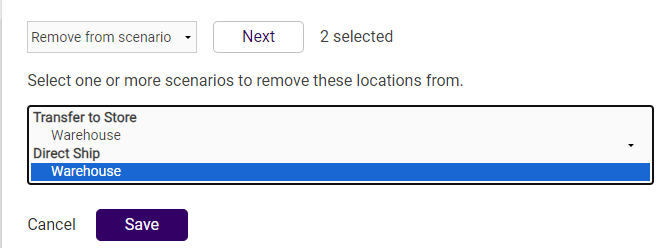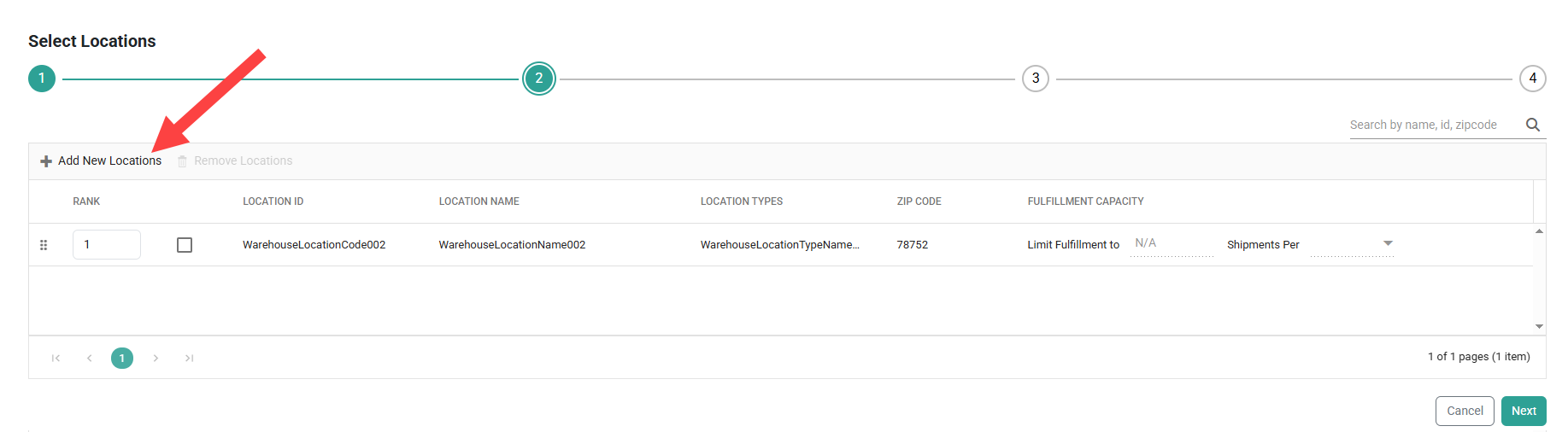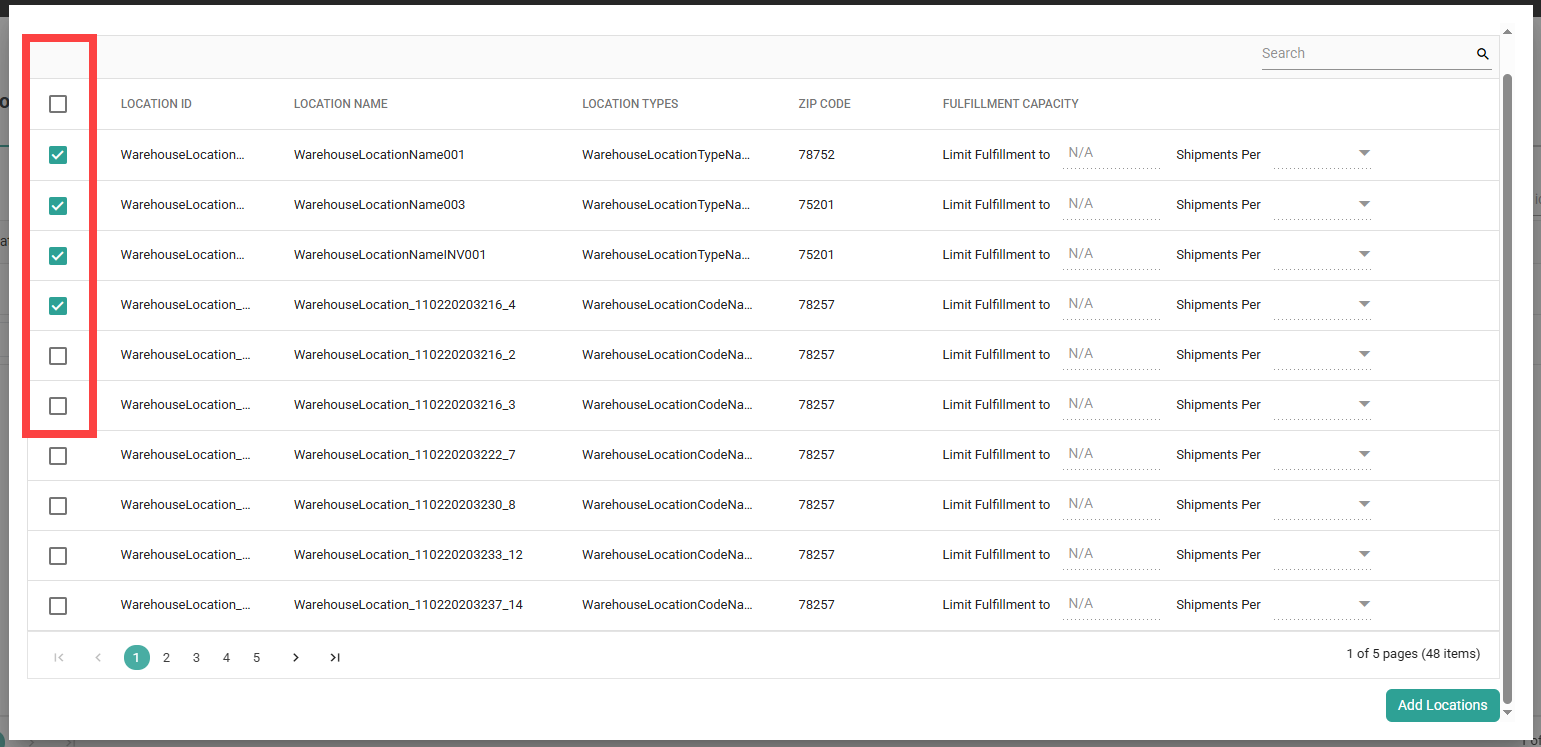Your fulfillment locations in the Admin UI are used in Order Routing scenarios to determine where shipments of that scenario can be assigned.
Note that changes to Order Routing settings may not immediately take effect when processing orders. It may take up to 15 minutes for updates to be reflected in the system while the cache refreshes.
The Order Routing UI has been overhauled in August 2025 with an updated look and feel, as well as some functional changes. This new UI is now available to be enabled in your sandboxes. Contact Kibo Support to opt in and begin using it. All sandbox tenants will receive the new UI on September 3, unless you have specified to opt out by notifying Kibo Support. The UI will also be available for production tenants on September 3. Coordinate with Kibo to migrate your production tenants at any point between September and end of January 2026.
Expand the below sections to view the location details for the appropriate UI version.
Classic Order Routing UI
If you have not yet upgraded to the new Order Routing UI, then you are using the Classic UI. Here, locations are managed from a centralized Locations page.
Manage Locations
Use the checkboxes to select one or more locations and then use the dropdown menu to perform the following bulk actions on them:
- Click on a location name to view other details, such as its External ID (if applicable) and a list of scenarios it is currently assigned to.
- Deactivate or activate locations from order routing.
- Add or remove locations from their assigned scenarios. See the following section of this guide for more details about this process.
- Create a new scenario with the selected locations. Selecting this option and clicking Next will redirect you to the Create Scenario screen.

Add or Remove Locations from Scenarios
To change whether selections are assigned to a scenario or not:
- After checking some locations in the tale, click either Add to existing scenario or Remove from scenario in the table.
- Click Next to display a list of scenarios across your entire routing strategy. Select one or more scenarios in the list.
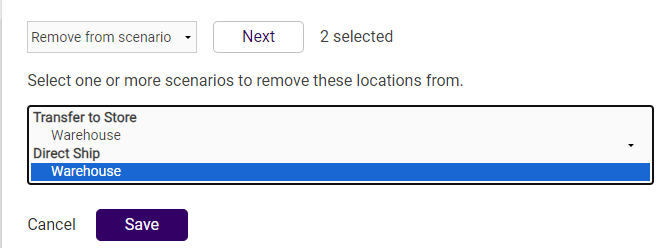
- Click Save.
New Order Routing UI
In the new UI, all locations that are activated in the Admin UI are considered active in Order Routing. If you don't want to use a location for a scenario, it should be removed from that scenario and re-added when you are ready to use it.
If you enabled Automatically add all active locations to Scenario in the scenario configurations, all locations that are active in the Admin UI will be applied to the scenario (including any new locations created going forward) and you will not be able to manually add or remove specific locations.
Manage Scenario Locations
Once a scenario has been created, you can add more locations to its list or remove them as long as the Automatically add all active locations scenario setting is disabled. You can always rank locations to determine the order of priority regardless of that setting.
- Go to the List Strategies page and click the Edit icon on a strategy.
- Click the Edit icon on a scenario.
- The Locations table is found on Step 2 of the scenario configuration flow.
- Click Add New Locations to open a pop-up with a list of all active fulfillment locations. This displays their basic identifying information, zip code, and fulfillment capacity if any shipment limits were configured in the Admin UI.
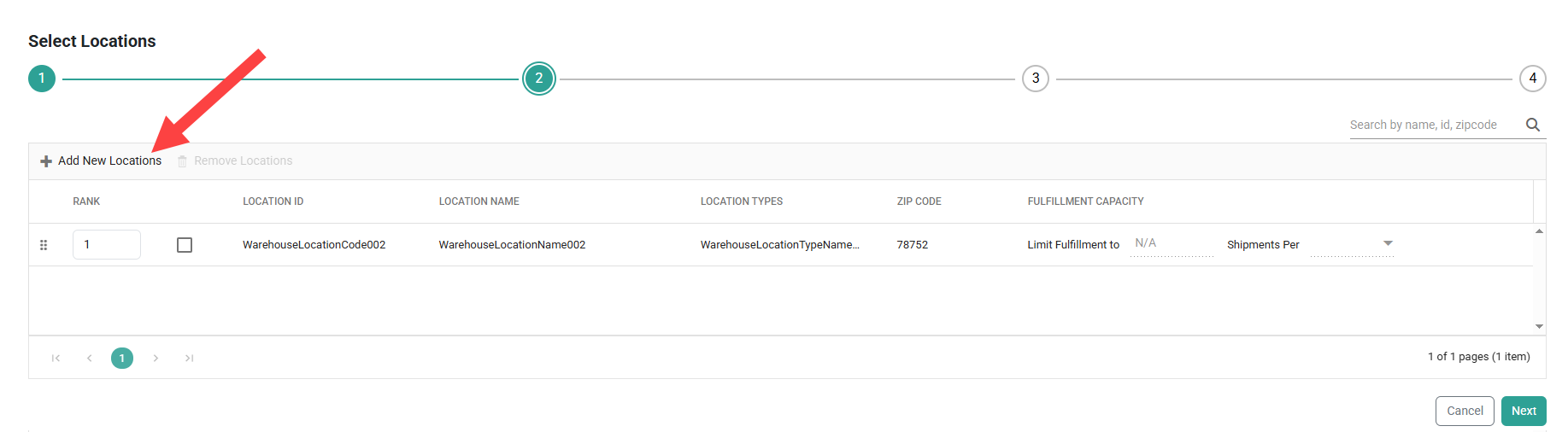
- Click the checkboxes of all locations you want to add to the scenario and then click Add Locations. Use the search bar in the top right to quickly find specific locations if needed.
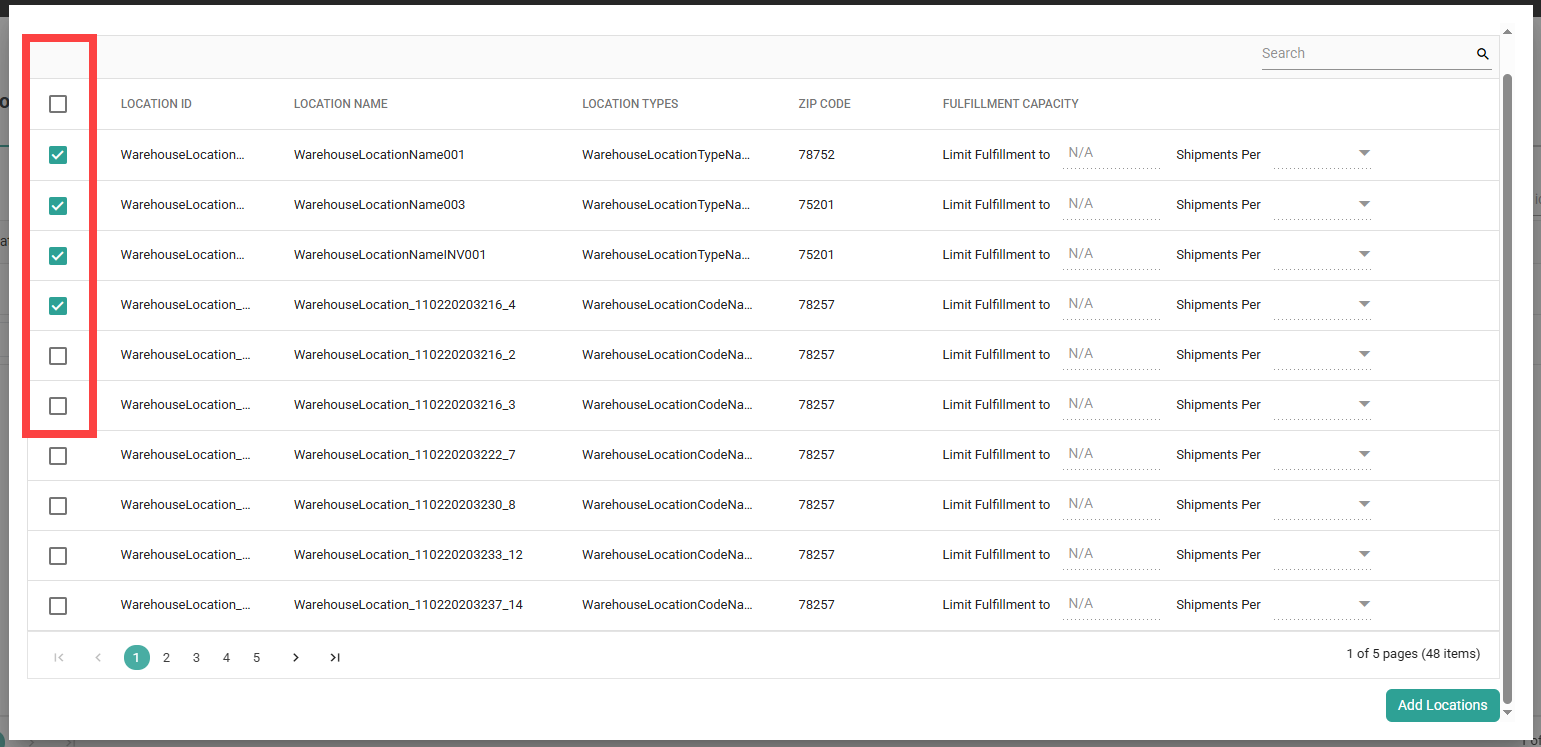
- To remove one or more locations, click their checkboxes and then Remove Locations. Use the search bar in the top right to filter the table by a location name, zip code, or ID using the search field in the top right.

- Enter a numeric Rank or click and drag the table rows to determine the priority in which locations are assigned to.
- Click Save on Step 4 of the configurations to save the location(s) to the scenario.