The live editing feature allows you to make immediate edits to products that are live on your storefront, even if your publishing setting is set to staged and you currently have pending draft changes for that product.
For example, you may have a product live on your storefront while your product publishing setting is set to staged and you have a pending draft change for the same product. If you notice that the price is incorrect for the product and needs to be updated immediately, you can use this feature to edit the product price on your live storefront without affecting your pending draft change.
Live edits made to a product don't automatically apply to the pending drafts of a product. If you make a live edit to a product, you'll need to make the same edit to the pending draft of the product. Otherwise, if you make a live edit to a product without making the same edit to the pending draft then your previous live edit will be overwritten when you publish the pending draft.
Enable Live Editing
To enable live editing:
- In the Admin UI, go to System > Settings > Publishing.
- Ensure your product publishing setting is set to Staged.
- Check the Live Edit checkbox.
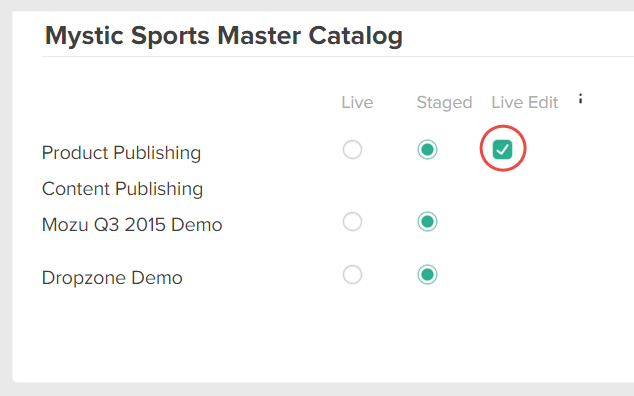
Make Live Edits
Live edits are made via API. The data view mode header, x-vol-dataview-mode, controls whether your edits are made to the product's live version or the pending draft version. When the data view mode header is set to Live and you've enabled live editing, your edits are made to the product's live version. When the data view mode header is set to Pending, your edits are made to the product's pending draft version.
To make a live edit to a product:
- Set the data view mode header to
Live. - Make a PUT request to the Product API, such as UpdateProduct or UpdateProductInCatalog.
PublishState Field
The PublishingInfo.PublishState field in the product response body indicates whether a pending draft version of the product exists. Refer to the following table for more information about possible PublishState values:
| Value | Description |
|---|---|
| New | Indicates that the product has not yet been published and no live version exists. |
| Draft | Indicates that both a draft version and a live version of the product exist. |
| Live | Indicates that only a live version of the product exists. |
Supported Product Properties
You can make live edits to the following product properties. Note that editing a product's code always affects the live version of the product, regardless of the product publishing setting.
- productInCatalogInfo.isActive
- productInCatalogInfo.productLocalizedContent.productName
- productInCatalogInfo.productLocalizedContent.productShortDescription
- productInCatalogInfo.productLocalizedContent.productFullDescription
- productInCatalogInfo.productLocalizedContent.productImages
- price.price
- price.salePrice
- price.msrp
- supplierInfo.cost
- isTaxable
- price.map
- price.mapStartDate
- price.mapEndDate
- pricingBehavior.discountsRestricted
- pricingBehavior.discountsRestrictedStartDate
- pricingBehavior.discountsRestrictedEndDate
- inventoryInfo.manageStock
- inventoryInfo.outOfStockBehavior
- supplierInfo.mfgPartNumber
- supplierInfo.distPartNumber
- upc
- productInCatalogs.dateFirstAvailableInCatalog
- properties
- extras
- options
- fulfillmentTypesSupported
- isPackagedStandAlone
- standAlonePackageType
- packageHeight
- packageWidth
- packageLength
- packageWeight
- productInCatalogs.catalogId
- seoContent