Fulfillment Concepts
Understand the broader fulfillment architecture and workflows
Ship-to-Home Concepts
Understand ship-to-home fulfillment workflows
Developer Reference
See the Shipments API documentation for programmatic access
Shipment Attributes Homepage
View existing shipment attributes on the Shipment Attributes page located at System > Schema > Shipment Attributes. You can change the columns displayed in the table by expanding the dropdown menu on the far right of the table headers, which allows you to toggle on additional columns or toggle certain columns off.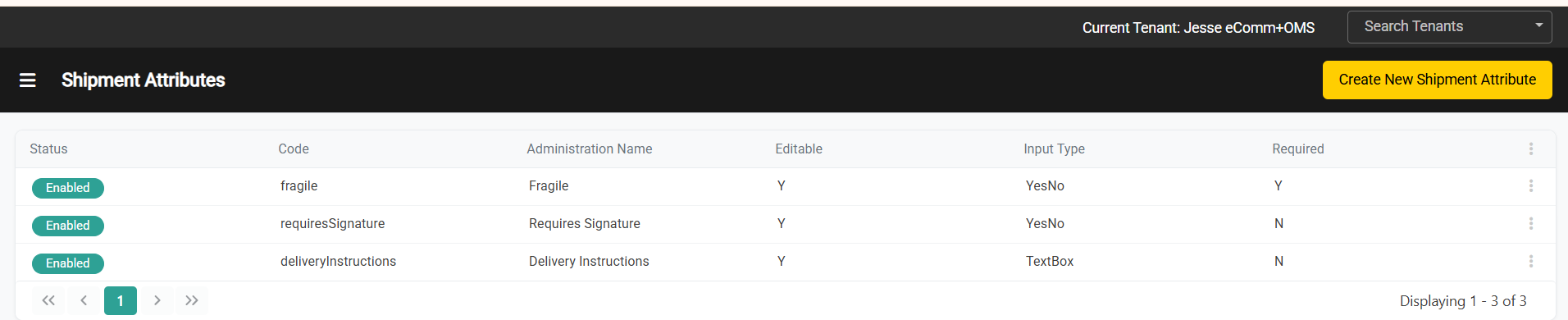
Create Shipment Attributes
The attribute definition determines how the attribute displays in the fulfillment interface, whether it’s required for shipment processing, and whether fulfillment users can edit its value. To define a new shipment attribute:- Go to System > Schema > Shipment Attributes.
- Click Create New Shipment Attribute.
-
In the General section, complete the following:
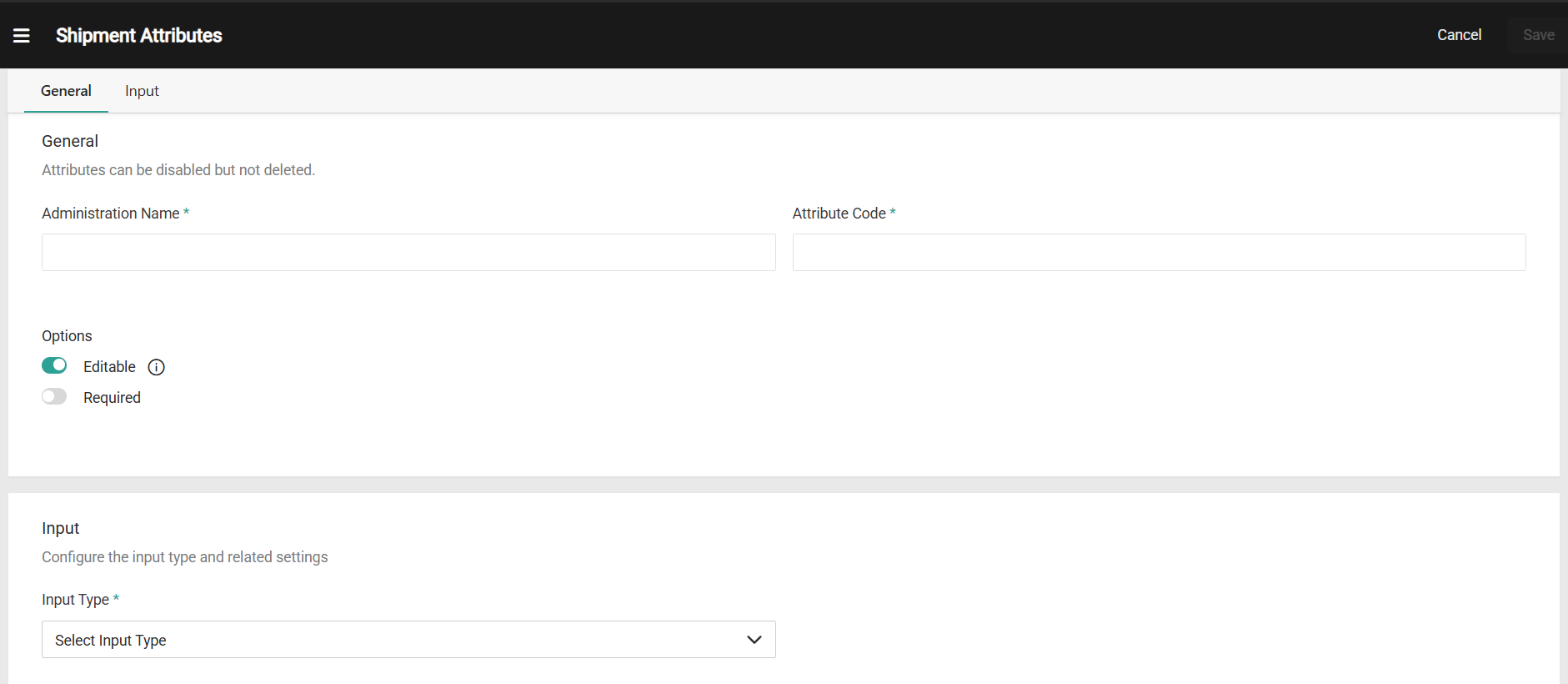
- Enter an Attribute Name.
- Enter an Attribute Code (if not provided, the system will generate one automatically).
-
Select values for each of the following attribute Options:
- Required: If enabled, the attribute requires a value on all shipments, and shipments cannot be fulfilled until a value is provided. The default is disabled (not required).
- Editable: If enabled (which is the default), the attribute value can be edited after a user provides a value. When this option is disabled, the attribute becomes read-only after the initial value is set, which is useful for attributes that should be populated during shipment creation but not modified afterward.
-
In the Input section, use the Input Type drop-down menu to specify the input type for the attribute. You can choose:
- List: Create a dropdown with predefined options. For list types, you can enable multi-select to allow multiple values to be selected.
- Text Box: Single-line text input for short text values.
- Text Area: Multi-line text input for longer text entries.
- Yes/No: Boolean checkbox input. The value defaults to No if a user does not explicitly set the value.
- Date: Date picker input for date values.Depending on the input type you select, additional configuration fields may appear.
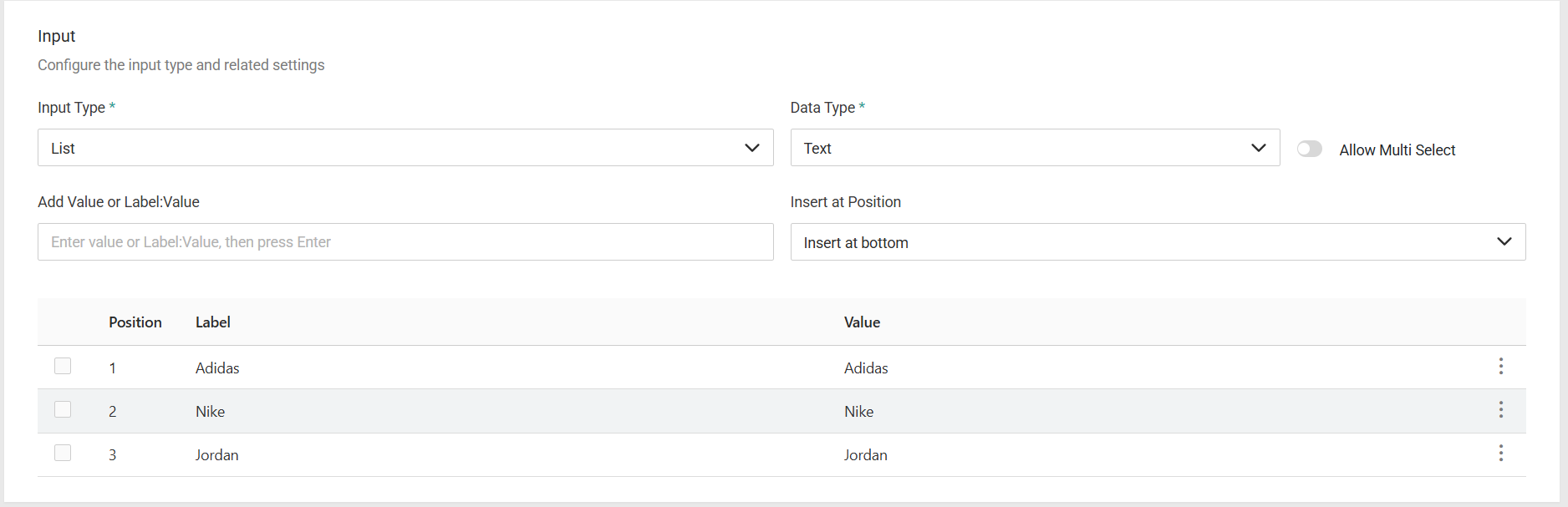
- Click Save.
Disable Shipment Attributes
Kibo eCommerce prevents you from deleting shipment attributes through the user interface; however, if you no longer wish for a shipment attribute to be used, you can disable it. Disabling a shipment attribute prevents it from being added to new shipments. When you disable a shipment attribute that’s already in use, the system prompts you to confirm disabling the in-use attribute. When you disable a previously used shipment attribute, the attribute value is still displayed on existing shipments, but you cannot edit the attribute value on those shipments. To disable a shipment attribute:- Go to System > Schema > Shipment Attributes.
- Expand the actions menu next to the applicable attribute and select Disable.
- If prompted, confirm to disable the attribute.
Permissions
Shipment attribute management follows the existing extensible attributes permission model:- Shipment Attribute Schema Visibility: Users with Order read behavior will be able to view shipment attribute schema under System > Schema > Shipment Attributes
- Schema Management: Users with extensible attributes permissions can create, read, update, and manage shipment attribute definitions.

