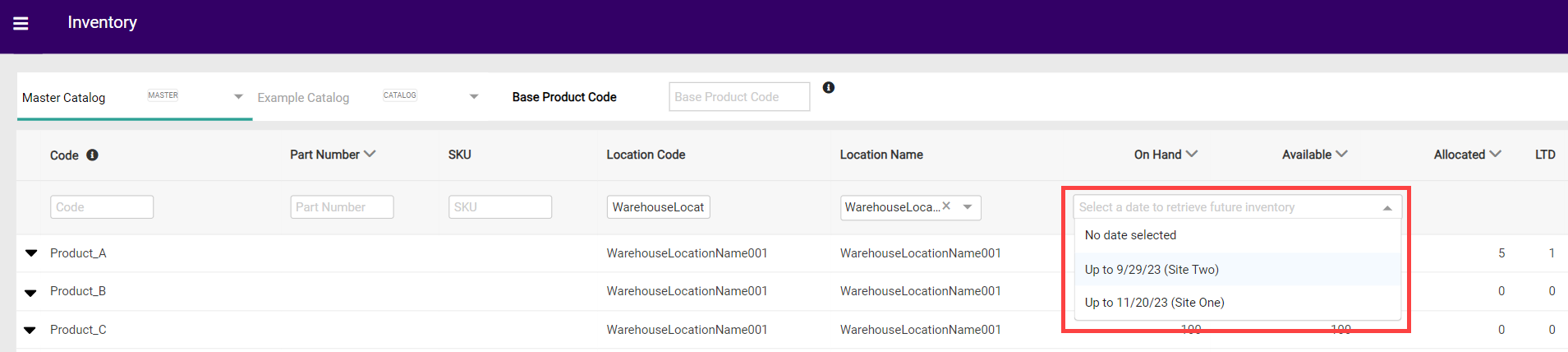Segmented inventory is displayed in the Inventory UI and Inventory API data, and you can manage the inventory tags of individual order items from the Orders UI.
Inventory UI
Expanding a row in the main Inventory table will reveal its tags and the portions of the total quantities that has been set for each segment of tag values. As shown earlier, the On Hand, Available, and Allocated values add up to the total quantity for the inventory record.
If inventory is out of stock (in other words, if the available inventory is 0) at a particular location, then its row will be highlighted red. If available inventory is less than the safety stock but is not yet 0, then it will be highlighted yellow to warn that it will be going out of stock soon.
The safety stock is set at the overall record level, and all segments within that record are compared against that value. If only one segment is out of stock or its available quantity is below the safety stock value, then only that row will be highlighted.

View Segmented Future Inventory
If viewing inventory for a site that has future inventory enabled as well as segmentation, the Future On Hand, Future Available, and Future Allocated levels will be displayed at the tag level while the parent record displays the sum of inventory levels across all tags.
- Select a date using the drop down Select a date to retrieve future inventory. This should be a value between the current date and the future date limit as configured in site settings.
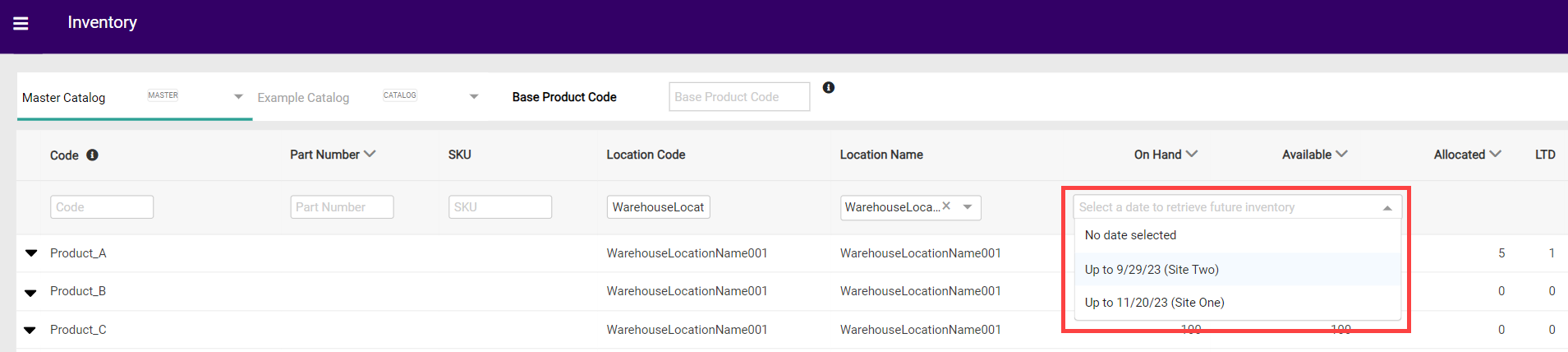
- Expand a parent inventory record to view its tags, which will include a breakdown of each segment's Current, Future, and Total (the sum of Current and Future) inventory levels if that product uses future inventory.
- Click the Future Inventory Dates link on an individual segment. This will display a pop-up with more details about the inventory levels that are expected for that segment until the selected date.

API Responses
You can also view tagged inventory segments when retrieving inventory data from the API, such as in this example response:
[
{
"locationName": "Main Warehouse",
"locationCode": "homebase",
"tenantID": 31545,
"onHand": 150,
"available": 148,
"allocated": 2,
"pending": 0,
"upc": "AD1001",
"blockAssignment": false,
"ltd": 0,
"floor": 0,
"safetyStock": 0,
"distance": 0,
"directShip": true,
"transferEnabled": true,
"pickup": true,
"countryCode": "US",
"taggedInventory": [
{
"onHand": 100,
"available": 100,
"allocated": 0,
"pending": 0,
"tags": {
"Channel": "Warehouse"
},
"futureInventory": null
},
{
"onHand": 50,
"available": 48,
"allocated": 2,
"pending": 0,
"tags": {
"Channel": "Target"
},
"futureInventory": null
}
]
}
]