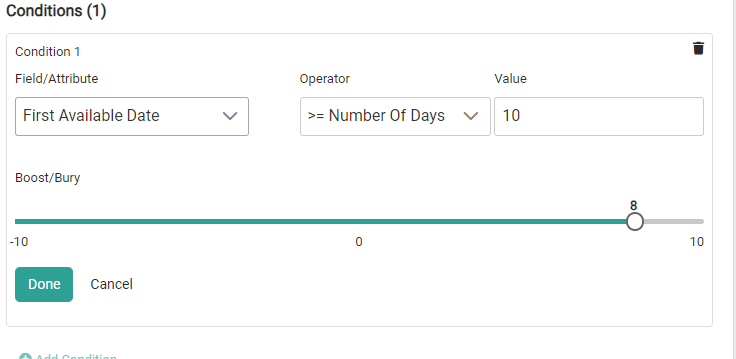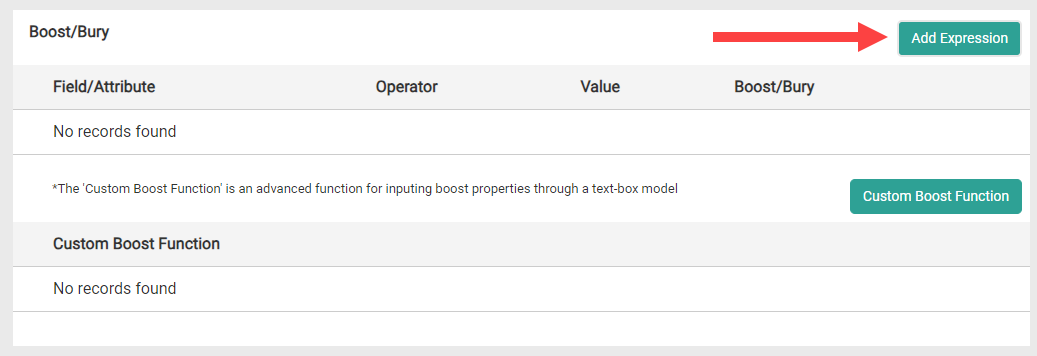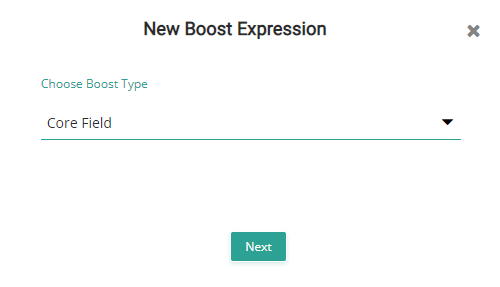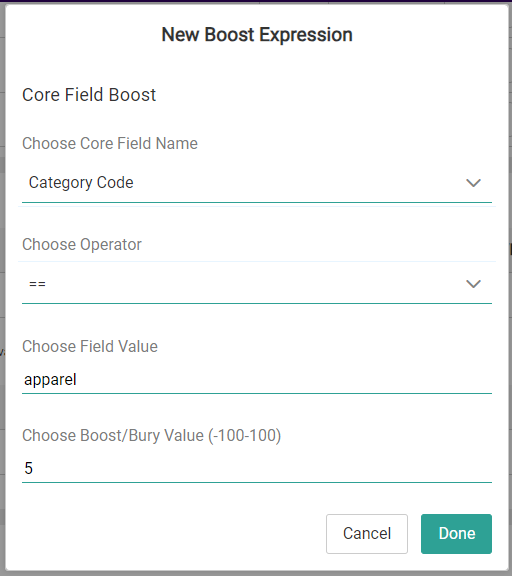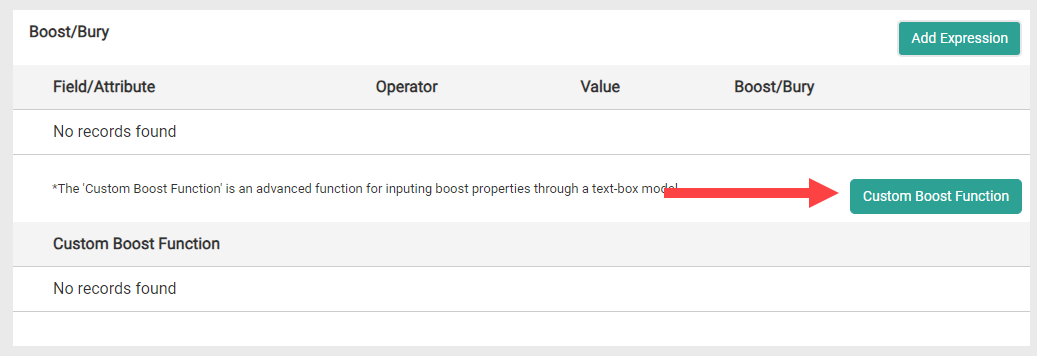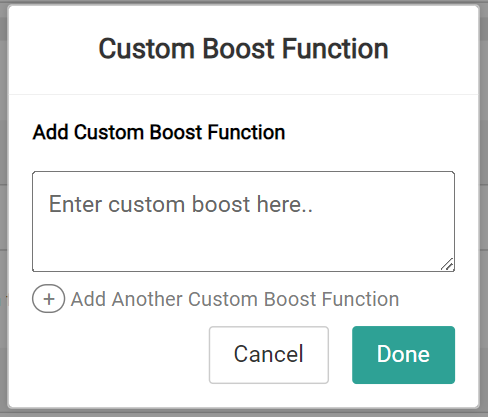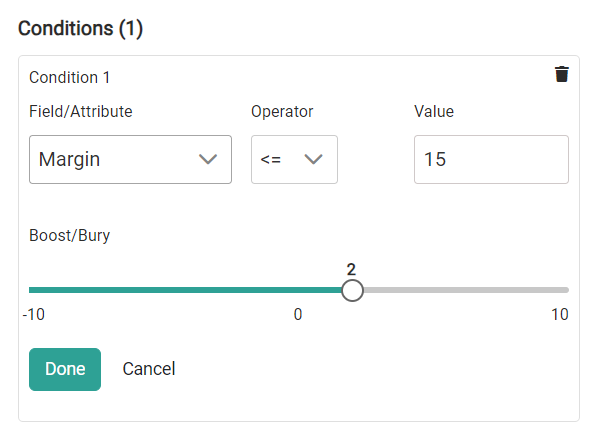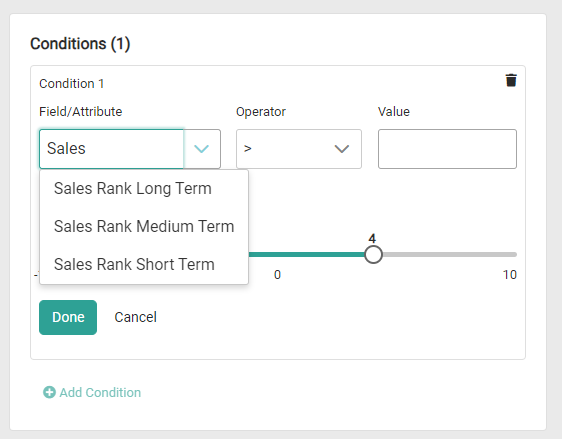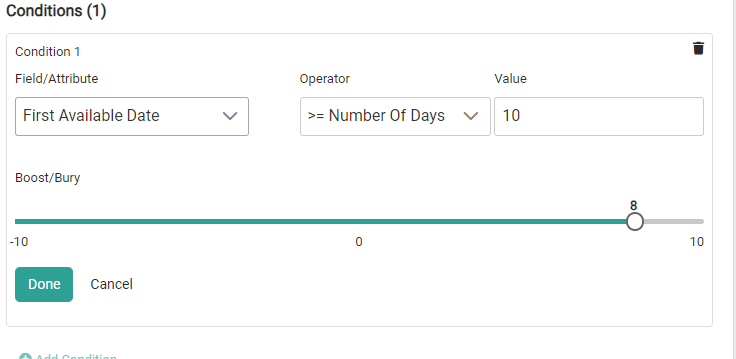You may Boost or Bury any field entry that was created in the Schema Editor. This allows the ranking of certain products relative to others within the search results to be manually changed. The allowable boost/bury value is –100 to 100. Any value of 0 or higher is a boost, while a negative number is a bury.

Add Boost/Bury Expression
To add a new entry:
- Click Add Expression on the Boost/Bury page.
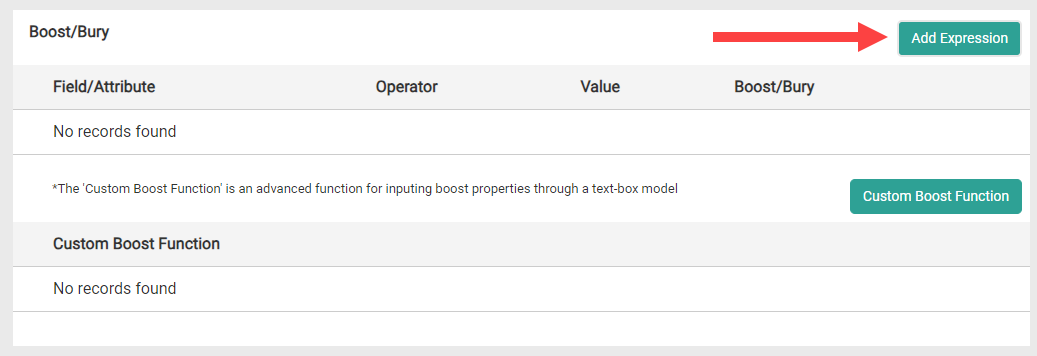
- Choose the Boost Type (Core Field or Custom Attribute) from the drop-down menu and then click Next.
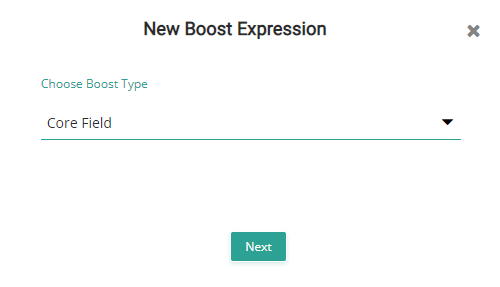
- Select the Field Name, Operator, Field Value, and Boost Value. Click Done.
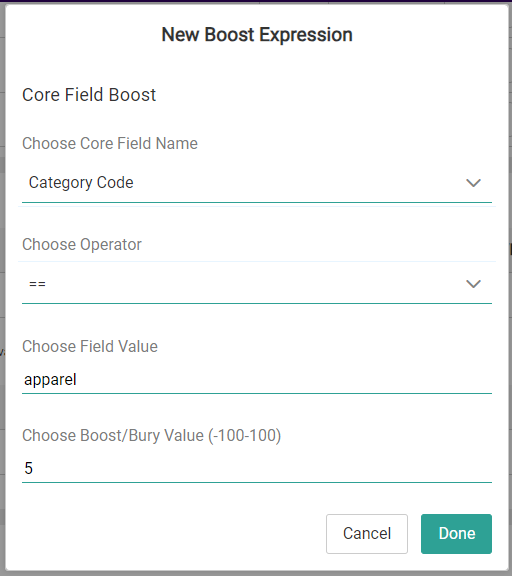
- To add a more complex boost, click Custom Boost Function.
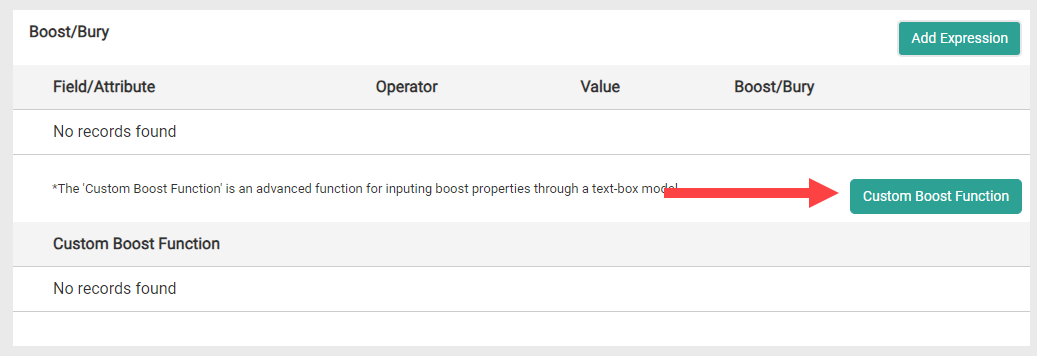
- Enter the full expression into the text field and click Done.
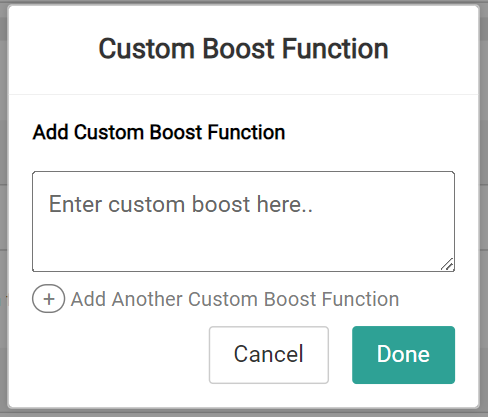
Boost/Bury Merchandizing Fields
In addition to the other core fields, some fields support special boosting for use alongside merchandizing rules. These fields are available in the schema out-of-the-box.
- Margin: Based on the product's cost subtracted from the sale price. If a sale price is not available, then the price is used instead. This requires a sale price or price to be set in the catalog as well as the cost.
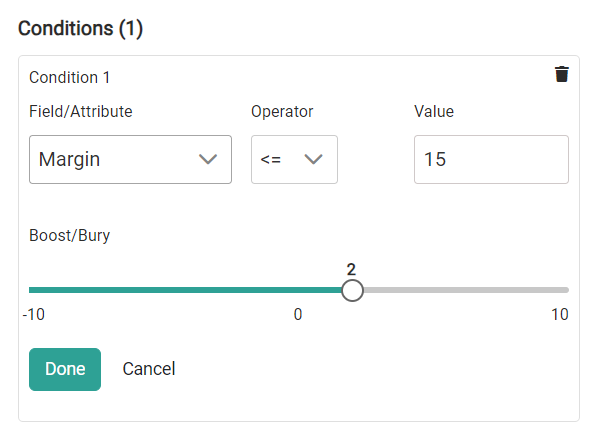
- Sales Rank: Based on sales rankings from a certain amount of days, as a percentile of quantity sold for a product in relation to overall product sales. You can choose whether this is calculated over a short, medium, or long term time frame. For example, you could boost the bestselling items of the past 30 days and bury those that have not sold as well.
- This consists of three product property attributes that can be configured to specific days:
syscalc~sales-rank-short-term,syscalc~sales-rank-medium-term, andsyscalc~sales-rank-long-term. By default, these attributes are set to 30, 60, and 90 days respectively but you can change them by editing the attribute in your catalog. They cannot be edited on individual products.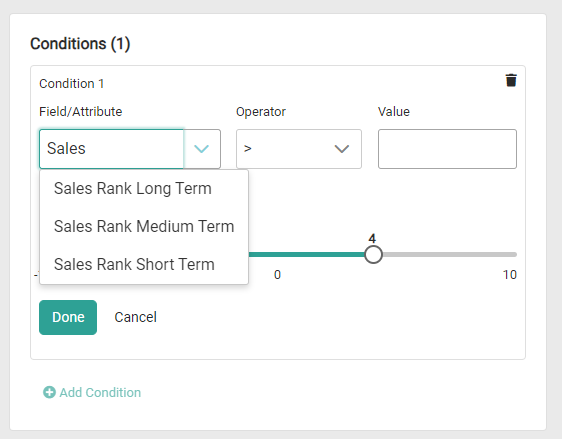 Sales Rank is currently disabled from the field options by default, as it may not work in all implementations yet. If you are interested in trying it out in your sandbox, please contact Kibo Support and request enablement.
Sales Rank is currently disabled from the field options by default, as it may not work in all implementations yet. If you are interested in trying it out in your sandbox, please contact Kibo Support and request enablement.
- This consists of three product property attributes that can be configured to specific days:
- First Available Date: Based on product availability from either a specific date or a number of days from the current time. This supports operators of equals, greater than or equals, greater than, less than, and less than or equals. For example, you could boost a product that has been in the catalog for less than 7 days, bury a product that has been in the catalog for greater than 30 days, or boost products that became available on March 10.